- General Troubleshooting Guide
- QuickBooks Desktop Error Messages
-
Connex Ecommerce User Guide
- Getting Started with Connex Ecommerce
- Remote Desktop (RDP)
- Customers Matching
- Inventory Site
- Inventory Sync
- Multicurrency
- Orders
- Price Levels
- Products
- Refunds
- Sales Tax
- Sales Orders
- Unit of Measure
- Web Connector
- Getting Started with Rules
- Rules Engine Common Rules
- FAQ
- Deposit Match
- Cost of Goods Sold
- Troubleshooting
- Custom Store
- Billing
-
Connex Ecommerce Analytics
-
Frequently Asked Questions
-
General Troubleshooting Guide
- Deposit Match Troubleshooting
- QuickBooks Desktop Error Messages
- Inventory Troubleshooting
- Incorrect Orders Troubleshooting
- Sales Tax Troubleshooting
- Web Connector Troubleshooting
- QuickBooks Online Error Messages
- Match Deposit Tool Troubleshooting
- Product Matching Troubleshooting
- Customer Matching Troubleshooting
- Rules Engine
- Orders from QuickBooks
- Payments Troubleshooting
- Company File
-
Connex Ecommerce Integrations Guide
- Acumatica
- Amazon
- Amazon Settlement Report
- Bigcommerce
- CIN 7
- ERPAG
- FreeAgent
- Freshbooks
- Hubspot
- Keap
- Launchpad
- Magento 2
- Microsoft Dynamics 365
- Netsuite
- Odoo
- Paytrace
- Salesforce
- ShipBob
- ShipRush
- ShipStation to QuickBooks
- From QuickBooks to ShipStation
- Sage Business Cloud Accounting
- Sage Intacct
- ShipHero
- ShipWorks
- Shopify
- Square
- Stripe
- Veeqo
- Walmart
- WooCommerce
- Xero
- Zoho Books
- SPS Commerce
-
Rules Engine Guide
The currency of the account must be either in home currency or the transaction currency.
Your QuickBooks customer must match the currency on the sale
Problem
You cannot sync sales to QuickBooks. You get this error:
Error 3140 : While trying to Add a(n) Invoice with order number of 3000021810, QB responded There is an invalid reference to QuickBooks AR Account "Accounts Receivable - CAD" in the Invoice. QuickBooks error message: The currency of the account must be either in home currency or the transaction currency.
Description
Your QuickBooks customer currency code must match the currency code of the sale. Here is a USD customer trying to use a CAD A/R account:

Solution
Change the customer currency code
In this example, we will change the currency code from USD to CAD. Here are the steps:
- In QuickBooks, go to customer center.
- Open the customer record.
- On the top right, change the currency code:

Map the proper A/R account
You must map an A/R account for CAD sales:
- Go to the Connex rules engine.
- Click add new rule.
- As the action, choose map A/R account.
- In the conditions, add these values: Currency Code, Equals, CAD.
- In the map to field, enter Accounts Receivable - CAD.
Here is the end result in QuickBooks:
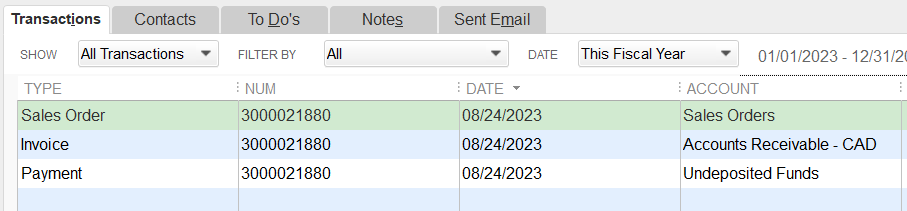
Rename the customer
In QuickBooks, double click the customer. Put a 2 before the name. Resync your order. Connex will create a new customer with the correct currency code.
