- General Troubleshooting Guide
- QuickBooks Desktop Error Messages
-
Connex Ecommerce User Guide
- Getting Started with Connex Ecommerce
- Remote Desktop (RDP)
- Customers Matching
- Inventory Site
- Inventory Sync
- Multicurrency
- Orders
- Price Levels
- Products
- Refunds
- Sales Tax
- Sales Orders
- Unit of Measure
- Web Connector
- Getting Started with Rules
- Rules Engine Common Rules
- FAQ
- Deposit Match
- Cost of Goods Sold
- Troubleshooting
- Custom Store
- Billing
-
Connex Ecommerce Analytics
-
Frequently Asked Questions
-
General Troubleshooting Guide
- Deposit Match Troubleshooting
- QuickBooks Desktop Error Messages
- Inventory Troubleshooting
- Incorrect Orders Troubleshooting
- Sales Tax Troubleshooting
- Web Connector Troubleshooting
- QuickBooks Online Error Messages
- Match Deposit Tool Troubleshooting
- Product Matching Troubleshooting
- Customer Matching Troubleshooting
- Rules Engine
- Orders from QuickBooks
- Payments Troubleshooting
- Company File
-
Connex Ecommerce Integrations Guide
- Acumatica
- Amazon
- Amazon Settlement Report
- Bigcommerce
- CIN 7
- ERPAG
- FreeAgent
- Freshbooks
- Hubspot
- Keap
- Launchpad
- Magento 2
- Microsoft Dynamics 365
- Netsuite
- Odoo
- Paytrace
- Salesforce
- ShipBob
- ShipRush
- ShipStation to QuickBooks
- From QuickBooks to ShipStation
- Sage Business Cloud Accounting
- Sage Intacct
- ShipHero
- ShipWorks
- Shopify
- Square
- Stripe
- Veeqo
- Walmart
- WooCommerce
- Xero
- Zoho Books
- SPS Commerce
-
Rules Engine Guide
Although you are no longer a subscriber, you are still syncing with Connex for QuickBooks
Problem
The sync runs fine, but you get these emails about no longer being a subscriber.
Description
You received an email:
Although you are no longer a subscriber, you are still syncing with Connex for QuickBooks. Please open your web connector. Log into QuickBooks as admin and open your company file and remove the Connex connection. Please contact us at sales@connexecommerce.com, if you have questions.
Solution
I can't find the web connector
After opening your web connector, you see no connections:
Please try these steps on another machine. If you cannot find it, try these steps:
- In QuickBooks, go to edit > preferences > integrated applications.
- Uncheck Connex:
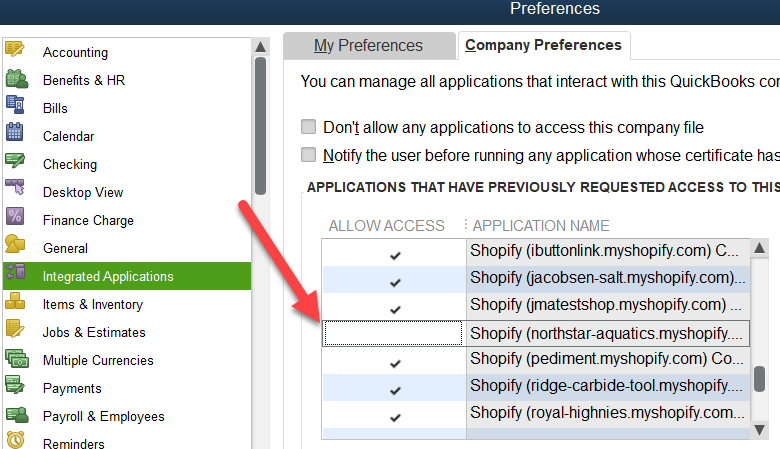
Uncheck auto run
Here are the steps:
- In your windows search, enter web connector.
- Click the green icon that appears.
- Open your web connector and uncheck auto run, next to Connex:
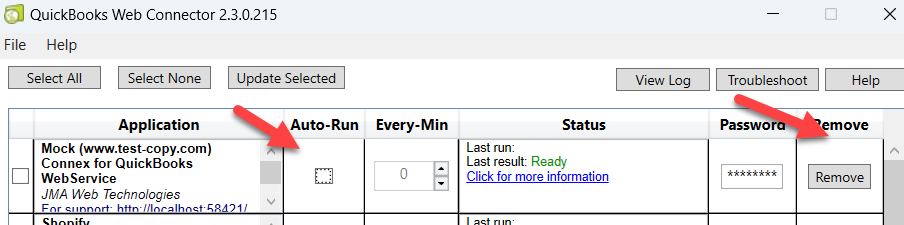
Remove pairing file
If you have access to QuickBooks, we recommend removing the pairing file. Here are the steps:
- Log into QuickBooks as admin.
- Open the company file.
- In the windows search, enter web connector.
- Click the green icon.
- Open your web connector and click remove.
- If the dialog says wrong file open, just uncheck auto run.
