- General Troubleshooting Guide
- QuickBooks Online Error Messages
-
Connex Ecommerce User Guide
- Getting Started with Connex Ecommerce
- Remote Desktop (RDP)
- Customers Matching
- Inventory Site
- Inventory Sync
- Multicurrency
- Orders
- Price Levels
- Products
- Refunds
- Sales Tax
- Sales Orders
- Unit of Measure
- Web Connector
- Getting Started with Rules
- Rules Engine Common Rules
- FAQ
- Deposit Match
- Cost of Goods Sold
- Troubleshooting
- Custom Store
- Billing
-
Connex Ecommerce Analytics
-
Frequently Asked Questions
-
General Troubleshooting Guide
- Deposit Match Troubleshooting
- QuickBooks Desktop Error Messages
- Inventory Troubleshooting
- Incorrect Orders Troubleshooting
- Sales Tax Troubleshooting
- Web Connector Troubleshooting
- QuickBooks Online Error Messages
- Match Deposit Tool Troubleshooting
- Product Matching Troubleshooting
- Customer Matching Troubleshooting
- Rules Engine
- Orders from QuickBooks
- Payments Troubleshooting
- Company File
-
Connex Ecommerce Integrations Guide
- Acumatica
- Amazon
- Amazon Settlement Report
- Bigcommerce
- CIN 7
- ERPAG
- FreeAgent
- Freshbooks
- Hubspot
- Keap
- Launchpad
- Magento 2
- Microsoft Dynamics 365
- Netsuite
- Odoo
- Paytrace
- Salesforce
- ShipBob
- ShipRush
- ShipStation to QuickBooks
- From QuickBooks to ShipStation
- Sage Business Cloud Accounting
- Sage Intacct
- ShipHero
- ShipWorks
- Shopify
- Square
- Stripe
- Veeqo
- Walmart
- WooCommerce
- Xero
- Zoho Books
- SPS Commerce
-
Rules Engine Guide
Another customer, vendor or employee is already using this name
You may place no sale under an vendor or employee in QuickBooks.
Problem
Your sales fail to sync to QuickBooks or they sync to a customer called web store.
Description
Your Connex log shows this error:
Customer Test Market with email test@example.com has failed to export: The name supplied already exists. : Another customer, vendor or employee is already using this name.
You may place no sale under an vendor or employee in QuickBooks. These errors happen when an employee places an order under his or her name. Some vendors purchase on your site and they are listed as vendors in QuickBooks.
Solution
Correct the customer in QuickBooks
In QuickBooks, locate the customer who should have the email test@example.com. Edit the customer. In the email field, enter test@example.com. Save and resync your sale.
This error can happen, when you match by billing address email and the order has no customer name. Connex will create a customer with a display name of test@example.com, but the email is blank. If known, enter the customer's first and last name in the name fields and display name as fields.
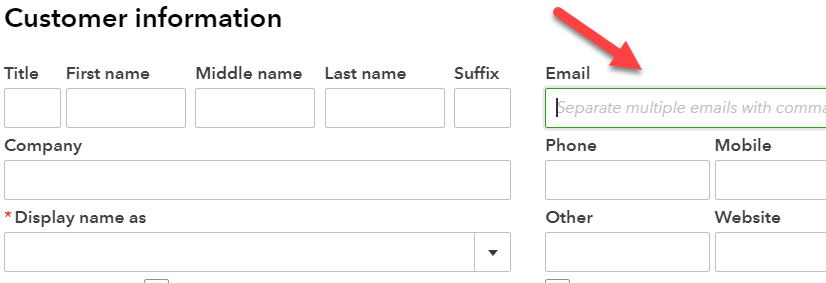
Change vendor name
- In QuickBooks, go expenses > vendors.
- Click on the vendor.
- In the display name as field, add (vendor):
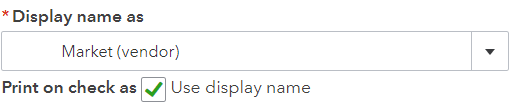
- Click save.
- Resync your sale.
