- Connex Ecommerce User Guide
- Customers Matching
-
Connex Ecommerce User Guide
- Getting Started with Connex Ecommerce
- Remote Desktop (RDP)
- Customers Matching
- Inventory Site
- Inventory Sync
- Multicurrency
- Orders
- Price Levels
- Products
- Refunds
- Sales Tax
- Sales Orders
- Unit of Measure
- Web Connector
- Getting Started with Rules
- Rules Engine Common Rules
- FAQ
- Deposit Match
- Cost of Goods Sold
- Troubleshooting
- Custom Store
- Billing
-
Connex Ecommerce Analytics
-
Frequently Asked Questions
-
General Troubleshooting Guide
- Deposit Match Troubleshooting
- QuickBooks Desktop Error Messages
- Inventory Troubleshooting
- Incorrect Orders Troubleshooting
- Sales Tax Troubleshooting
- Web Connector Troubleshooting
- QuickBooks Online Error Messages
- Match Deposit Tool Troubleshooting
- Product Matching Troubleshooting
- Customer Matching Troubleshooting
- Rules Engine
- Orders from QuickBooks
- Payments Troubleshooting
- Company File
-
Connex Ecommerce Integrations Guide
- Acumatica
- Amazon
- Amazon Settlement Report
- Bigcommerce
- CIN 7
- ERPAG
- FreeAgent
- Freshbooks
- Hubspot
- Keap
- Launchpad
- Magento 2
- Microsoft Dynamics 365
- Netsuite
- Odoo
- Paytrace
- Salesforce
- ShipBob
- ShipRush
- ShipStation to QuickBooks
- From QuickBooks to ShipStation
- Sage Business Cloud Accounting
- Sage Intacct
- ShipHero
- ShipWorks
- Shopify
- Square
- Stripe
- Veeqo
- Walmart
- WooCommerce
- Xero
- Zoho Books
- SPS Commerce
-
Rules Engine Guide
Can I match customers by name and email for QuickBooks Desktop?
Fix mismatched customer errors
How do I enable?
Here are the steps:
- Go to settings > customer match > advanced.
- Check match by name and email.
- Click save.
How does it work?
You have one customer in QuickBooks. The name is Bob Jones and the email is bob@example.com. Your incoming sale customer is Bob Jones and the email is sales@connexecommerce.com. Connex creates a new customer Bob Jones (sales@connexecommerce.com) in QuickBooks.
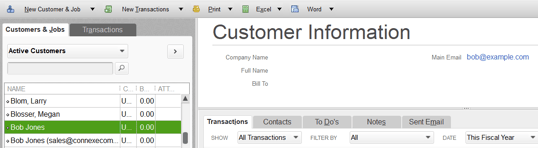
Why use?
If you have multiple customers under the same company with different emails, Connex will create a different customer.
What are the options?
Add to Single Name Customer
If the customer's name and email do not match, Connex can map the order to web store. To change the name, expand the customer area of Connex. In the single name field, enter another value.
Create New Customer
Connex will create a new customer and append the customer's email to the name.
