- Connex Ecommerce User Guide
- Products
-
Connex Ecommerce User Guide
- Getting Started with Connex Ecommerce
- Remote Desktop (RDP)
- Customers Matching
- Inventory Site
- Inventory Sync
- Multicurrency
- Orders
- Price Levels
- Products
- Refunds
- Sales Tax
- Sales Orders
- Unit of Measure
- Web Connector
- Getting Started with Rules
- Rules Engine Common Rules
- FAQ
- Deposit Match
- Cost of Goods Sold
- Troubleshooting
- Custom Store
- Billing
-
Connex Ecommerce Analytics
-
Frequently Asked Questions
-
General Troubleshooting Guide
- Deposit Match Troubleshooting
- QuickBooks Desktop Error Messages
- Inventory Troubleshooting
- Incorrect Orders Troubleshooting
- Sales Tax Troubleshooting
- Web Connector Troubleshooting
- QuickBooks Online Error Messages
- Match Deposit Tool Troubleshooting
- Product Matching Troubleshooting
- Customer Matching Troubleshooting
- Rules Engine
- Orders from QuickBooks
- Payments Troubleshooting
- Company File
-
Connex Ecommerce Integrations Guide
- Acumatica
- Amazon
- Amazon Settlement Report
- Bigcommerce
- CIN 7
- ERPAG
- FreeAgent
- Freshbooks
- Hubspot
- Keap
- Launchpad
- Magento 2
- Microsoft Dynamics 365
- Netsuite
- Odoo
- Paytrace
- Salesforce
- ShipBob
- ShipRush
- ShipStation to QuickBooks
- From QuickBooks to ShipStation
- Sage Business Cloud Accounting
- Sage Intacct
- ShipHero
- ShipWorks
- Shopify
- Square
- Stripe
- Veeqo
- Walmart
- WooCommerce
- Xero
- Zoho Books
- SPS Commerce
-
Rules Engine Guide
Can I stop syncing orders if products are missing from QuickBooks?
You can instruct Connex to NOT create new items in QuickBooks, if there is no matching product.
Introduction
Connex is programmed to create a new inventory item in QuickBooks if the product does not exist or there is a mismatch between the product SKU in your shopping cart/shipping platform when an order syncs to QuickBooks.
Is there a video I can watch?
Here is a demo:
How do I set up this feature?
Here are the steps:
- On the top menu, click settings.
- On the left, click Product Matching.
- In the drop-down field Missing Product Action select flag order as error and map:

How do I use this tool?
Here are the steps:
- Login to Connex.
- Click products on the top menu.
- Click the edit button next to the product you wish to map.
- Enter the matching product in QuickBooks:
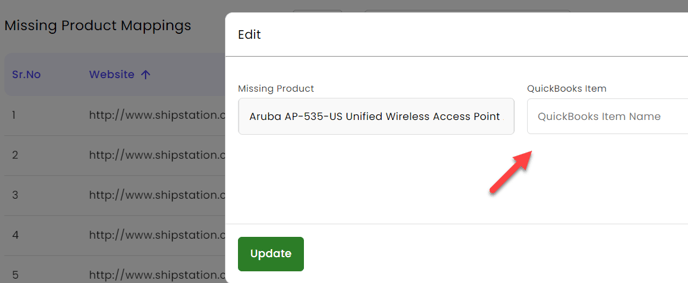
How do I edit product mappings?
The product mapping tool is shorthand for our rules engine, which maps fields. Once you resync the sales, the mappings are export to rules and cleared from the product mapping area. Our mapping tool creates rules called map SKU. To edit a mapping, follow these steps:
- Select Rules Engine from the top navigation.
- In the search, enter the product SKU.
- Select Edit on the rule with the SKU:
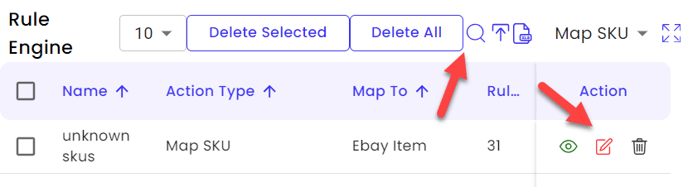
- Scroll down on the next page.
- On the bottom, enter the proper QuickBooks item name.
