- General Troubleshooting Guide
- Web Connector Troubleshooting
-
Connex Ecommerce User Guide
- Getting Started with Connex Ecommerce
- Remote Desktop (RDP)
- Customers Matching
- Inventory Site
- Inventory Sync
- Multicurrency
- Orders
- Price Levels
- Products
- Refunds
- Sales Tax
- Sales Orders
- Unit of Measure
- Web Connector
- Getting Started with Rules
- Rules Engine Common Rules
- FAQ
- Deposit Match
- Cost of Goods Sold
- Troubleshooting
- Custom Store
- Billing
-
Connex Ecommerce Analytics
-
Frequently Asked Questions
-
General Troubleshooting Guide
- Deposit Match Troubleshooting
- QuickBooks Desktop Error Messages
- Inventory Troubleshooting
- Incorrect Orders Troubleshooting
- Sales Tax Troubleshooting
- Web Connector Troubleshooting
- QuickBooks Online Error Messages
- Match Deposit Tool Troubleshooting
- Product Matching Troubleshooting
- Customer Matching Troubleshooting
- Rules Engine
- Orders from QuickBooks
- Payments Troubleshooting
- Company File
-
Connex Ecommerce Integrations Guide
- Acumatica
- Amazon
- Amazon Settlement Report
- Bigcommerce
- CIN 7
- ERPAG
- FreeAgent
- Freshbooks
- Hubspot
- Keap
- Launchpad
- Magento 2
- Microsoft Dynamics 365
- Netsuite
- Odoo
- Paytrace
- Salesforce
- ShipBob
- ShipRush
- ShipStation to QuickBooks
- From QuickBooks to ShipStation
- Sage Business Cloud Accounting
- Sage Intacct
- ShipHero
- ShipWorks
- Shopify
- Square
- Stripe
- Veeqo
- Walmart
- WooCommerce
- Xero
- Zoho Books
- SPS Commerce
-
Rules Engine Guide
Can I verify and rebuild my company file?
You must adjust your settings for the next sync to skip the rebuild.
Problem
Your QuickBooks web connector will appear frozen around 68%.
Description
Our tool queries orders and stock updates from QuickBooks using the date modified field. If a company file is rebuilt or backed up, QuickBooks can modify several hundred sales. QuickBooks will send many older orders to Connex and our tool will attempt to sync them to QuickBooks.
Solution
Sync orders by date created, instead of modified
You should sync orders from QuickBooks using the date created field. Here are the steps:
- Login to Connex.
- Click manage.
- Expand sync orders from QuickBooks.
- Check date created:

- Click save.
Skip syncing inventory changes for a day
You can sync around the changes. Here are the steps:
- Login to Connex.
- Click manage.
- Expand sync inventory from QuickBooks.
- Change the sync dates to the next day.
- Click save.
If you know the exact time of day, please email us. We can set the timers an hour away from the rebuild, so you can sync more changes.
Add a rule that says do not sync orders older than X
- Login to Connex.
- Click rules > my rules on the left.
- Click add.
- As the action, choose do not export order. This instructs Connex to export no order from QuickBooks, if criteria is met.
- In the comparison, enter a date, less than:
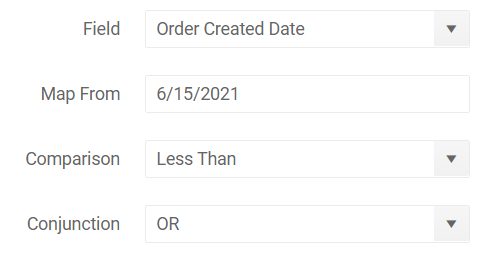
- Leave map to blank.
- Click finish.
