- General Troubleshooting Guide
- QuickBooks Desktop Error Messages
-
Connex Ecommerce User Guide
- Getting Started with Connex Ecommerce
- Remote Desktop (RDP)
- Customers Matching
- Inventory Site
- Inventory Sync
- Multicurrency
- Orders
- Price Levels
- Products
- Refunds
- Sales Tax
- Sales Orders
- Unit of Measure
- Web Connector
- Getting Started with Rules
- Rules Engine Common Rules
- FAQ
- Deposit Match
- Cost of Goods Sold
- Troubleshooting
- Custom Store
- Billing
-
Connex Ecommerce Analytics
-
Frequently Asked Questions
-
General Troubleshooting Guide
- Deposit Match Troubleshooting
- QuickBooks Desktop Error Messages
- Inventory Troubleshooting
- Incorrect Orders Troubleshooting
- Sales Tax Troubleshooting
- Web Connector Troubleshooting
- QuickBooks Online Error Messages
- Match Deposit Tool Troubleshooting
- Product Matching Troubleshooting
- Customer Matching Troubleshooting
- Rules Engine
- Orders from QuickBooks
- Payments Troubleshooting
- Company File
-
Connex Ecommerce Integrations Guide
- Acumatica
- Amazon
- Amazon Settlement Report
- Bigcommerce
- CIN 7
- ERPAG
- FreeAgent
- Freshbooks
- Hubspot
- Keap
- Launchpad
- Magento 2
- Microsoft Dynamics 365
- Netsuite
- Odoo
- Paytrace
- Salesforce
- ShipBob
- ShipRush
- ShipStation to QuickBooks
- From QuickBooks to ShipStation
- Sage Business Cloud Accounting
- Sage Intacct
- ShipHero
- ShipWorks
- Shopify
- Square
- Stripe
- Veeqo
- Walmart
- WooCommerce
- Xero
- Zoho Books
- SPS Commerce
-
Rules Engine Guide
Connex can find no matching tax code
How to map tax on orders
Problem
Your sales sync to QuickBooks, but the tax is wrong.
Description
You get this error in the log:
Although there is tax on order 88490, you have not associated a QuickBooks tax code. Please go to the configure page of our software, click sales tax codes, and map a code for NC. This order will sync without tax.
Connex is trying to map a tax code to the bottom of the sale, if you use QuickBooks U.S. If you use QuickBooks Canada, Connex is trying to map tax codes on line items. This error means no mapping is available.
Solutions
Map Tax as a Line Item
You must either add tax as a line item or map codes, if your sales have tax. If you use Avalara, you must still select map tax as a line item.
- Log into Connex.
- Click Sales tax.
- Check add tax as a line item.
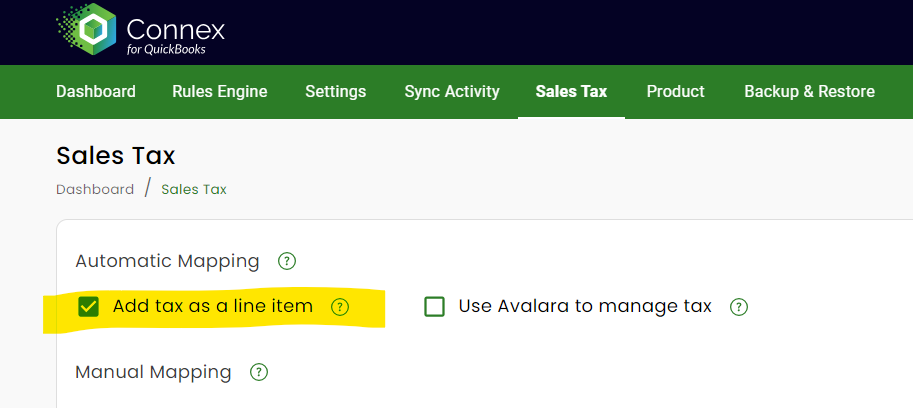
- Click save.
Map Tax Code
Here are the steps:
- Log into Connex.
- Click Sales Tax
- On the right side, click Add New Code
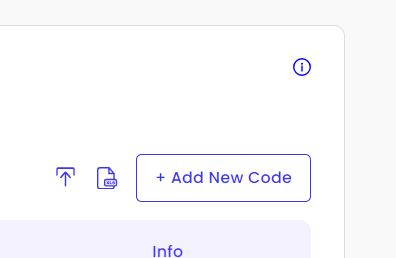
- Enter a tax code, U.S. state if United States, and the country code.
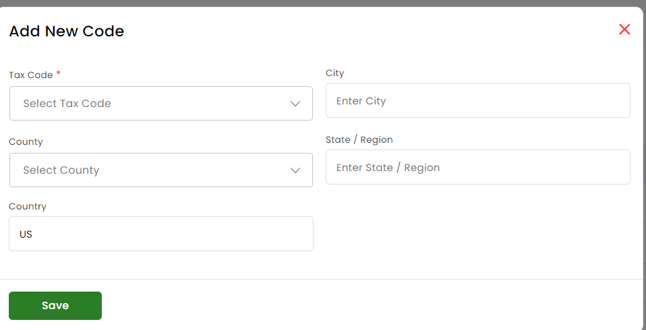
- Click submit.
