- General Troubleshooting Guide
- QuickBooks Desktop Error Messages
-
Connex Ecommerce User Guide
- Getting Started with Connex Ecommerce
- Remote Desktop (RDP)
- Customers Matching
- Inventory Site
- Inventory Sync
- Multicurrency
- Orders
- Price Levels
- Products
- Refunds
- Sales Tax
- Sales Orders
- Unit of Measure
- Web Connector
- Getting Started with Rules
- Rules Engine Common Rules
- FAQ
- Deposit Match
- Cost of Goods Sold
- Troubleshooting
- Custom Store
- Billing
-
Connex Ecommerce Analytics
-
Frequently Asked Questions
-
General Troubleshooting Guide
- Deposit Match Troubleshooting
- QuickBooks Desktop Error Messages
- Inventory Troubleshooting
- Incorrect Orders Troubleshooting
- Sales Tax Troubleshooting
- Web Connector Troubleshooting
- QuickBooks Online Error Messages
- Match Deposit Tool Troubleshooting
- Product Matching Troubleshooting
- Customer Matching Troubleshooting
- Rules Engine
- Orders from QuickBooks
- Payments Troubleshooting
- Company File
-
Connex Ecommerce Integrations Guide
- Acumatica
- Amazon
- Amazon Settlement Report
- Bigcommerce
- CIN 7
- ERPAG
- FreeAgent
- Freshbooks
- Hubspot
- Keap
- Launchpad
- Magento 2
- Microsoft Dynamics 365
- Netsuite
- Odoo
- Paytrace
- Salesforce
- ShipBob
- ShipRush
- ShipStation to QuickBooks
- From QuickBooks to ShipStation
- Sage Business Cloud Accounting
- Sage Intacct
- ShipHero
- ShipWorks
- Shopify
- Square
- Stripe
- Veeqo
- Walmart
- WooCommerce
- Xero
- Zoho Books
- SPS Commerce
-
Rules Engine Guide
Could not start QuickBooks. "Max Connection Retries Exceeded."
This error occurs because your QuickBooks company file is closed. Connex will use the company file path in your settings, but that file path is incorrect. The issue happens when you rename or move the company file.
To adjust your Connex settings to point to the file:
This also enables you to run the QuickBooks Web Connector when the company file is closed, although QuickBooks itself must be running.
- In QuickBooks, open your company file by pressing F2.
- Copy the file path from QuickBooks > File Information > Location. The path should resemble something like the example below i.e. C:\Users\Public\Documents...
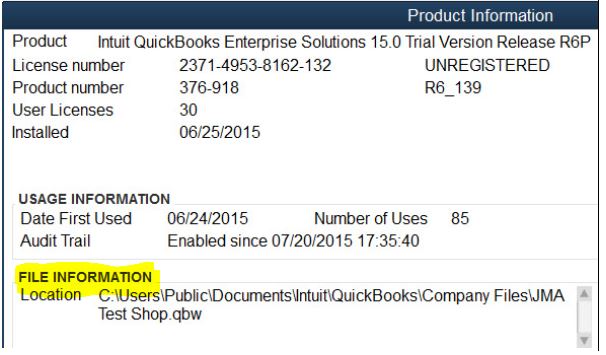
- Navigate to the Connex dashboard.
- For every connection, select Settings.
- In the Settings, select Advanced on the left hand side.
- Enter/paste the location into the company file path field:
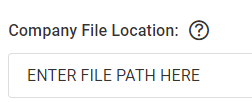
- Select Save Settings at the bottom of the page.
