- Connex Ecommerce Integrations Guide
- Bigcommerce
-
Connex Ecommerce User Guide
- Getting Started with Connex Ecommerce
- Remote Desktop (RDP)
- Customers Matching
- Inventory Site
- Inventory Sync
- Multicurrency
- Orders
- Price Levels
- Products
- Refunds
- Sales Tax
- Sales Orders
- Unit of Measure
- Web Connector
- Getting Started with Rules
- Rules Engine Common Rules
- FAQ
- Deposit Match
- Cost of Goods Sold
- Troubleshooting
- Custom Store
- Billing
-
Connex Ecommerce Analytics
-
Frequently Asked Questions
-
General Troubleshooting Guide
- Deposit Match Troubleshooting
- QuickBooks Desktop Error Messages
- Inventory Troubleshooting
- Incorrect Orders Troubleshooting
- Sales Tax Troubleshooting
- Web Connector Troubleshooting
- QuickBooks Online Error Messages
- Match Deposit Tool Troubleshooting
- Product Matching Troubleshooting
- Customer Matching Troubleshooting
- Rules Engine
- Orders from QuickBooks
- Payments Troubleshooting
- Company File
-
Connex Ecommerce Integrations Guide
- Acumatica
- Amazon
- Amazon Settlement Report
- Bigcommerce
- CIN 7
- ERPAG
- FreeAgent
- Freshbooks
- Hubspot
- Keap
- Launchpad
- Magento 2
- Microsoft Dynamics 365
- Netsuite
- Odoo
- Paytrace
- Salesforce
- ShipBob
- ShipRush
- ShipStation to QuickBooks
- From QuickBooks to ShipStation
- Sage Business Cloud Accounting
- Sage Intacct
- ShipHero
- ShipWorks
- Shopify
- Square
- Stripe
- Veeqo
- Walmart
- WooCommerce
- Xero
- Zoho Books
- SPS Commerce
-
Rules Engine Guide
Do you support bundled items in Bigcommerce?
Sync the bundle or sync the items individually
Our software can sync bundles in two ways:
- You can sync just the parent item to QuickBooks. If you use QuickBooks bundled items, this is the recommended and default setting. Here is an example bundled item:

- You can sync the sub items only to QuickBooks. This setting is ideal, if QuickBooks has no bundled item. Here is how the sale would appear, if you just sync sub items:
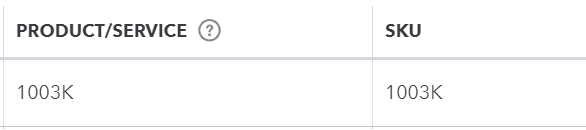
Bigcommerce usually sends no unit price, if you just want sub items. This means the 1003K appears as a $0 item. Our tool will add a line called rounding to balance the sale. From another Bigcommerce sale, here is the order with the setting enabled:
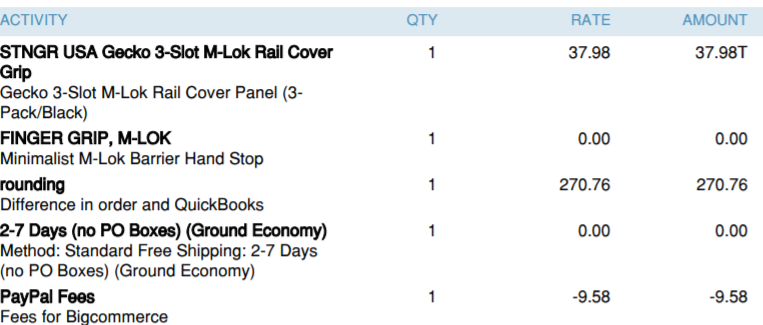
Without the setting, here is how the sale looks:
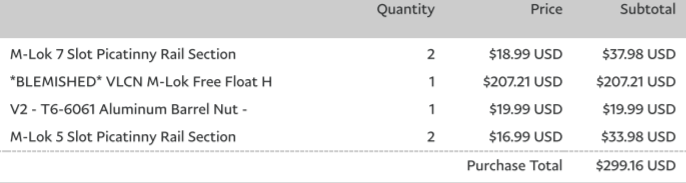
How do I enable the setting?
To enable syncing individual items, follow these steps:
- Login to our software.
- Click manage.
- Expand orders.
- Expand sync orders to QuickBooks.
- Expand advanced transaction.
- Select 'Sync bundle sub items to QuickBooks'. Leave unchecked if you use grouped items in QuickBooks.
