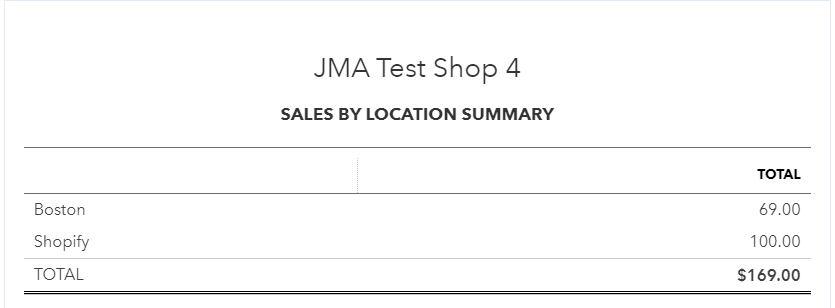-
Connex Ecommerce User Guide
- Getting Started with Connex Ecommerce
- Remote Desktop (RDP)
- Customers Matching
- Inventory Site
- Inventory Sync
- Multicurrency
- Orders
- Price Levels
- Products
- Refunds
- Sales Tax
- Sales Orders
- Unit of Measure
- Web Connector
- Getting Started with Rules
- Rules Engine Common Rules
- FAQ
- Deposit Match
- Cost of Goods Sold
- Troubleshooting
- Custom Store
- Billing
-
Connex Ecommerce Analytics
-
Frequently Asked Questions
-
General Troubleshooting Guide
- Deposit Match Troubleshooting
- QuickBooks Desktop Error Messages
- Inventory Troubleshooting
- Incorrect Orders Troubleshooting
- Sales Tax Troubleshooting
- Web Connector Troubleshooting
- QuickBooks Online Error Messages
- Match Deposit Tool Troubleshooting
- Product Matching Troubleshooting
- Customer Matching Troubleshooting
- Rules Engine
- Orders from QuickBooks
- Payments Troubleshooting
- Company File
-
Connex Ecommerce Integrations Guide
- Acumatica
- Amazon
- Amazon Settlement Report
- Bigcommerce
- CIN 7
- ERPAG
- FreeAgent
- Freshbooks
- Hubspot
- Keap
- Launchpad
- Magento 2
- Microsoft Dynamics 365
- Netsuite
- Odoo
- Paytrace
- Salesforce
- ShipBob
- ShipRush
- ShipStation to QuickBooks
- From QuickBooks to ShipStation
- Sage Business Cloud Accounting
- Sage Intacct
- ShipHero
- ShipWorks
- Shopify
- Square
- Stripe
- Veeqo
- Walmart
- WooCommerce
- Xero
- Zoho Books
- SPS Commerce
-
Rules Engine Guide
Does Connex for QuickBooks Online work with locations?
You can add a drop down to each QuickBooks sale to group orders.
How do I activate locations and change their label?
You can change the location field label to say division, department, or business. Here are the steps:
- In QuickBooks, go to the gear box.
- Click account and settings.
- On the left, click advanced.
- Click categories.
- Check track locations.
- Change the label field:
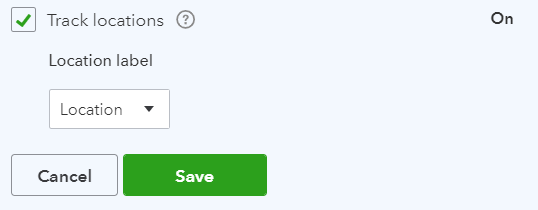
What label can a location have in QuickBooks?
Here is a full list:
- Business
- Department
- Division
- Location
- Property
- Store
- Territory
How do I map fields to location?
In this example, we will map the ShipStation selling channel name as the location:
- Login to Connex.
- Click rules > my rules on the left.
- Click add new rule.
- Choose start from scratch.
- As the action, choose map order location.
- In comparison, enter these values: selling channel, map all.
- Leave map to blank.
- Finish the wizard.
How do I pull a report of sales by location?
Here are the steps:
- In QuickBooks, click reports on the left.
- In the search field, enter location.
- Select sales by location summary or detail.
You will see a list of sales grouped by location. Here is an example sales by summary report: