- Connex Ecommerce User Guide
- Inventory Site
-
Connex Ecommerce User Guide
- Getting Started with Connex Ecommerce
- Remote Desktop (RDP)
- Customers Matching
- Inventory Site
- Inventory Sync
- Multicurrency
- Orders
- Price Levels
- Products
- Refunds
- Sales Tax
- Sales Orders
- Unit of Measure
- Web Connector
- Getting Started with Rules
- Rules Engine Common Rules
- FAQ
- Deposit Match
- Cost of Goods Sold
- Troubleshooting
- Custom Store
- Billing
-
Connex Ecommerce Analytics
-
Frequently Asked Questions
-
General Troubleshooting Guide
- Deposit Match Troubleshooting
- QuickBooks Desktop Error Messages
- Inventory Troubleshooting
- Incorrect Orders Troubleshooting
- Sales Tax Troubleshooting
- Web Connector Troubleshooting
- QuickBooks Online Error Messages
- Match Deposit Tool Troubleshooting
- Product Matching Troubleshooting
- Customer Matching Troubleshooting
- Rules Engine
- Orders from QuickBooks
- Payments Troubleshooting
- Company File
-
Connex Ecommerce Integrations Guide
- Acumatica
- Amazon
- Amazon Settlement Report
- Bigcommerce
- CIN 7
- ERPAG
- FreeAgent
- Freshbooks
- Hubspot
- Keap
- Launchpad
- Magento 2
- Microsoft Dynamics 365
- Netsuite
- Odoo
- Paytrace
- Salesforce
- ShipBob
- ShipRush
- ShipStation to QuickBooks
- From QuickBooks to ShipStation
- Sage Business Cloud Accounting
- Sage Intacct
- ShipHero
- ShipWorks
- Shopify
- Square
- Stripe
- Veeqo
- Walmart
- WooCommerce
- Xero
- Zoho Books
- SPS Commerce
-
Rules Engine Guide
Does Connex support lot and bin numbers?
Connex can map values to the bin or lot fields, based off your QuickBooks item name. You must add rules or use a default bin.
How do I make rules to map the site field?
If you need more than one mapping, we recommend using the Rules Engine.
- On the top menu, click rules engine.
- Click add new rule.
- Choose your site.
- Choose the template map inventory site. If you choose Amazon, most users compare the field fulfillment channel and it's either MFN or AFN. For ShipStation, most users compare the field selling channel.
- Enter an order number from your selling channel.
- Edit the rule, if necessary.
How do I make rules to map the bin field?
It's the same as the mapping the site. There is a rule template for bin. If it is missing, please contact us.
In your rule, add the parent site, a colon and the bin name:
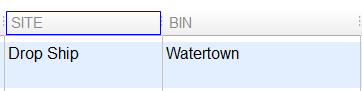
Enter DropShip:Watertown to map the bin.
