- Connex Ecommerce Integrations Guide
- From QuickBooks to ShipStation
-
Connex Ecommerce User Guide
- Getting Started with Connex Ecommerce
- Remote Desktop (RDP)
- Customers Matching
- Inventory Site
- Inventory Sync
- Multicurrency
- Orders
- Price Levels
- Products
- Refunds
- Sales Tax
- Sales Orders
- Unit of Measure
- Web Connector
- Getting Started with Rules
- Rules Engine Common Rules
- FAQ
- Deposit Match
- Cost of Goods Sold
- Troubleshooting
- Custom Store
- Billing
-
Connex Ecommerce Analytics
-
Frequently Asked Questions
-
General Troubleshooting Guide
- Deposit Match Troubleshooting
- QuickBooks Desktop Error Messages
- Inventory Troubleshooting
- Incorrect Orders Troubleshooting
- Sales Tax Troubleshooting
- Web Connector Troubleshooting
- QuickBooks Online Error Messages
- Match Deposit Tool Troubleshooting
- Product Matching Troubleshooting
- Customer Matching Troubleshooting
- Rules Engine
- Orders from QuickBooks
- Payments Troubleshooting
- Company File
-
Connex Ecommerce Integrations Guide
- Acumatica
- Amazon
- Amazon Settlement Report
- Bigcommerce
- CIN 7
- ERPAG
- FreeAgent
- Freshbooks
- Hubspot
- Keap
- Launchpad
- Magento 2
- Microsoft Dynamics 365
- Netsuite
- Odoo
- Paytrace
- Salesforce
- ShipBob
- ShipRush
- ShipStation to QuickBooks
- From QuickBooks to ShipStation
- Sage Business Cloud Accounting
- Sage Intacct
- ShipHero
- ShipWorks
- Shopify
- Square
- Stripe
- Veeqo
- Walmart
- WooCommerce
- Xero
- Zoho Books
- SPS Commerce
-
Rules Engine Guide
Does your software sync product weight to ShipStation?
You can upload a spreadsheet of products to ShipStation
How does weight sync?
If you sync a sale from QuickBooks to ShipStation, Connex will create missing products in ShipStation. If you use QuickBooks Desktop, Connex maps the QuickBooks item name to the ShipStation SKU field. QuickBooks has no weight field and Connex leaves weight blank.
To add a weight to ShipStation, you must upload a spreadsheet of products from QuickBooks. Here are the columns:
| ShipStation | QuickBooks | Notes |
| SKU | Item Name | |
| Name | Item Description | |
| WeightOz | N/A | QuickBooks has no weight field. You must enter the weight in ounces per product. If you enter 16, then ShipStation syncs as 1Lb. |
In this example, we entered 100 in the WeightOz column and uploaded it:
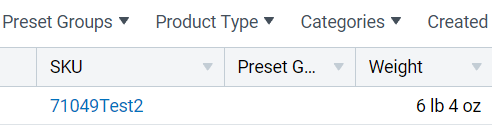
How do I convert pounds to ounces?
In this example, we created a column called WeightLb. In the WeightOz column, the formula is 16 * D2:

You can click the square on the bottom right and drag down to keep applying the formula. For more info on importing products, read this guide.
