- General Troubleshooting Guide
- QuickBooks Desktop Error Messages
-
Connex Ecommerce User Guide
- Getting Started with Connex Ecommerce
- Remote Desktop (RDP)
- Customers Matching
- Inventory Site
- Inventory Sync
- Multicurrency
- Orders
- Price Levels
- Products
- Refunds
- Sales Tax
- Sales Orders
- Unit of Measure
- Web Connector
- Getting Started with Rules
- Rules Engine Common Rules
- FAQ
- Deposit Match
- Cost of Goods Sold
- Troubleshooting
- Custom Store
- Billing
-
Connex Ecommerce Analytics
-
Frequently Asked Questions
-
General Troubleshooting Guide
- Deposit Match Troubleshooting
- QuickBooks Desktop Error Messages
- Inventory Troubleshooting
- Incorrect Orders Troubleshooting
- Sales Tax Troubleshooting
- Web Connector Troubleshooting
- QuickBooks Online Error Messages
- Match Deposit Tool Troubleshooting
- Product Matching Troubleshooting
- Customer Matching Troubleshooting
- Rules Engine
- Orders from QuickBooks
- Payments Troubleshooting
- Company File
-
Connex Ecommerce Integrations Guide
- Acumatica
- Amazon
- Amazon Settlement Report
- Bigcommerce
- CIN 7
- ERPAG
- FreeAgent
- Freshbooks
- Hubspot
- Keap
- Launchpad
- Magento 2
- Microsoft Dynamics 365
- Netsuite
- Odoo
- Paytrace
- Salesforce
- ShipBob
- ShipRush
- ShipStation to QuickBooks
- From QuickBooks to ShipStation
- Sage Business Cloud Accounting
- Sage Intacct
- ShipHero
- ShipWorks
- Shopify
- Square
- Stripe
- Veeqo
- Walmart
- WooCommerce
- Xero
- Zoho Books
- SPS Commerce
-
Rules Engine Guide
Error 3120 : While trying to Add a(n) ReceivePayment Object specified in the request cannot be found.
Update your accounts receivable account in Connex.
Problem
You are unable to sync payments to QuickBooks, even though the sale is paid in QuickBooks.
Description
When you check your log, Connex shows this error:
Error 3120 : While trying to Add a(n) ReceivePayment with name or order number of IS-244866, QB responded Object "225E71-1655137719" specified in the request cannot be found.
This means the invoice and payment have a different A/R account or the A/R account you are using is no longer active.
Solution
Change your A/R account
Here are the steps:
1. In QuickBooks, delete the invoice. This ensures when the order re-syncs, both the payment and invoice have the same A/R account.
2. Log into Connex.
3. Go to settings and click the Finance Settings then the Chart of Accounts tab on the left will appear.
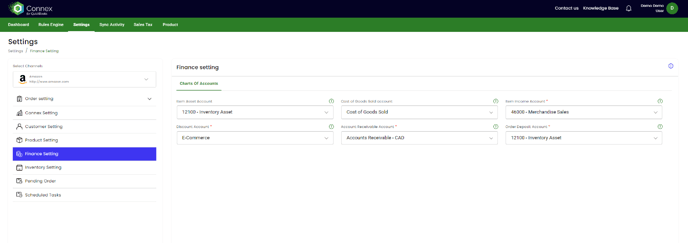
4. Ensure the Accounts Receivable account selected is active in QuickBooks. You can check by going to the drop-down list under Accounts Receivable Account and looking to see if the account is listed.
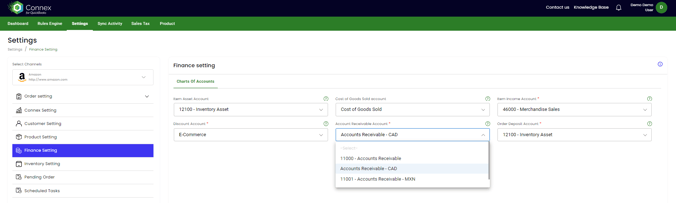
5. If the A/R account is missing, update your drop-down lists. Once you've selected the correct A/R account, be sure to click Save Settings! Otherwise, no syncing will occur.
6. Re-sync your invoice and payment.
