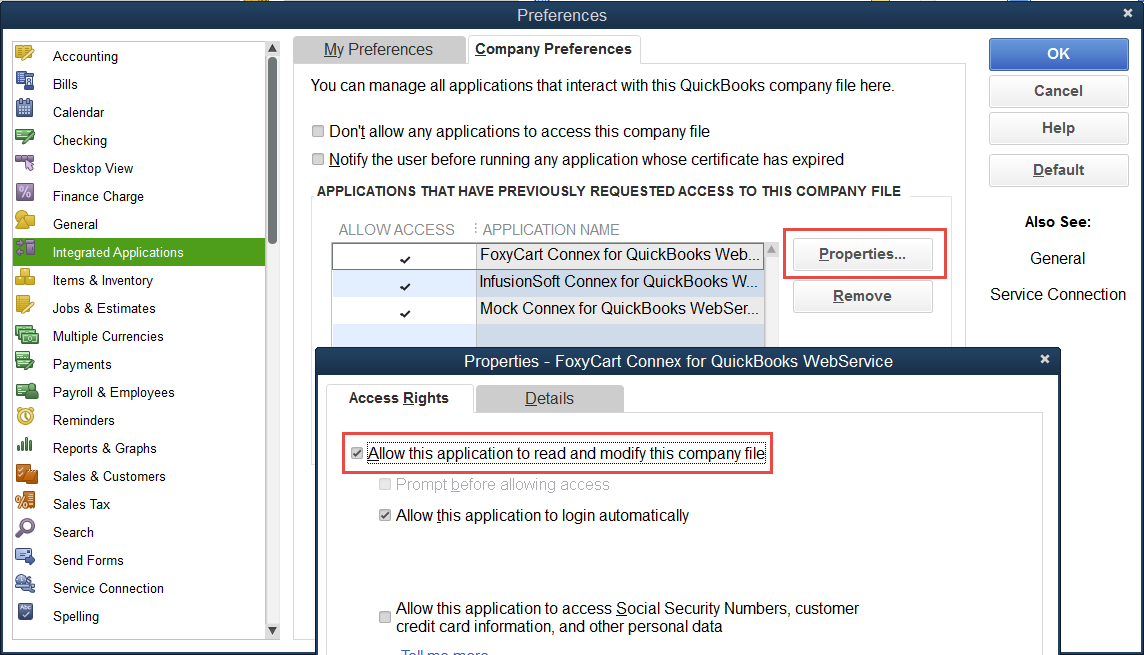Troubleshooting Application requested to abort
Description
When running the Web Connector, the Web Connector fails to update resulting in the following error message:
"Message: Application requested to abort
Description:
Error connecting to QuickBooks. Error message received from QuickBooks was <This application has not accessed this QuickBooks company data file before. The QuickBooks administrator must grant an application permission to access a QuickBooks company data file for the first time.>"
Another common message which is very similar:
"Error connecting to QuickBooks. Error message received from QuickBooks was <A QuickBooks company data file is already open and is different from the one requested or there are multiple company files open>"
Cause(s)
This typically means that the Web Connector is having problems correctly connection to your QuickBooks company file.
In the Web Connector, click the blue hyperlink for "Click for more information" to launch the Web Connector log and view the detailed activity. Likewise, this log can be copied + pasted into a notepad file and sent to our support for review.
Solution(s)
- Company file closed
Login to QuickBooks as admin and open your company file. If the file is closed, you can receive this error. - Dialog window
In QuickBooks, ensure no windows asking for yes/no or OK are open. - Incorrect Company file open / multiple company files open
Please ensure that only the company file you wish to sync is open, or that the wrong one is not open at the time of the sync. - Changed company file pathway recently
If you use the Web Connector with multiple company files, we ask that all are closed at the time of the sync. If the incorrect one is open at the time of the sync, this will cause authentication errors.
How does Connex sync to the correct files?
We store the pathways in Connex, and use them only if QuickBooks is closed.
How do I update the path?
To update this pathway, click Settings > Order Settings > Advanced > Company File Setting > Company File Location
Administrator Can Grant Permission
In the Connex transaction log, you will see this error message:
This application is not allowed to log into this QuickBooks company data file automatically. The QuickBooks administrator can grant permission for an automatic login through the Integrated Application preferences.
This means you paired our app and QuickBooks as a non admin user. You must login as admin and give it permissions. Here are the steps:
- Login to QuickBooks as Admin.
- Open the web connector.
- On the left, check the boxes for all the Connex connections. If you only have one connection, then check the box.
- Click update selected.
- QuickBooks will prompt you for permissions. Select the fourth radio button. If you see a drop down, select Admin.
- Click OK.
If this fails, follow these steps:
- Login to QuickBooks as admin.
- In QuickBooks, go to Edit > Preferences > Integrated Applications > Company Preferences > Select Connex > Select Reauthorize
- Uncheck the box that prevents applications from accessing the current company file: