When running the QuickBooks Web Connector, the Web Connector either freezes or "hangs" or finishes with a result of Authentication Failed.
Description
When running the QuickBooks Web Connector, the Web Connector either freezes or "hangs" or finishes with a result of Authentication Failed and displays the following error message:
Version:
2.0.0.1
Message:
Authentication failed
Description:
QBWC1012: Authentication failed due to following error message.
The request failed with HTTP status 524: Origin Time-out. See QWCLog for more details. Remember to turn logging
Cause
This error can occur if the time to pull orders from a specific integration or the time to update inventory from QuickBooks is longer than two minutes. Moreover, platform server throttling can likewise cause this error to occur. Finally, very large order volumes - such as more than 5000 orders in a 24-hour period - can cause the Web Connector to time out.
Solution(s)
Please watch this demo:
- Too Many Amazon Sales to Syncing Too Fast: Amazon allows us to pull about 200 shipped orders in a five minute period. If Stop syncing for ten minutes. Log into Connex. Click manage. Expand orders > sync orders to QuickBooks > sync manually to QuickBooks. Adjust the date range and sync a few hours at a time. Once complete, wait another five minutes and try again:
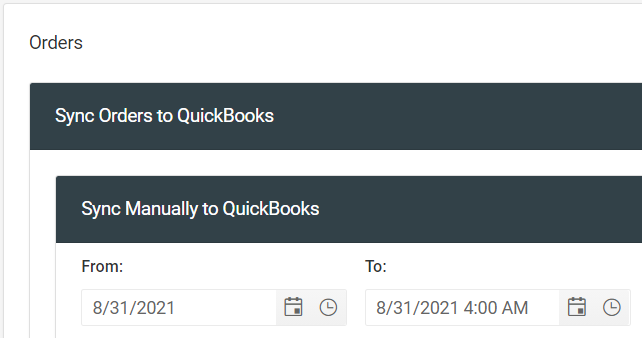
- Weak Internet: If you have a weak internet connection, contact your ISP. Update to a faster, more reliable connection. If you have another computer, switch the sync to another machine.
- Date Range: If you are syncing sales, login to Connex. Under my connections, click manual sync. Adjust the sync dates to a 24 hour range.
- QB POS: If you use QuickBooks POS, login to Connex. Click manage. Expand advanced inventory. Set the dates to a 24 hour range. Also ensure your manual sync timer date range is relatively small (1 - 2 days). If issues persist, contact us as it may be an issue with price corrections accumulating in our database.
- Sync by Date: Login to Connex. Click manually sync. Leave the list of orders blank. Use a 1 -2 day date range. When you sync orders by number, the orders are synced individually. This means Connex must go to and from your site for each order specified.
- Inventory Sync: Login to Connex. Click manage. Expand inventory. Expand sync inventory to QuickBooks. Set the sync dates to tomorrow and the day after. This eliminates the inventory sync from causing the time out issue.
- Two-factor Authentication: At this time, Connex does not support two-factor authentication (Unless you are on a Magento connection, which in that case it is required). Therefore, if you have two-factor authentication (2FA) enabled with your e-commerce platform, it must be disabled.
