How to sync sales from ShipWorks to QuickBooks
What is supported?
Connex can sync sales from ShipWorks to QuickBooks.
Is there a demo?
How does it work?
ShipWorks sends orders to Connex and Connex stores the orders inside our database. When you run the QuickBooks Web Connector, our tool pulls the first 400 records from this table and into QuickBooks. If you have more than 400 records, run the web connector again. Connex will pull the next 400 orders. Once Connex pulls the sales, Connex will delete them from our database. If sales fail to sync, then you must run manual sync from ShipWorks.
When do sales sync?
When ShipWorks asked when to sync orders, you can select when an order is downloaded and after shipment. Here are a list of options:
- An order is downloaded (order created)
- A shipment is processed (after shipment)
- A custom button is clicked
How do I pair?
There are two parts. First, add ShipWorks as a connection to Connex for QuickBooks. Next, instruct ShipWorks to send Connex orders. In this example, we will sync sales when they are downloaded to ShipWorks.
Here are the steps:
- Log into Connex for QuickBooks.
- Click add new connection.
- Choose ShipWorks.
- Go through the set-up wizard.
- In ShipWorks, click manage > actions :
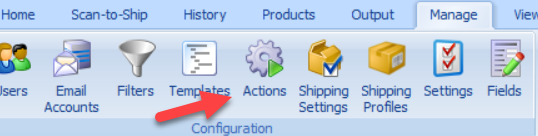
- Click new action.
- Enter these values:
- When the following occurs: a custom button is clicked.
- Add this task > send web request
- Send the request > using the results of processing a template POST
- Template: System > Utility > XML Source
- In the request URL field, enter https://cfqb-api.azurewebsites.net/api/shipworks/index?website=http://www.shipworks.com&email=ENTER YOUR CONNEX EMAIL HERE
If you choose when an order is downloaded, here is the end result:
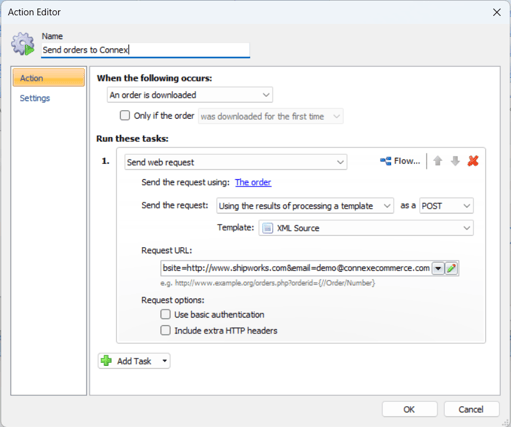
How do I sync sales manually?
Perform the steps under how do I pair and follow these steps:
- In the custom action, go to when the following occurs.
- Select a custom button is clicked.
- Choose a list of orders to send and click the button:
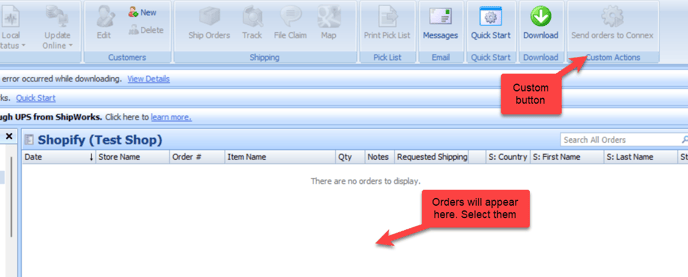
How do rules work?
Here are the steps:
- In ShipWorks, left click and select orders to send.
- Click the send orders to Connex button.
- Wait a moment.
- Go to rules engine.
- Go to order previewer.
- Under ShipWorks, click submit.
When you use the order previewer, Connex will delete the sales from our database. Once the rules are complete, resend the orders to us.
How do I map custom fields from ShipWorks to Connex?
ShipWorks and ShipStation have the same custom field names: CustomField1, CustomField2, CustomField3, CustomField4, and CustomField5. When specifying a custom field to map, just enter the field name followed by the number. Read this guide to map the fields.
How do fields map?
Here is a field mapping list:
| ShipWorks | QuickBooks | Notes |
| Discount | Line Item with Discount | |
| Shipping Amt | Line Item with Shipping | |
| Shipping Method | Line item with Shipping Amt and Method | |
| Tax | Line item with taxes or QuickBooks tax code | |
| Order Number | Order Number or Memo Field | |
| Sku | Item Name | |
| Name | Item Description | |
| Quantity | Quantity | |
| Unit Price | Rate | |
| Product Options | Item Description | |
| Billing Address | Billing Address | Phone, Email are added to the customer record |
| Shipping Address | Shipping Address | |
| Custom Fields | 1 - 5 | We can map custom fields using our rules engine. |
| Payment Method | Payment Method | |
| Order Date | Order Date | |
| Ship Date | Ship Date | |
| Tracking Number | Item Description for Shipping |
