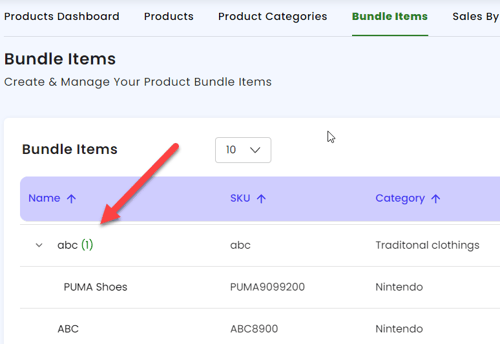- Connex Ecommerce Analytics
- QuickBooks Desktop
-
Connex Ecommerce User Guide
- Getting Started with Connex Ecommerce
- Remote Desktop (RDP)
- Customers Matching
- Inventory Site
- Inventory Sync
- Multicurrency
- Orders
- Price Levels
- Products
- Refunds
- Sales Tax
- Sales Orders
- Unit of Measure
- Web Connector
- Getting Started with Rules
- Rules Engine Common Rules
- FAQ
- Deposit Match
- Cost of Goods Sold
- Troubleshooting
- Custom Store
- Billing
-
Connex Ecommerce Analytics
-
Frequently Asked Questions
-
General Troubleshooting Guide
- Deposit Match Troubleshooting
- QuickBooks Desktop Error Messages
- Inventory Troubleshooting
- Incorrect Orders Troubleshooting
- Sales Tax Troubleshooting
- Web Connector Troubleshooting
- QuickBooks Online Error Messages
- Match Deposit Tool Troubleshooting
- Product Matching Troubleshooting
- Customer Matching Troubleshooting
- Rules Engine
- Orders from QuickBooks
- Payments Troubleshooting
- Company File
-
Connex Ecommerce Integrations Guide
- Acumatica
- Amazon
- Amazon Settlement Report
- Bigcommerce
- CIN 7
- ERPAG
- FreeAgent
- Freshbooks
- Hubspot
- Keap
- Launchpad
- Magento 2
- Microsoft Dynamics 365
- Netsuite
- Odoo
- Paytrace
- Salesforce
- ShipBob
- ShipRush
- ShipStation to QuickBooks
- From QuickBooks to ShipStation
- Sage Business Cloud Accounting
- Sage Intacct
- ShipHero
- ShipWorks
- Shopify
- Square
- Stripe
- Veeqo
- Walmart
- WooCommerce
- Xero
- Zoho Books
- SPS Commerce
-
Rules Engine Guide
How do bundled and assembly items sync from QuickBooks to Connex Ecommerce Analytics
A field mapping guide
How do assembly items sync from QuickBooks Desktop to Connex Ecommerce Analytics?
Here are the steps to sync an item:
- Pair Connex Ecommerce Analytics and QuickBooks.
- In QuickBooks Desktop, go to lists > item list.
- Click new.
- Create an inventory part. In the item name / number field, enter PUMA9099200. Enter an income, COGS, and inventory asset account:
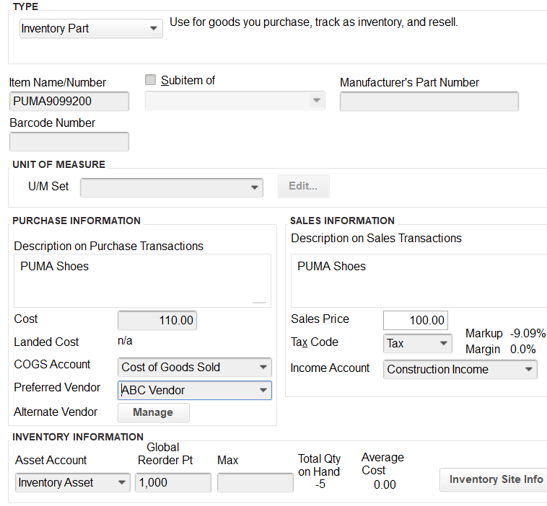
- Click OK to save the item.
- Click item > new.
- Create an assembly item.
- In the item name / number field, enter abc.
- In bill of materials, add PUMA9099200:
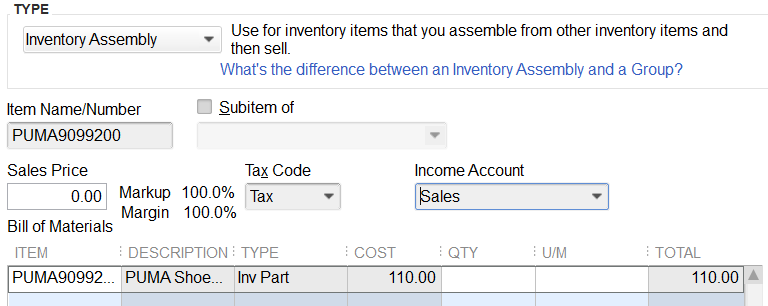
- Click OK to save.
- Run your web connector.
- In Connex, go to products > bundled items.
- Verify the item abc exists: