-
Connex Ecommerce User Guide
- Getting Started with Connex Ecommerce
- Remote Desktop (RDP)
- Customers Matching
- Inventory Site
- Inventory Sync
- Multicurrency
- Orders
- Price Levels
- Products
- Refunds
- Sales Tax
- Sales Orders
- Unit of Measure
- Web Connector
- Getting Started with Rules
- Rules Engine Common Rules
- FAQ
- Deposit Match
- Cost of Goods Sold
- Troubleshooting
- Custom Store
- Billing
-
Connex Ecommerce Analytics
-
Frequently Asked Questions
-
General Troubleshooting Guide
- Deposit Match Troubleshooting
- QuickBooks Desktop Error Messages
- Inventory Troubleshooting
- Incorrect Orders Troubleshooting
- Sales Tax Troubleshooting
- Web Connector Troubleshooting
- QuickBooks Online Error Messages
- Match Deposit Tool Troubleshooting
- Product Matching Troubleshooting
- Customer Matching Troubleshooting
- Rules Engine
- Orders from QuickBooks
- Payments Troubleshooting
- Company File
-
Connex Ecommerce Integrations Guide
- Acumatica
- Amazon
- Amazon Settlement Report
- Bigcommerce
- CIN 7
- ERPAG
- FreeAgent
- Freshbooks
- Hubspot
- Keap
- Launchpad
- Magento 2
- Microsoft Dynamics 365
- Netsuite
- Odoo
- Paytrace
- Salesforce
- ShipBob
- ShipRush
- ShipStation to QuickBooks
- From QuickBooks to ShipStation
- Sage Business Cloud Accounting
- Sage Intacct
- ShipHero
- ShipWorks
- Shopify
- Square
- Stripe
- Veeqo
- Walmart
- WooCommerce
- Xero
- Zoho Books
- SPS Commerce
-
Rules Engine Guide
How do Connex scheduled tasks work?
A guide on tasks
Introduction
In the background, Connex performs scheduled tasks. You can close your browser because they are performed on a separate computer. Scheduled tasks are located on the left nav of the settings menu. Here are some tasks:
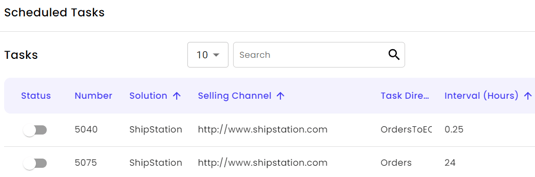
What do they do?
Here is a list:
- The orders to ecommerce task appears for QuickBooks Online users only. QuickBooks Desktop pulls orders from QuickBooks and syncs them, while the web connector runs. The task performs these functions:
- Pull sales from QuickBooks Online.
- Sync them to ShipStation.
- Count sales towards your annual allotment.
-
- Log the results.
- The inventory task appears for QuickBooks Desktop users. Since orders synced through the web connector, the sync works differently than QuickBooks Online. The inventory task performs these functions
- Check the product updates table. This table has records, if the user syncs 75 or more items from QuickBooks to the selling channel.
- Sync stock changes from QuickBooks to your selling channel, if the settings say to sync.
- Log successes and failures.
- The orders task appears for QuickBooks Online users only. The orders task performs these functions:
- Pull sales from selling channel.
- Find matching customers and items in QuickBooks.
- Create missing customers and items, if your settings say to create them.
- Create or update sales in QuickBooks.
- Count sales towards your annual allotment.
- Log successes and failures.
- Sync stock changes from QuickBooks to your selling channel, if the settings say to sync. The only way to sync stock changes is after the orders sync.
