- Rules Engine Guide
- Common Rules
-
Connex Ecommerce User Guide
- Getting Started with Connex Ecommerce
- Remote Desktop (RDP)
- Customers Matching
- Inventory Site
- Inventory Sync
- Multicurrency
- Orders
- Price Levels
- Products
- Refunds
- Sales Tax
- Sales Orders
- Unit of Measure
- Web Connector
- Getting Started with Rules
- Rules Engine Common Rules
- FAQ
- Deposit Match
- Cost of Goods Sold
- Troubleshooting
- Custom Store
- Billing
-
Connex Ecommerce Analytics
-
Frequently Asked Questions
-
General Troubleshooting Guide
- Deposit Match Troubleshooting
- QuickBooks Desktop Error Messages
- Inventory Troubleshooting
- Incorrect Orders Troubleshooting
- Sales Tax Troubleshooting
- Web Connector Troubleshooting
- QuickBooks Online Error Messages
- Match Deposit Tool Troubleshooting
- Product Matching Troubleshooting
- Customer Matching Troubleshooting
- Rules Engine
- Orders from QuickBooks
- Payments Troubleshooting
- Company File
-
Connex Ecommerce Integrations Guide
- Acumatica
- Amazon
- Amazon Settlement Report
- Bigcommerce
- CIN 7
- ERPAG
- FreeAgent
- Freshbooks
- Hubspot
- Keap
- Launchpad
- Magento 2
- Microsoft Dynamics 365
- Netsuite
- Odoo
- Paytrace
- Salesforce
- ShipBob
- ShipRush
- ShipStation to QuickBooks
- From QuickBooks to ShipStation
- Sage Business Cloud Accounting
- Sage Intacct
- ShipHero
- ShipWorks
- Shopify
- Square
- Stripe
- Veeqo
- Walmart
- WooCommerce
- Xero
- Zoho Books
- SPS Commerce
-
Rules Engine Guide
How do I exclude orders from syncing to QuickBooks, using the rules engine?
If you sync sales when they reach a status, you sync by the date they were modified. You can say do not import older sales.
Example #1: Exclude by date
This rule will exclude sales whose date is prior to 1/1/2022:
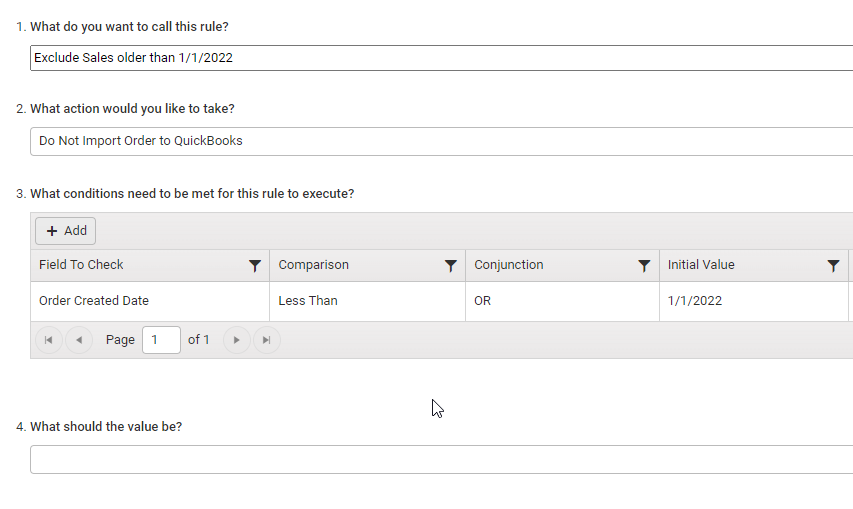
- On the Dashboard, click Rules Engine on the left.
- Click add new rule.
- Choose "map field, based on condition" from the dropdown of rule templates.
- As the action, enter "Do Not Import Order to QuickBooks".
- In the rules field, enter these values: order creation date, less than, 1/1/2022.
- Leave the last field blank (since it is not needed for this rule type).
- Click submit.
Example #2: Exclude orders with Net 30 Terms
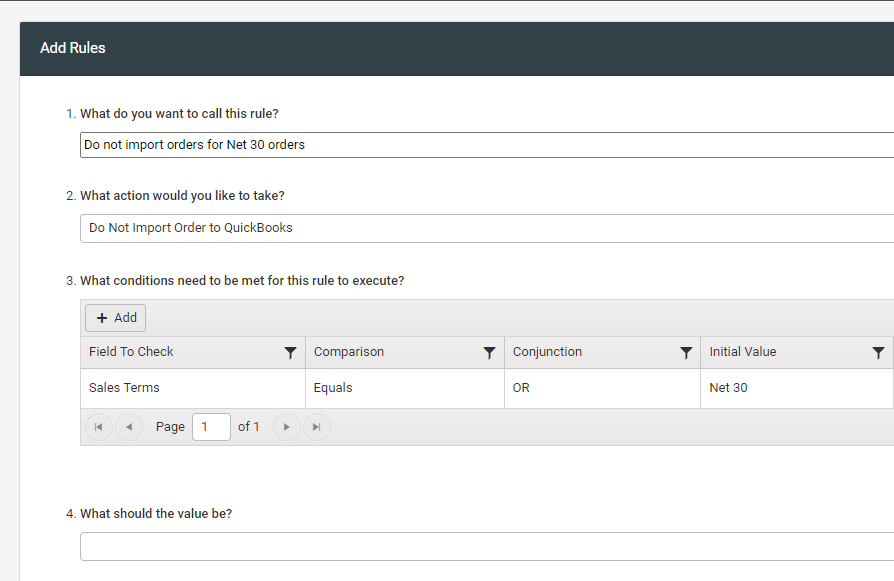
- (Repeat steps 1-4 from above)
- In the rules field, enter these values: "Sales Terms", "Equals", "Net 30" (or whatever your terms you wish to include are).
- Leave the last field blank here as well.
- Click submit.
Example #3: Exclude orders by Selling Channel
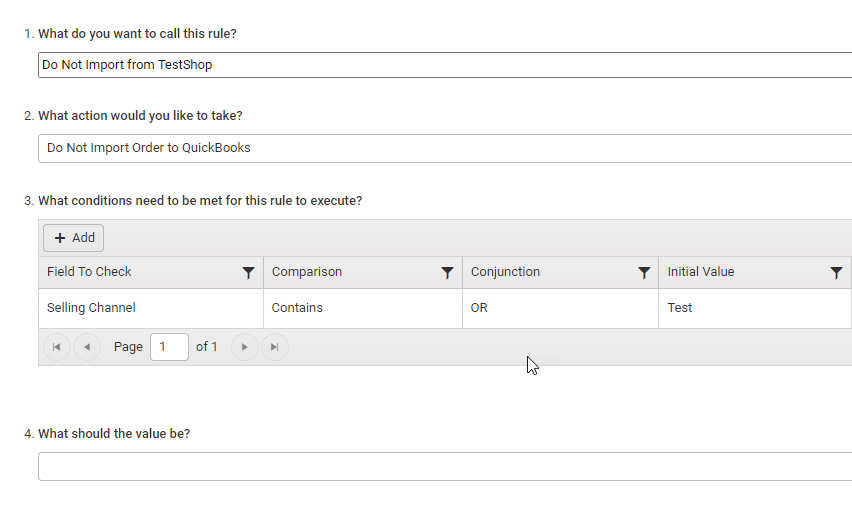
- (Repeat steps 1-4 from above)
- In the rules field, enter these values: "Selling Channel", "Contains", "Test".
- Leave the last field blank here as well.
- Click submit.
If your stores have multiple similar names (ie: 'AmazonStore' and 'AmazonFBA'), use the "Equals" conjunction instead)
Example #4: Exclude orders by Ship Via
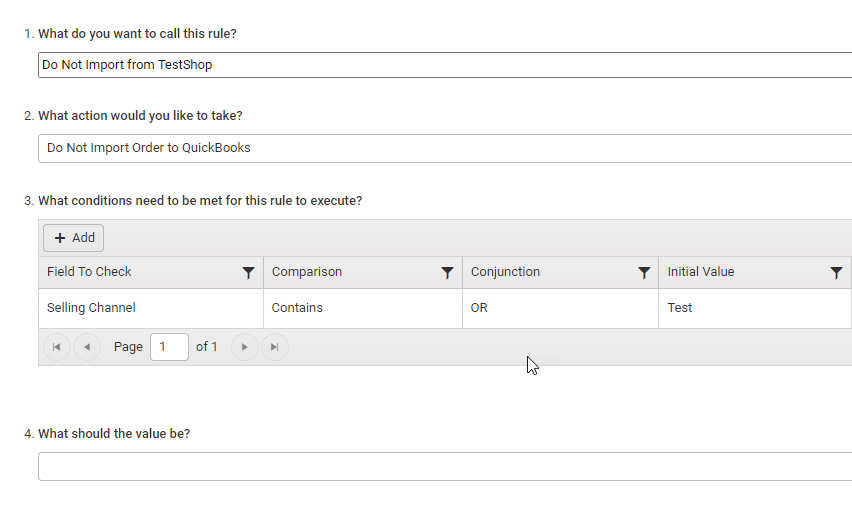
- (Repeat steps 1-4 from above)
- In the rules field, enter these values: "Selling Channel", "Contains", "Test".
- Leave the last field blank here as well.
- Click submit.
