- General Troubleshooting Guide
- Incorrect Orders Troubleshooting
-
Connex Ecommerce User Guide
- Getting Started with Connex Ecommerce
- Remote Desktop (RDP)
- Customers Matching
- Inventory Site
- Inventory Sync
- Multicurrency
- Orders
- Price Levels
- Products
- Refunds
- Sales Tax
- Sales Orders
- Unit of Measure
- Web Connector
- Getting Started with Rules
- Rules Engine Common Rules
- FAQ
- Deposit Match
- Cost of Goods Sold
- Troubleshooting
- Custom Store
- Billing
-
Connex Ecommerce Analytics
-
Frequently Asked Questions
-
General Troubleshooting Guide
- Deposit Match Troubleshooting
- QuickBooks Desktop Error Messages
- Inventory Troubleshooting
- Incorrect Orders Troubleshooting
- Sales Tax Troubleshooting
- Web Connector Troubleshooting
- QuickBooks Online Error Messages
- Match Deposit Tool Troubleshooting
- Product Matching Troubleshooting
- Customer Matching Troubleshooting
- Rules Engine
- Orders from QuickBooks
- Payments Troubleshooting
- Company File
-
Connex Ecommerce Integrations Guide
- Acumatica
- Amazon
- Amazon Settlement Report
- Bigcommerce
- CIN 7
- ERPAG
- FreeAgent
- Freshbooks
- Hubspot
- Keap
- Launchpad
- Magento 2
- Microsoft Dynamics 365
- Netsuite
- Odoo
- Paytrace
- Salesforce
- ShipBob
- ShipRush
- ShipStation to QuickBooks
- From QuickBooks to ShipStation
- Sage Business Cloud Accounting
- Sage Intacct
- ShipHero
- ShipWorks
- Shopify
- Square
- Stripe
- Veeqo
- Walmart
- WooCommerce
- Xero
- Zoho Books
- SPS Commerce
-
Rules Engine Guide
How do I find orders in QuickBooks?
Does your Connex log say orders already exist, but you have problems finding sales? You can try searching for orders by customer in QuickBooks. If you use QuickBooks Online, ensure your company ID matches Connex.
What does this message look like?
Here is an example log saying orders already exist:
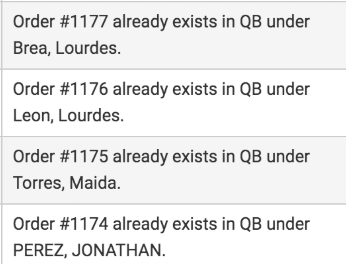
How do I match orders by customer?
For QuickBooks Online, follow these steps:
- Log into QuickBooks.
- On the left, click sales.
- Click the customers tab.
- Enter a customer name.
- Click the customer record.
If you use QuickBooks Desktop, follow these steps:
- Log into your QuickBooks company file.
- On the top menu, click customers.
- Click customer center.
- On the left, search for the customer.
- On the right, change the drop downs to show all sales:

How do I search QuickBooks by number?
If you use QuickBooks Online, enter the order number on the top right of your screen. In you use QuickBooks Desktop, press CTRL + F. Enter the type and the order number.
How do I know I am syncing with the right QuickBooks Online company file?
Here are the steps:
- In Connex, click the person icon on the top right.
- Click my company.
- In QuickBooks Online, click the gear.
- Click account and settings.
- Click billing and subscription.
- Compare your company ID in Connex and the ID in QuickBooks.
If the companies are different, follow these steps:
- In Connex, click the person icon.
- Click disconnect.
- Click OK.
- Click the gray button.
- Choose the right file to pair.
- At the my connections page, click manage.
- Expand the first area.
- Change the sync dates.
- Click save and sync.
