-
Connex Ecommerce User Guide
- Getting Started with Connex Ecommerce
- Remote Desktop (RDP)
- Customers Matching
- Inventory Site
- Inventory Sync
- Multicurrency
- Orders
- Price Levels
- Products
- Refunds
- Sales Tax
- Sales Orders
- Unit of Measure
- Web Connector
- Getting Started with Rules
- Rules Engine Common Rules
- FAQ
- Deposit Match
- Cost of Goods Sold
- Troubleshooting
- Custom Store
- Billing
-
Connex Ecommerce Analytics
-
Frequently Asked Questions
-
General Troubleshooting Guide
- Deposit Match Troubleshooting
- QuickBooks Desktop Error Messages
- Inventory Troubleshooting
- Incorrect Orders Troubleshooting
- Sales Tax Troubleshooting
- Web Connector Troubleshooting
- QuickBooks Online Error Messages
- Match Deposit Tool Troubleshooting
- Product Matching Troubleshooting
- Customer Matching Troubleshooting
- Rules Engine
- Orders from QuickBooks
- Payments Troubleshooting
- Company File
-
Connex Ecommerce Integrations Guide
- Acumatica
- Amazon
- Amazon Settlement Report
- Bigcommerce
- CIN 7
- ERPAG
- FreeAgent
- Freshbooks
- Hubspot
- Keap
- Launchpad
- Magento 2
- Microsoft Dynamics 365
- Netsuite
- Odoo
- Paytrace
- Salesforce
- ShipBob
- ShipRush
- ShipStation to QuickBooks
- From QuickBooks to ShipStation
- Sage Business Cloud Accounting
- Sage Intacct
- ShipHero
- ShipWorks
- Shopify
- Square
- Stripe
- Veeqo
- Walmart
- WooCommerce
- Xero
- Zoho Books
- SPS Commerce
-
Rules Engine Guide
Can I have multiple company files or can I switch the company file I am syncing with QuickBooks Online?
How to verify you are syncing with the right company file
How do I verify IDs?
Here are the steps:
- Log into Connex
- Click your name and my account on the top right
- Find your company ID:
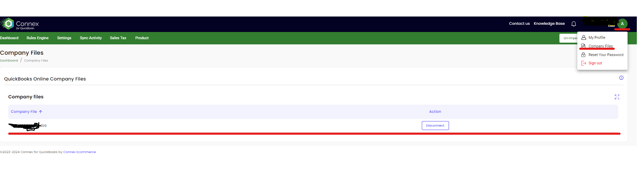
- Log into QuickBooks.
- Click the gear.
- Click account and settings.
- Click billing and subscription:
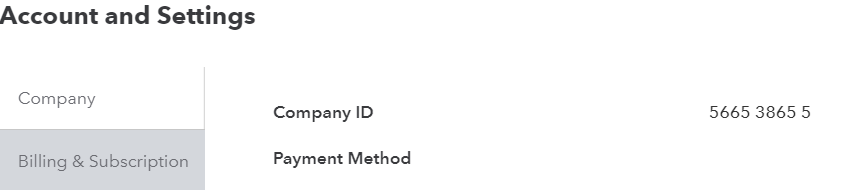
- Verify the company ID.
I want to switch files. What steps must I perform?
Here are the steps:
- Log into Connex.
- Click your name and my account on the right.
- Click disconnect.
- Click the green connect to QuickBooks button to pair.
- Click manage, next to each connection.
- Click save settings on the right.
I want to attach 2 or more company files to my Connex account for QuickBooks online
You will need a separate Connex Account that has a different email for each admin of the QuickBooks company file you want to connect. Please reach out to our sales team or submit a ticket to billing to add a new account.
Example: Company ABC is admin email admin@abc connex user id admin@abc
Company DFG is admin email user@dfg connex user id user@dfg
