- Connex Inventory Planner
- Installation
-
Connex for QuickBooks User Guide
- Getting Started with Connex for QuickBooks
- Remote Desktop (RDP)
- Customers Matching
- Inventory Site
- Inventory Sync
- Multicurrency
- Orders
- Price Levels
- Products
- Refunds
- Sales Tax
- Sales Orders
- Unit of Measure
- Web Connector
- Getting Started with Rules
- Rules Engine Common Rules
- FAQ
- Deposit Match
- Cost of Goods Sold
- Troubleshooting
-
Connex Inventory Planner
-
Frequently Asked Questions
-
General Troubleshooting Guide
- Deposit Match Troubleshooting
- QuickBooks Desktop Error Messages
- Inventory Troubleshooting
- Incorrect Orders Troubleshooting
- Sales Tax Troubleshooting
- Web Connector Troubleshooting
- QuickBooks Online Error Messages
- Match Deposit Tool Troubleshooting
- Product Matching Troubleshooting
- Customer Matching Troubleshooting
- Rules Engine
- Orders from QuickBooks
- Payments Troubleshooting
- Missing Orders Troubleshooting
- Company File
-
Connex for QuickBooks Integrations Guide
-
Rules Engine Guide
How do I manually sync sales from my selling channels to Connex Inventory Planner
How to resync your sales
Introduction
Connex automatically syncs your sales on a scheduled basis. If you want to sync ASAP, you can run a manual sync.
How do I manually sync?
Here are the steps:
- Login to Connex Inventory Planner.
- Click connections.
- Choose the connection.
- Click orders.
- Change the dates to a week ago:
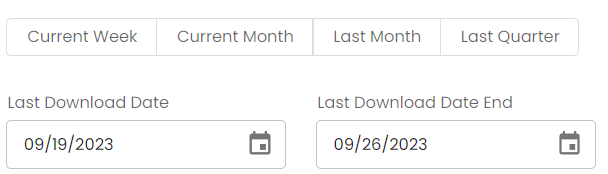
- Click save.
- In 5 - 10 minutes, click the dashboard button.
- Scroll down to latest orders.
- You will see some latest sales.
How does it work?
Here are the steps:
- On the top, click your name and click tasks.
- The orders from selling channel task date modified field should say a year ago. That's fine. When you save your settings, the date modified changes. A scheduled task runs in the background and finds tasks whose date modified is less than a day ago. Then, Connex runs these tasks.
