- Connex Ecommerce User Guide
- Multicurrency
-
Connex Ecommerce User Guide
- Getting Started with Connex Ecommerce
- Remote Desktop (RDP)
- Customers Matching
- Inventory Site
- Inventory Sync
- Multicurrency
- Orders
- Price Levels
- Products
- Refunds
- Sales Tax
- Sales Orders
- Unit of Measure
- Web Connector
- Getting Started with Rules
- Rules Engine Common Rules
- FAQ
- Deposit Match
- Cost of Goods Sold
- Troubleshooting
- Custom Store
- Billing
-
Connex Ecommerce Analytics
-
Frequently Asked Questions
-
General Troubleshooting Guide
- Deposit Match Troubleshooting
- QuickBooks Desktop Error Messages
- Inventory Troubleshooting
- Incorrect Orders Troubleshooting
- Sales Tax Troubleshooting
- Web Connector Troubleshooting
- QuickBooks Online Error Messages
- Match Deposit Tool Troubleshooting
- Product Matching Troubleshooting
- Customer Matching Troubleshooting
- Rules Engine
- Orders from QuickBooks
- Payments Troubleshooting
- Company File
-
Connex Ecommerce Integrations Guide
- Acumatica
- Amazon
- Amazon Settlement Report
- Bigcommerce
- CIN 7
- ERPAG
- FreeAgent
- Freshbooks
- Hubspot
- Keap
- Launchpad
- Magento 2
- Microsoft Dynamics 365
- Netsuite
- Odoo
- Paytrace
- Salesforce
- ShipBob
- ShipRush
- ShipStation to QuickBooks
- From QuickBooks to ShipStation
- Sage Business Cloud Accounting
- Sage Intacct
- ShipHero
- ShipWorks
- Shopify
- Square
- Stripe
- Veeqo
- Walmart
- WooCommerce
- Xero
- Zoho Books
- SPS Commerce
-
Rules Engine Guide
How do I map an exchange rate in QuickBooks Online?
How to map currency codes to QuickBooks Online
Introduction
Selling channels like Amazon and WooCommerce send us orders in the currency the customer paid. In this example, Connex will send an exchange rate and currency code. Connex will look up the exchange rate on the day of the sale. QuickBooks Online will transfer the orders to the proper currency.
How do I map an exchange rate to QuickBooks Online?
Enable multi-currency in QuickBooks Online
Here are the steps:
- Go to Settings ⚙, then select Account and settings.
- Select Advanced.
- In the Currency section, select Edit ✎.
- From the Home Currency ▼ dropdown, select your currency.
- Select the Multicurrency checkbox and confirm that you understand that you can't undo this option.
- Select Save.
Adjust settings
Here are the steps:
- Login to Connex.
- Go to settings.
- Go to order setting > transaction type.
- Check use multi-currency.
In this example, Connex sent the exchange rate and currency code to QuickBooks:
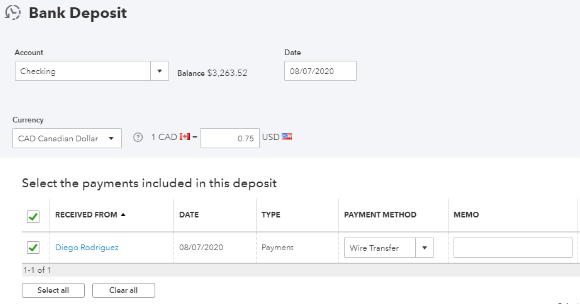
Here is a sale where QuickBooks maps the exchange rate and performs a conversion:
https://quickbooks.intuit.com/learn-support/image/serverpage/image-id/84895i7FCB3C483CF30A2B/image-size/large?v=v2&px=999
