-
Connex for QuickBooks User Guide
- Getting Started with Connex for QuickBooks
- Remote Desktop (RDP)
- Customers Matching
- Inventory Site
- Inventory Sync
- Multicurrency
- Orders
- Price Levels
- Products
- Refunds
- Sales Tax
- Sales Orders
- Unit of Measure
- Web Connector
- Getting Started with Rules
- Rules Engine Common Rules
- FAQ
- Deposit Match
- Cost of Goods Sold
- Troubleshooting
-
Connex Inventory Planner
-
Frequently Asked Questions
-
General Troubleshooting Guide
- Deposit Match Troubleshooting
- QuickBooks Desktop Error Messages
- Inventory Troubleshooting
- Incorrect Orders Troubleshooting
- Sales Tax Troubleshooting
- Web Connector Troubleshooting
- QuickBooks Online Error Messages
- Match Deposit Tool Troubleshooting
- Product Matching Troubleshooting
- Customer Matching Troubleshooting
- Rules Engine
- Orders from QuickBooks
- Payments Troubleshooting
- Missing Orders Troubleshooting
- Company File
-
Connex for QuickBooks Integrations Guide
-
Rules Engine Guide
How do I map Shopify fees?
How to add fees per sale, so you can match deposits.
Why do users want fees?
Users must match payouts from Shopify to sales in QuickBooks. This ensures all the sales synced to QuickBooks. Shopify's payout has orders with fees, but QuickBooks has sales without fees. Therefore, no easy matching can occur. For more info on fees, read this guide.
How does it work?
Connex almost always receives fees from Shopify, if orders are paid through Shopify payments. With other providers, there is no guarantee. We recommend using deposit matching, instead of applying fees on each sale. Deposit matching adds the fees in bulk.
How do I map the fees?
Here are the steps:
- Login to Connex.
- Click settings.
- Click advanced.
- Check pull payments separately.
- Click save.
- Click orders to QuickBooks.
- Under merchant fees, enter a merchant fee name in QuickBooks.
How do I verify that fees exist on the sale?
Here are the steps:
- On the left menu, click orders > order previewer.
- Choose your channel.
- Enter an order number.
- In the list of fields, choose total merchant fees.
- Click submit.
- Note the merchant fee field:
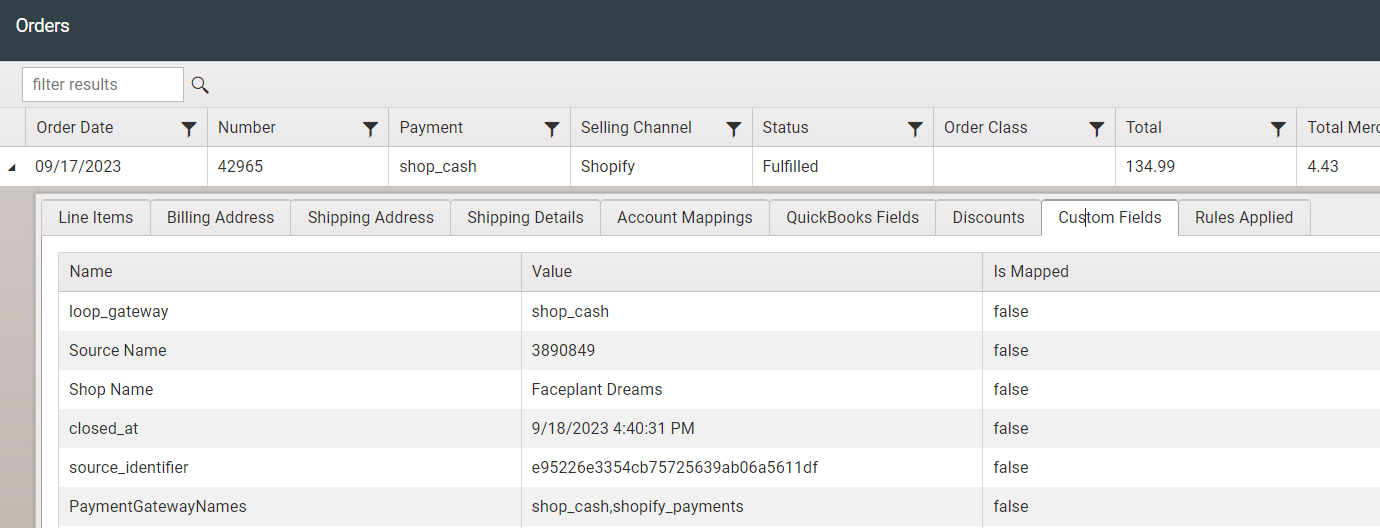
How does the sale appear in QuickBooks?
Here is a screenshot:

