QuickBooks has a drop down list called shipping method. By default, our tool maps no value. You can instruct Connex to map the shipping method.
What does the fields look like?
In QuickBooks, there are 2 fields for shipping. Ship Via field and Shipping Method.
1. Ship via is a box or field as highlighted on the screenshots.
2. Shipping Method is added as a line item, this would track your expenses for shipping and could also set to show the tracking information. Most users consolidate all their shipping methods into a single shipping item in QuickBooks for better accounting purposes.
Here is Ship Via :
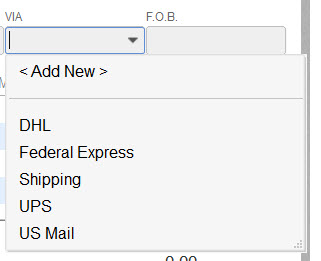
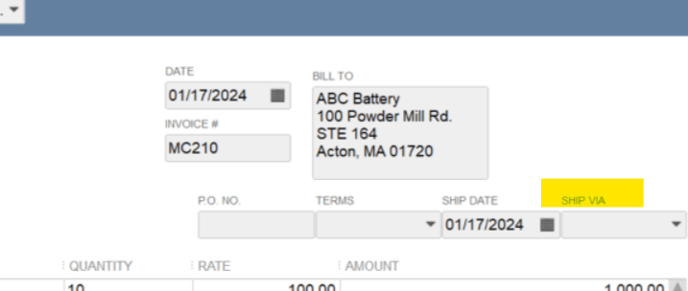
Here is Shipping Method: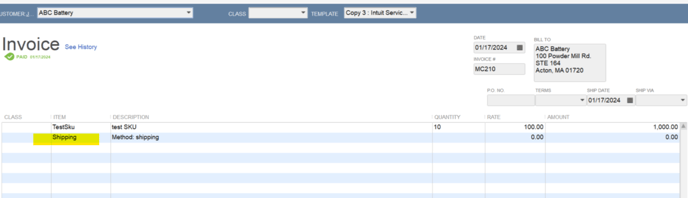
How do I map ship via.
Here are the steps:
- Login to Connex.
- Click rules engine.
- Click add new rule.
- Choose Selling Channel or ShipStation.
- In the templates, choose map ship via. You can enter a order number or select without order number.
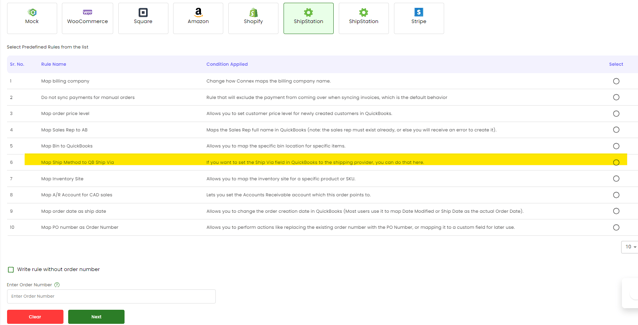
- The rule says if the ship method equals UPS, then map to UPS in QuickBooks. Alter the rule, if necessary. Click the red button under action to edit the rule.
A. The initial Value is the Shipping method in your Store (UPS Ground, FedEx , etc.)
B. The bottom field that says "Value which need to be updated" will be what you want it to appear in QuickBooks.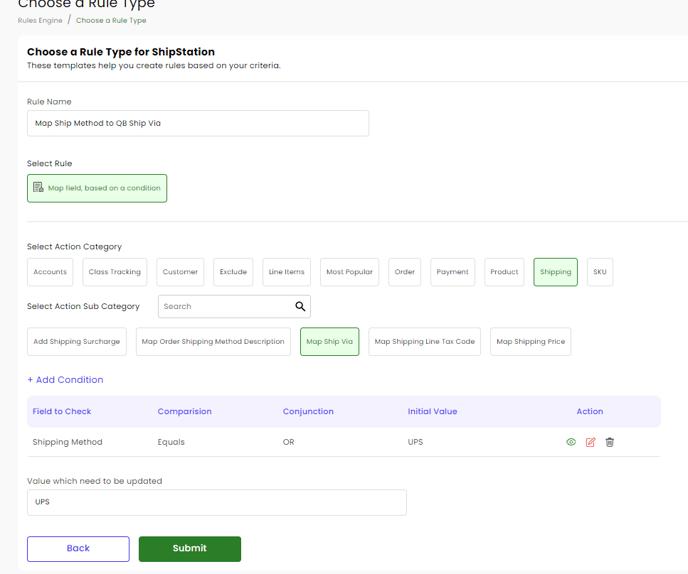
- Click submit.
How do I map Shipping Method
You have two ways of writing a rule for Shipping method based on what you prefer.
1. Map specific methods in your channel to specific methods in QuickBooks. For ex. map "UPS Ground" to just "UPS"
2. Map ALL shipping methods into a single method in QB. For ex. UPS, FedEx, etc. to just "Shipping"
Here are the steps to map specific methods in your channel to specific methods in QuickBooks.
- Login to Connex.
- Click rules engine.
- Click add new rule.
- Choose Selling Channel or ShipStation.
- In the templates, choose map Shipping Method . You can enter a order number or select without order number.
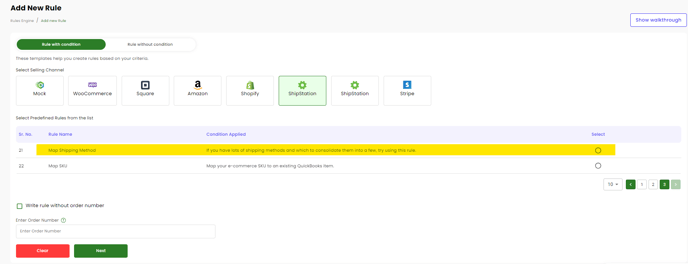
6.The rule says if the ship method equals UPS Ground, then map to UPS in QuickBooks. Alter the rule, if necessary. Click the red button under action to edit the rule. 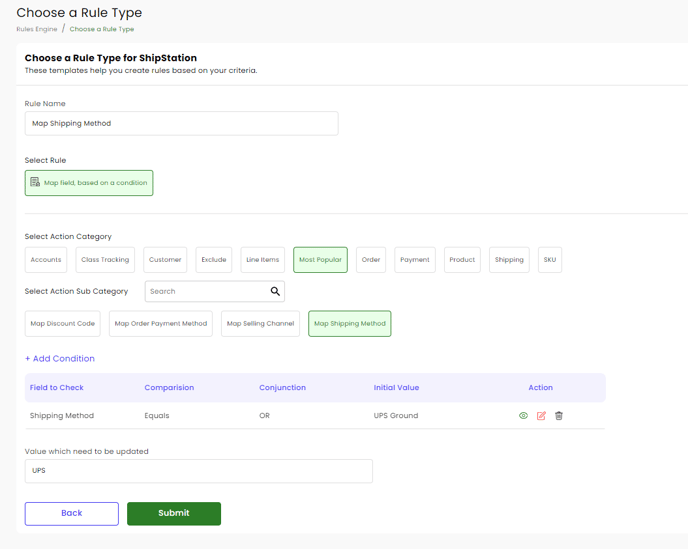
7. Click Submit
Here are steps to map ALL shipping methods into a single method in QB. For ex. UPS, FedEx, etc. to just "Shipping"
- Login to Connex.
- Click rules engine.
- Click add new rule.
- Choose Selling Channel or ShipStation.
- Select Rule without condition
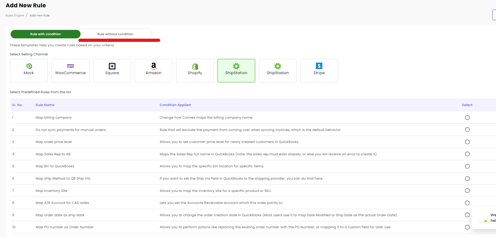
6. Select Channel and map field value regardless of condition and click next.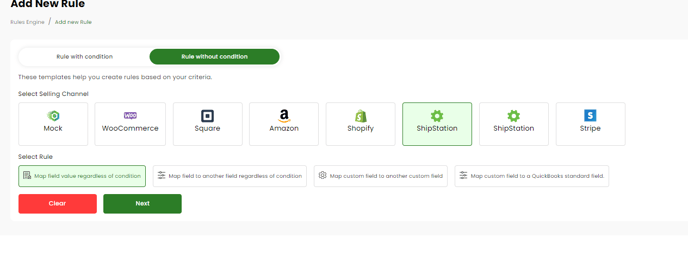
7. Follow the screenshot to make the rule. This rule will set "Shipping" to your shipping line item in QuickBooks regardless of what the method is in your store. 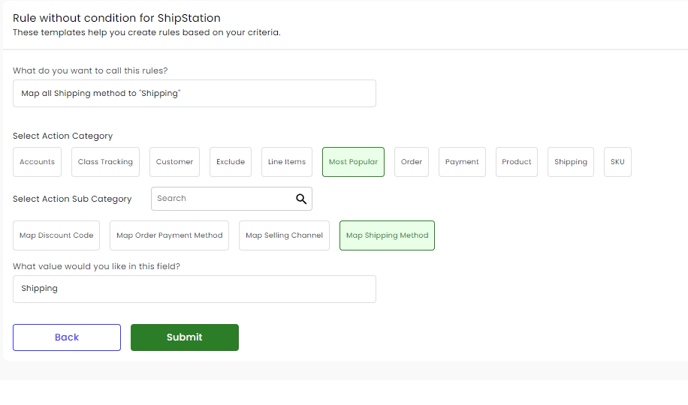
8. Click Submit.
