- Connex Ecommerce User Guide
- Sales Tax
-
Connex Ecommerce User Guide
- Getting Started with Connex Ecommerce
- Remote Desktop (RDP)
- Customers Matching
- Inventory Site
- Inventory Sync
- Multicurrency
- Orders
- Price Levels
- Products
- Refunds
- Sales Tax
- Sales Orders
- Unit of Measure
- Web Connector
- Getting Started with Rules
- Rules Engine Common Rules
- FAQ
- Deposit Match
- Cost of Goods Sold
- Troubleshooting
- Custom Store
- Billing
-
Connex Ecommerce Analytics
-
Frequently Asked Questions
-
General Troubleshooting Guide
- Deposit Match Troubleshooting
- QuickBooks Desktop Error Messages
- Inventory Troubleshooting
- Incorrect Orders Troubleshooting
- Sales Tax Troubleshooting
- Web Connector Troubleshooting
- QuickBooks Online Error Messages
- Match Deposit Tool Troubleshooting
- Product Matching Troubleshooting
- Customer Matching Troubleshooting
- Rules Engine
- Orders from QuickBooks
- Payments Troubleshooting
- Company File
-
Connex Ecommerce Integrations Guide
- Acumatica
- Amazon
- Amazon Settlement Report
- Bigcommerce
- CIN 7
- ERPAG
- FreeAgent
- Freshbooks
- Hubspot
- Keap
- Launchpad
- Magento 2
- Microsoft Dynamics 365
- Netsuite
- Odoo
- Paytrace
- Salesforce
- ShipBob
- ShipRush
- ShipStation to QuickBooks
- From QuickBooks to ShipStation
- Sage Business Cloud Accounting
- Sage Intacct
- ShipHero
- ShipWorks
- Shopify
- Square
- Stripe
- Veeqo
- Walmart
- WooCommerce
- Xero
- Zoho Books
- SPS Commerce
-
Rules Engine Guide
How do I map the tax code when adding new customers?
Managing tax for new customers (Created by Connex)
What does this field do?
If you create a new order for the customer manually, these fields are prepopulated on the order.
In the case of the screenshot below, all lines items will say Tax (1) and the tax code on the bottom will say Texas Sales Tax (2).
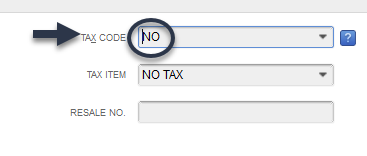
An order with the tax code applied
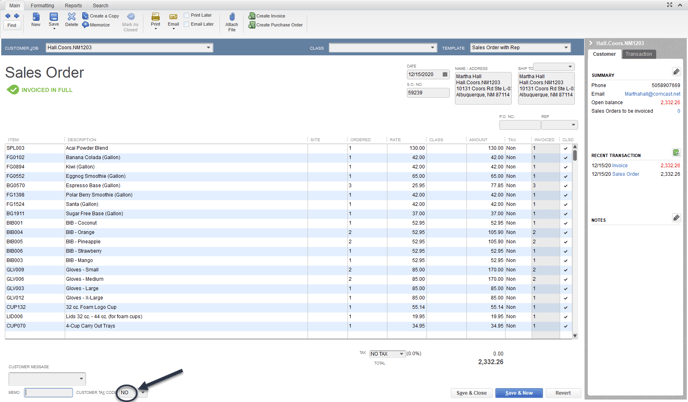
(more zoomed in, for your viewing pleasure)
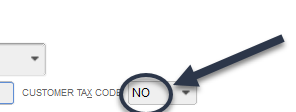
How does this field map?
Connex will pull a list of tax codes from QuickBooks.
If the customer is new and the incoming order has no tax, we apply the first non-taxable code in QuickBooks and map it. The tax code on the line item is called sales tax code.
In the case above, "No" is the first non taxable code in the list:
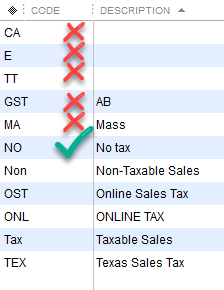
Can I map the Tax Item Code Automatically (NO TAX)?
This field is called item sales tax code.
In the QuickBooks customer record, we do not map this field at this time.
Can I change existing Customer Tax Codes?
Not at this time. The customer Tax Code is set when either:
- You manually create a customer in QuickBooks and set the Tax Code.
- Connex syncs an order with a new customer. When we create the customer, whatever tax code is associated with the order, will be associated with the new customer
Note: this also means the Rules Engine cannot change customer tax codes either at this time.
What workarounds are available to change Customer Tax Codes?
As of right now, the only known workarounds are to delete the existing customer, and orders associated with that customer and either:
- Sync an order with the desired tax code and customer. Moving forward, all orders with that customer will have that tax code listed.
- Manually re-create the customer with your desired tax code, and then sync over all orders that you deleted in order to adjust this record
