Connex can segment orders by payment method, representing different payment processors such as PayPal, Square, or Stripe, for example.
Is there a demo?
Here is the demo:
How do I match deposits in bulk and with multiple payment processors?
In addition, it is possible to place sales and refunds into separate asset accounts in QuickBooks. Finally, with the Connex Match Deposit Tool, Connex can make a deposit for you, saving countless time.
How does this all work together?
Imagine this use case and workflow:
- Your e-commerce orders are paid by Stripe and PayPal.
- Now, there is a need to reconcile those sales across different payment gateways and generate a deposit to your bank account.
- Furthermore, a few have partial and/or full refunds associated that must be reflected.
- You have at least 100 sales per day.
- The settlement report for your payment processor contains no list of order numbers in QuickBooks.
By following the instructions below, this enables Connex to match with more than one supported payment gateway and solve the problem of said gateway containing no list of corresponding QuickBooks order numbers.
What are the challenges?
Here are your challenges:
- QuickBooks Desktop's undeposited funds account has no support for negative deposits. This means no refunds can sync directly.
- There are several hundred orders to match, but not the time to check 100- 50 sales one-by-one per day.
- A method is required to segment sales by payment method.
How do I separate orders by payment method?
You need to create a bank account in QuickBooks for each payment method:
- In QuickBooks, press CTRL + A.
- Click account.
- Click new.
- Choose bank as the type.
- Enter the payment method name, such as PayPal.
Next, add rules:
- Login to Connex.
- Click Rules Engine and Add New Rule
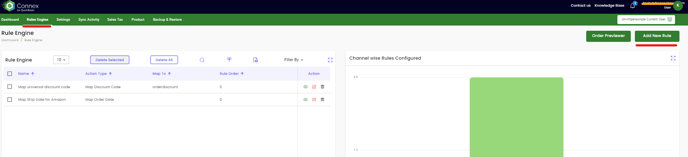
3. Click Map Payment Method from the list of predefined rules ( you can add an create a rule with an order number or create a rue without an order number )
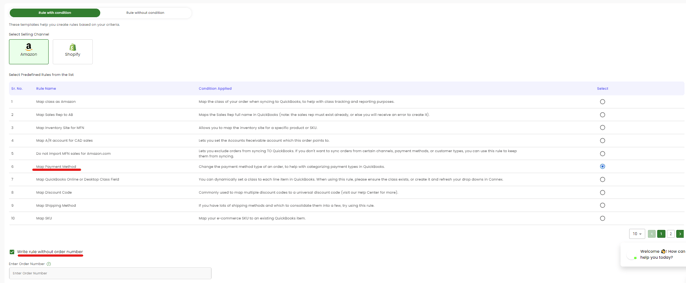
And it will route you over to this page
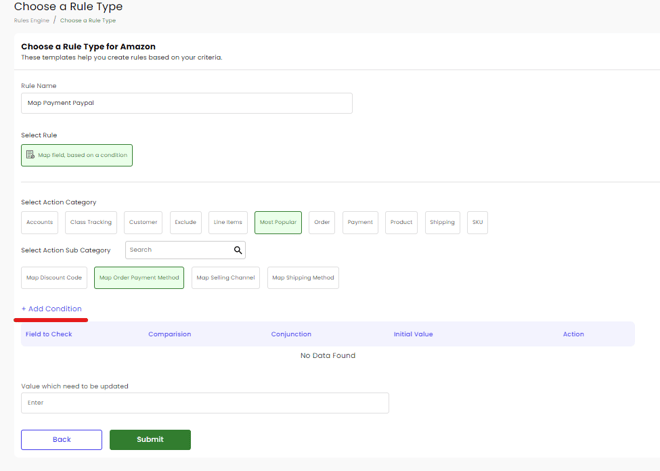
Please click "+Add Condition" and you can create a condition based on your preference.
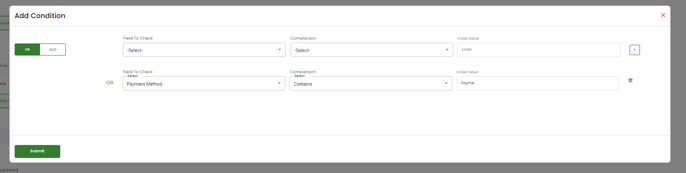
Add a Value which need to be updated in your Quickbooks then hit Save
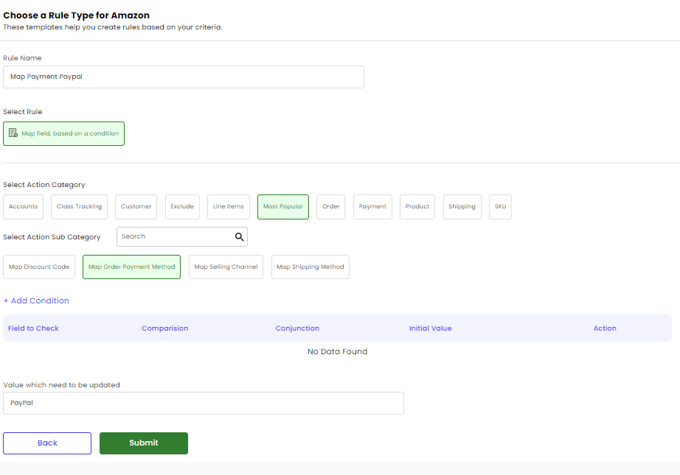
How do I sync the refunds?
Create a bank account called refunds. Instruct Connex to create checks for refunds:
- Login to Connex and Click Settings
- Go to Order Setting and Look for Refund Management
- It will show you a list on how you want you refund will sync.
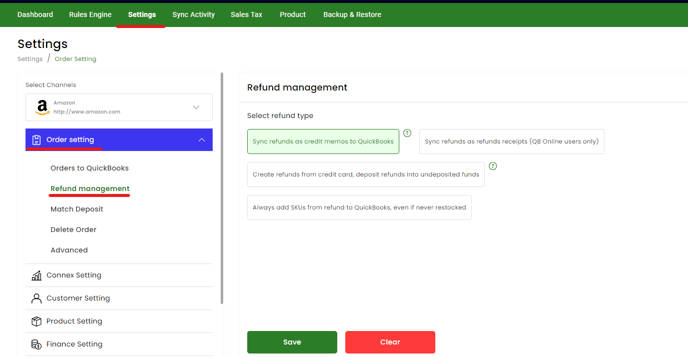
- Click save.
How do I match the deposits?
Connex Match Deposit Tool
New to the Connex Match Deposit tool? Learn how this powerful, time-saving tool works by clicking here.
Now that Connex is syncing data to the proper accounts, the last step is to match deposits:
- On the QuickBooks home page, click bank deposits on the bottom right.
- Close the popup window.
- Enter the amount of the sales from your settlement report.
- Enter the merchant fees.
- Enter the amount of refunds.
- Click save.
Here is the end result:
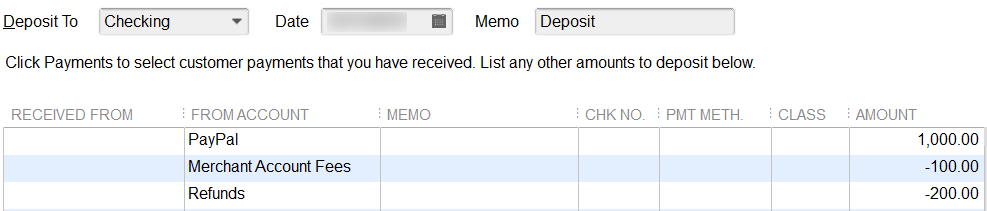
$1,000 is credited from the PayPal account and its value will drop to $0. The refunds account has a negative balance of $200. By subtracting $200, the balance will say $0.
Can't find what you're looking for? Let us help you right now!