How to pair, disconnect, and sync sales manually with Connex
How do I pair?
Here are the steps:
- Login to Connex Ecommerce Analytics.
- On the top right, click connections:
- Choose QuickBooks Online.
- Click the sign in with connect to QuickBooks button:

- Follow the on-screen instructions.
How do I disconnect my QuickBooks Online?
Here are the steps:
- Login to Connex Ecommerce Analytics.
- On the bottom left, click settings.
- Click the edit icon, next to QuickBooks Online.
- Click the disconnect button:
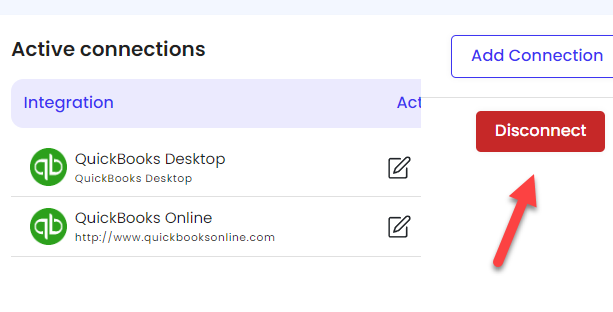
How do I sync sales from QuickBooks Online to Connex Ecommerce Analytics?
What are the parameters to sync sales?
Connex will pull any sales receipt or invoice created in QuickBooks to the planner, based on the date modified in QuickBooks. If you create a new sale, our tool will sync it. If you update an existing sale, like changing the order number, Connex will pull it into Connex.
How do I sync a sale from QuickBooks Online to Connex?
Here are the steps:
- In QuickBooks Online, go to sales > all sales on the left.
- On the right, click new transaction and choose sales receipt.
- Create a sales receipt with a customer and products:
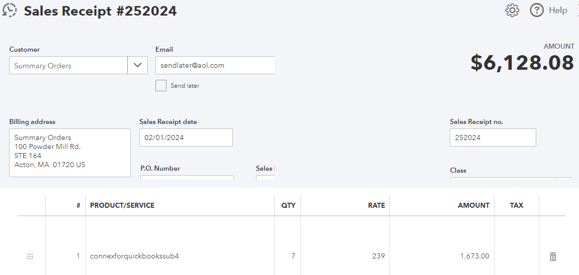
- Click save.
Next, run a manual sync within Connex:
- In Connex, click connections.
- Click QuickBooks Online.
- Click order settings.
- Adjust the sync dates to yesterday and tomorrow to ensure the sale is pulled:
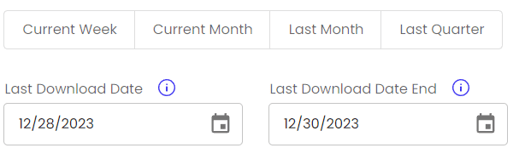
- Click save.
- In a few minutes, click orders and click all orders. You should see the sale appear. Charts will change on the dashboard, based on the order data. Here is an example:
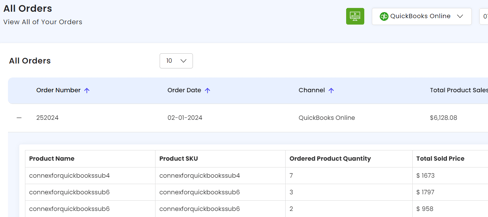
Connex will skip syncing any sales, if a sale exists with the same number.
To see what customers synced, click customers on the left of Connex: 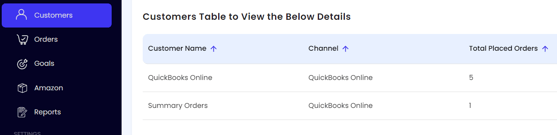
How do I disable the sync sales from QuickBooks Online?
Connex will pull any sales receipt or invoice created in QuickBooks to the planner. To disable this functionality, follow these steps:
- In Connex, click your name on the top right.
- Click tasks.
- Next to the orders from selling channel task, click edit.
- Uncheck the active field.
- Click save.
