-
Connex Ecommerce User Guide
- Getting Started with Connex Ecommerce
- Remote Desktop (RDP)
- Customers Matching
- Inventory Site
- Inventory Sync
- Multicurrency
- Orders
- Price Levels
- Products
- Refunds
- Sales Tax
- Sales Orders
- Unit of Measure
- Web Connector
- Getting Started with Rules
- Rules Engine Common Rules
- FAQ
- Deposit Match
- Cost of Goods Sold
- Troubleshooting
- Custom Store
- Billing
-
Connex Ecommerce Analytics
-
Frequently Asked Questions
-
General Troubleshooting Guide
- Deposit Match Troubleshooting
- QuickBooks Desktop Error Messages
- Inventory Troubleshooting
- Incorrect Orders Troubleshooting
- Sales Tax Troubleshooting
- Web Connector Troubleshooting
- QuickBooks Online Error Messages
- Match Deposit Tool Troubleshooting
- Product Matching Troubleshooting
- Customer Matching Troubleshooting
- Rules Engine
- Orders from QuickBooks
- Payments Troubleshooting
- Company File
-
Connex Ecommerce Integrations Guide
- Acumatica
- Amazon
- Amazon Settlement Report
- Bigcommerce
- CIN 7
- ERPAG
- FreeAgent
- Freshbooks
- Hubspot
- Keap
- Launchpad
- Magento 2
- Microsoft Dynamics 365
- Netsuite
- Odoo
- Paytrace
- Salesforce
- ShipBob
- ShipRush
- ShipStation to QuickBooks
- From QuickBooks to ShipStation
- Sage Business Cloud Accounting
- Sage Intacct
- ShipHero
- ShipWorks
- Shopify
- Square
- Stripe
- Veeqo
- Walmart
- WooCommerce
- Xero
- Zoho Books
- SPS Commerce
-
Rules Engine Guide
How do I pair different marketplaces in the U.S.?
Problem
You have an Amazon connection in Connex for QuickBooks for one of your two marketplaces. You have a second marketplace in Amazon North America. When you try to pair it, the first connection in Connex is updated.
Description
Connex only allows one Amazon connection called http://www.amazon.com
Solution
Change the connection URL:
- Sign into Amazon as the marketplace that you want to pair:

- Login to Connex.
- Click update selling channel URL on the connections grid.
- Choose your amazon.com connection.
- Change the website to anything you wish:
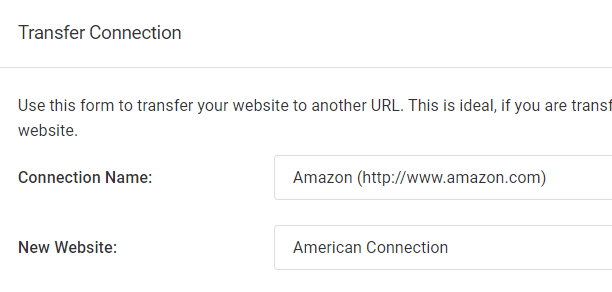
- In QuickBooks, open your web connector and remove the amazon.com connection.
- From our dashboard, click pairing file.
- Click the pairing file to pair it with QuickBooks. Since you changed the website name, your pairing file will no longer work.
- Click add connection.
- Choose Amazon.
- You will pair the new marketplace.
