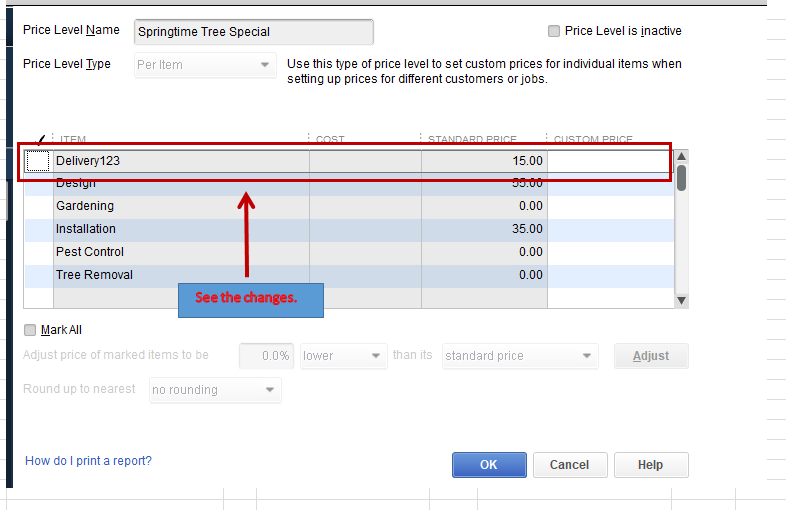- Connex Ecommerce User Guide
- Price Levels
-
Connex Ecommerce User Guide
- Getting Started with Connex Ecommerce
- Remote Desktop (RDP)
- Customers Matching
- Inventory Site
- Inventory Sync
- Multicurrency
- Orders
- Price Levels
- Products
- Refunds
- Sales Tax
- Sales Orders
- Unit of Measure
- Web Connector
- Getting Started with Rules
- Rules Engine Common Rules
- FAQ
- Deposit Match
- Cost of Goods Sold
- Troubleshooting
- Custom Store
- Billing
-
Connex Ecommerce Analytics
-
Frequently Asked Questions
-
General Troubleshooting Guide
- Deposit Match Troubleshooting
- QuickBooks Desktop Error Messages
- Inventory Troubleshooting
- Incorrect Orders Troubleshooting
- Sales Tax Troubleshooting
- Web Connector Troubleshooting
- QuickBooks Online Error Messages
- Match Deposit Tool Troubleshooting
- Product Matching Troubleshooting
- Customer Matching Troubleshooting
- Rules Engine
- Orders from QuickBooks
- Payments Troubleshooting
- Company File
-
Connex Ecommerce Integrations Guide
- Acumatica
- Amazon
- Amazon Settlement Report
- Bigcommerce
- CIN 7
- ERPAG
- FreeAgent
- Freshbooks
- Hubspot
- Keap
- Launchpad
- Magento 2
- Microsoft Dynamics 365
- Netsuite
- Odoo
- Paytrace
- Salesforce
- ShipBob
- ShipRush
- ShipStation to QuickBooks
- From QuickBooks to ShipStation
- Sage Business Cloud Accounting
- Sage Intacct
- ShipHero
- ShipWorks
- Shopify
- Square
- Stripe
- Veeqo
- Walmart
- WooCommerce
- Xero
- Zoho Books
- SPS Commerce
-
Rules Engine Guide
How do I sync a price level with QuickBooks Desktop?
Create a rule to map price levels on criteria
What is a price level?
A price level is a list of prices for a customer. The price level overrides the price from your selling channel. Price levels are usually used with ShipStation, though all channels are compatible. A customer sells wholesale and the user sends Connex a $0 sale, since Connex will override the price. Here is an example $0 sale from ShipStation:
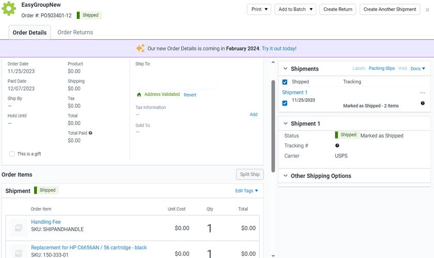
Connex looks at the price level in your rules, then assigns the price from QuickBooks. Here is a price level:
How do I set up price levels in Connex?
Here are the steps:
- Login to Connex.
- Click rules engine.
- Select ShipStation.
- Use the rule template called map order price level:

- In the conditions, choose the condition. Usually, users compare a list of ShipStation selling channels.
- Enter the price level from QuickBooks.
- Click submit.
How do the fields map and why do I receive a $0 price in QuickBooks?
We map the QuickBooks price level custom price to QuickBooks. If the custom price is $0, then you will receive a $0 item in QuickBooks. If you mapped a price level, ensure the product exists in the price level. Otherwise, we will map $0.
I receive an error that my product has no custom price
Here is the full error:
Although MY PRODUCT NAME exists in the Sales Price price list, it has no custom price. Please enter a custom price in QB. Connex will use the price from your ordering solution.
In QuickBooks, follow these steps:
- In QuickBooks, go to lists > price level list.
- Locate the price level that you use.
- Verify that the QuickBooks item name exists in the price level.
 If the product is missing, then add it. Click OK.
If the product is missing, then add it. Click OK. - Delete and resync your sale.