- Frequently Asked Questions
- Account Transfers
-
Connex Ecommerce User Guide
- Getting Started with Connex Ecommerce
- Remote Desktop (RDP)
- Customers Matching
- Inventory Site
- Inventory Sync
- Multicurrency
- Orders
- Price Levels
- Products
- Refunds
- Sales Tax
- Sales Orders
- Unit of Measure
- Web Connector
- Getting Started with Rules
- Rules Engine Common Rules
- FAQ
- Deposit Match
- Cost of Goods Sold
- Troubleshooting
- Custom Store
- Billing
-
Connex Ecommerce Analytics
-
Frequently Asked Questions
-
General Troubleshooting Guide
- Deposit Match Troubleshooting
- QuickBooks Desktop Error Messages
- Inventory Troubleshooting
- Incorrect Orders Troubleshooting
- Sales Tax Troubleshooting
- Web Connector Troubleshooting
- QuickBooks Online Error Messages
- Match Deposit Tool Troubleshooting
- Product Matching Troubleshooting
- Customer Matching Troubleshooting
- Rules Engine
- Orders from QuickBooks
- Payments Troubleshooting
- Company File
-
Connex Ecommerce Integrations Guide
- Acumatica
- Amazon
- Amazon Settlement Report
- Bigcommerce
- CIN 7
- ERPAG
- FreeAgent
- Freshbooks
- Hubspot
- Keap
- Launchpad
- Magento 2
- Microsoft Dynamics 365
- Netsuite
- Odoo
- Paytrace
- Salesforce
- ShipBob
- ShipRush
- ShipStation to QuickBooks
- From QuickBooks to ShipStation
- Sage Business Cloud Accounting
- Sage Intacct
- ShipHero
- ShipWorks
- Shopify
- Square
- Stripe
- Veeqo
- Walmart
- WooCommerce
- Xero
- Zoho Books
- SPS Commerce
-
Rules Engine Guide
How do I transfer my account login in Connex for QuickBooks?
Connex for QuickBooks offers one user name per account. If necessary, you can transfer the account to another user.
Lets say you have a Connex account, but the person who set it up is no longer with your company. You need a new account associated with the new user, and then all the settings transferred over.
What is the process?
Here are the steps:
- Contact Connex support.
- Give us the new email and the new password that you want to use.
- We will perform a new account transfer.
- Go to our login page and sign in.
If I use QuickBooks Online, does anything need to change?
QuickBooks Online and Connex for QuickBooks have two different systems for managing users. You can pair QuickBooks Online as one user, but have Connex for QuickBooks use another one. Once you update your Connex for QuickBooks sign in, your QuickBooks Online pairing will remain the same. Just the Connex for QuickBooks user associated will change.
If I use QuickBooks Enterprise, does anything need to change?
Since your user name has changed, you need to update your pairing files on your web connector.
Here are the steps:
- Sign into QuickBooks as admin.
- In QuickBooks, go to file > update web services.
- Next to each connection, click remove:
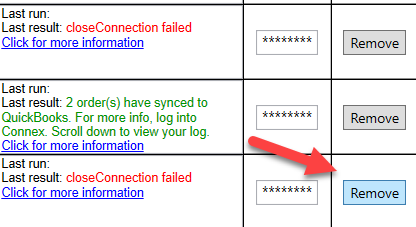
- Login to Connex for QuickBooks.
- On the top, click settings.
- For each connection, follow these steps:
- On the left, click Connex settings.
- Click pair computer.
- Click pairing file.
- Double click the file.
- When prompted by QuickBooks, click OK. If asked for a user name, select the 4th radio box and admin.
For more info on pairing on another machine, read this guide.
