A guide on updating sales in QuickBooks after shipment
What is the use case?
You hand enter sales into QuickBooks. You ship the sale and invoice the customer for the products and shipping. The customer usually pays, after shipment.
What versions of QuickBooks are compatible?
The integration works with QuickBooks Online and QuickBooks Desktop.
I use QuickBooks Online. Can I sync to the shipping fields?
For QuickBooks Online, there are specific fields for shipping and tracking details and Connex will use them: 
What fields will sync?
Here is a ShipStation tracking label:
Here is a list:
| ShipStation | QuickBooks Desktop | QuickBooks Online |
| Ship Date (12/11/2018) | Ship Date | Ship Date |
| Tracking Number (1Z28A1R9033110938) | Line Item | Line Item or Tracking Field |
| Shipping Cost ($10) | Line Item Amount | Line Item or Shipping Field |
| Shipping Method (UPS Ground) | Line Item | Line Item or Shipping Method field |
I have free shipping. How do I only send the shipping method and tracking details?
Here are the steps:
- Login to Connex.
- Click settings.
- Click orders from QuickBooks.
- Select Update QuickBooks transaction with tracking info only.
- Click save.
- Sync the sale from QuickBooks to ShipStation.
- Ship the sale in ShipStation by creating a label.
- Sync the sale to QuickBooks.
Here is the end result:
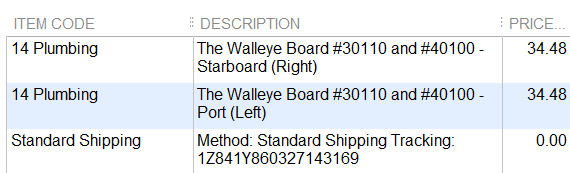
I want to charge a specific amount to the customer. Is this supported?
In this example, we will charge $10 shipping to the customer regardless of the shipping cost:
- In QuickBooks, create a transaction.
- Add a line called shipping with $10 in the amount field. Leave description blank:
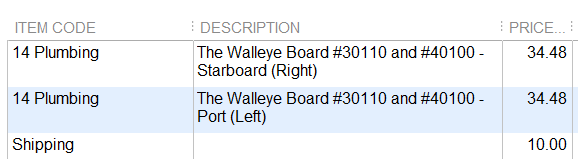
- Login to Connex.
- Click settings.
- Click orders from QuickBooks.
- Select Update QuickBooks transaction with tracking info only.
- Click save.
- Sync the sale from QuickBooks to ShipStation.
- Ship the sale in ShipStation by creating a label.
- Sync the sale to QuickBooks.
I want to sync the shipping cost from ShipStation, after the order ships?
Here are the steps:
- Login to Connex.
- Click settings.
- Click orders from QuickBooks.
- Select Update QuickBooks transaction with shipping cost from carrier and tracking info.
- Click save.
- Sync the sale from QuickBooks to ShipStation.
- Ship the sale in ShipStation by creating a label.
- Sync the sale to QuickBooks.
Here is a sample sale from QuickBooks Desktop:
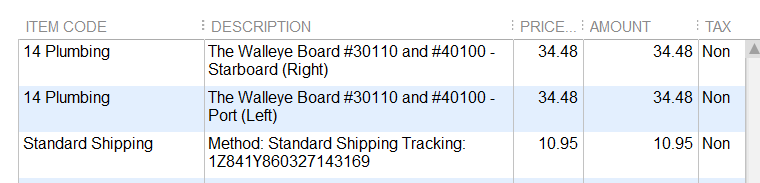
Can I map a shipping cost as $0, based on a rule?
In this example, we will say if the selling channel is Free QB Sales, then map $0 as the cost. Here is the field in ShipStation:
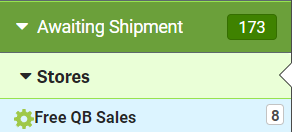
Here are the steps:
- Go to the rules engine.
- Click add new rule.
- As the action, choose map shipping cost.
- In the rule field, enter these values: Free QB Sales as the value to compare, equals as the comparison, and selling channel as the field.
- In the map to, enter 0.
Can I offer free shipping, if the order total is greater than $100?
Here are the steps:
- Go to the rules engine.
- Click add new rule.
- As the action, choose map shipping cost.
- In the rule field, enter these values:100 as the value to compare, equals as the comparison, and order total as the field.
- In the map to, enter 0.
