Each item has a default unit of measure and conversion ratios.
Introduction
Each item has a default unit of measure and conversion ratios. Here is an example:
- One box is ten pencils.
- One carton is ten boxes.
If the default unit of measure was box and you send ten each, QuickBooks would divide the quantity ten by the conversion ration ten. You would see one box. QuickBooks would multiply the price by ten. If your unit price was $1 each, then the price would be $10.
The order will still balance, but the quantity and price from your order and QuickBooks would be different. You can instruct Connex to multiply the quantity and divide the price, which cancels QuickBooks calculations.
How do I set-up unit of measure in QuickBooks?
Here are the steps:
- In QuickBooks, go to edit and click preferences.
- Click items and inventory.
- Click the second tab.
- Select multiple U/M per item. This will enable mapping carton and each in this example.
- In QuickBooks, go to lists and click item list.
- Double click a product.
- Next to unit of measure, select a preexisting unit of measure or make a new one.
- If you make a new one, choose each.
- Assign the ratio:
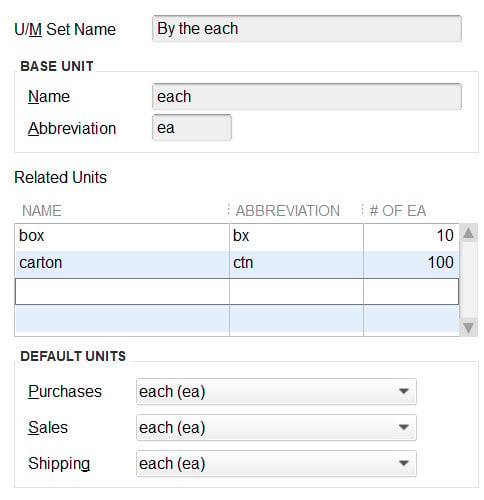
Under default units, make sure you specify each. If you specified box, then QuickBooks will divide the quantity by ten.
How do I map the unit of measure?
In this example, there is an order for ten pencils at $1 each. In QuickBooks, the pencils have a default unit of measure called each. On the order, the product description contains the phrase each. We will say if the product description contains each, then map each as the unit of measure.
- Login to Connex.
- Click rules engine
- Click add a new rule.
- Select Connection
- Put in a name for the rule > Line items > Map unit of measure
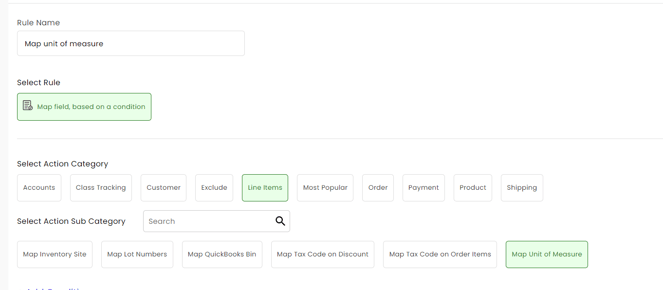
- Add condition. Refer to screenshot below
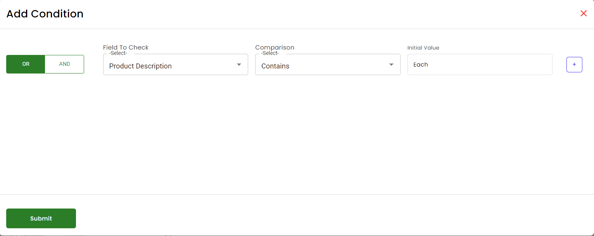
- For "Value which need to be updated" enter the "each" and hit submit.
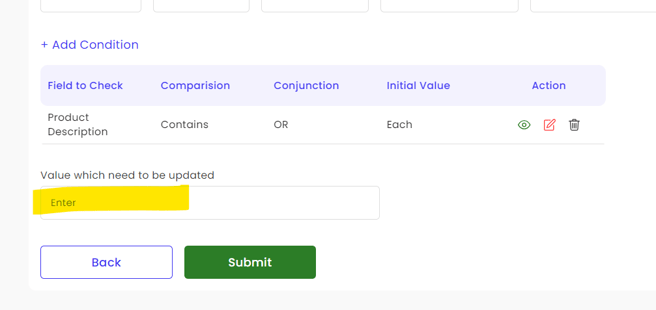
Here is the end result:

What if I sent cartons?
For this item, the default unit of measure is each. In this example, a carton is one hundred pencils. In the example above this paragraph, replace each with carton. In the background, QuickBooks will remove one hundred pencils from inventory.
How do I test if my rule was successful?
Here are the steps:
- Login to Connex.
- Click orders > order previewer.
- Choose your site.
- Enter an order number or choose a date range.
- When the grid appears, enter UOM in order details fields.
- On the right, you will see a UOM.
Connex says this unit of measure cannot be used
Although you sent a valid unit of measure, like box, you are unable to convert it to cartons. You must specify how many boxes are inside of a carton. You must enable multiple units of measure:
- In QuickBooks, go to edit and click preferences.
- Click items and inventory.
- Click the second tab.
- Select multiple U/M per item. This will enable mapping carton and each in this example.
- Go to lists > U/M list.
- Specify a ratio.
- Resync your sale.
