We support partial and full refunds.
What types of refunds do you support?
Connex for QuickBooks supports credit memos, voids, refund receipts, and credit card refunds. Partial and full refunds are supported. To stop syncing refunds, follow these steps:
- Log into Connex.
- Click settings.
- Click order setting > refund management.
- Uncheck all fields:

If you use QuickBooks Online, there are different checkboxes. Uncheck all of them.
How does the process work?
Here is a screenshot:
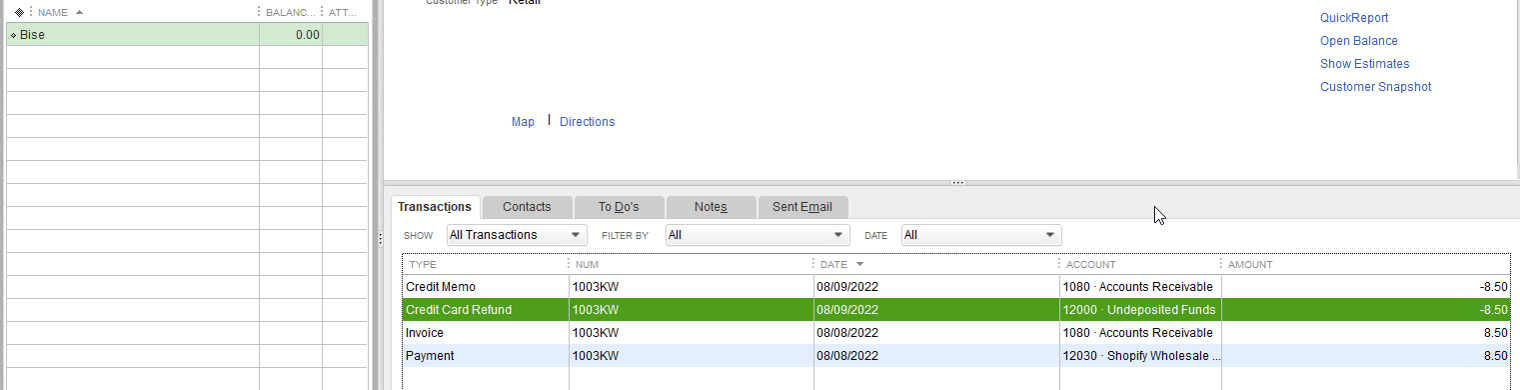
Here is the story:
- The customer synced an invoice and the customer owes you money.
- The customer paid and the invoice has no balance.
- The next day, the user requests a refund.
- Connex will create a credit memo with the order items refunded. The credit memo has an open balance, so you owe the customer the refund.
- After the credit memo syncs, Connex will create a credit card refund. This will put funds back into undeposited funds.
What if I do multiple refunds on the same sale?
Connex will create a unique number for each refund, like 100 and 100-1.
What do the refund types mean?
Here is a diagram:
| Type | Notes |
| Credit memo | Used to offset an invoice. Unpaid invoices will show a $0 balance. Paid invoices will show the customer is owed money. Never removes funds from your undeposited funds area. Must be paired with a credit card refund or refund receipt. |
| Refund receipt | Removes funds from undeposited funds. Used to match payouts. Only used for QuickBooks Online. |
| Credit card refund | Like a refund receipt, but only used for QuickBooks Desktop users. Takes money from the seller and gives it to the customer. Credit card refunds sync if and only if a credit memo is created during the sync and if the method is type credit card. |
How do you map products?
We map the website SKU to the QuickBooks item name. If you wish to never restock an item, you can change the SKU mapping for refunds.
Is there a demo?
This demonstration describes the types of refunds we support, shows example refunds, and how we map products:
