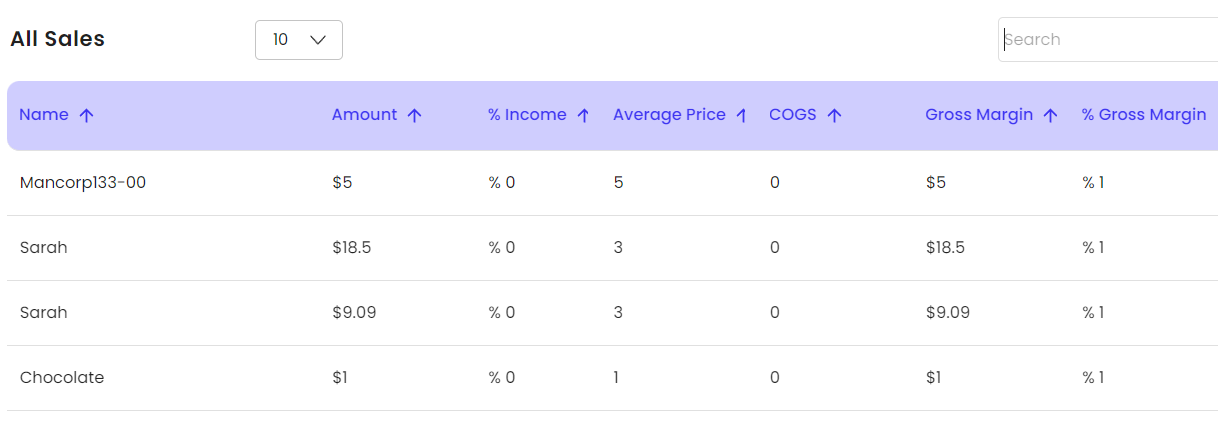- Connex Ecommerce Analytics
- QuickBooks Desktop
-
Connex Ecommerce User Guide
- Getting Started with Connex Ecommerce
- Remote Desktop (RDP)
- Customers Matching
- Inventory Site
- Inventory Sync
- Multicurrency
- Orders
- Price Levels
- Products
- Refunds
- Sales Tax
- Sales Orders
- Unit of Measure
- Web Connector
- Getting Started with Rules
- Rules Engine Common Rules
- FAQ
- Deposit Match
- Cost of Goods Sold
- Troubleshooting
- Custom Store
- Billing
-
Connex Ecommerce Analytics
-
Frequently Asked Questions
-
General Troubleshooting Guide
- Deposit Match Troubleshooting
- QuickBooks Desktop Error Messages
- Inventory Troubleshooting
- Incorrect Orders Troubleshooting
- Sales Tax Troubleshooting
- Web Connector Troubleshooting
- QuickBooks Online Error Messages
- Match Deposit Tool Troubleshooting
- Product Matching Troubleshooting
- Customer Matching Troubleshooting
- Rules Engine
- Orders from QuickBooks
- Payments Troubleshooting
- Company File
-
Connex Ecommerce Integrations Guide
- Acumatica
- Amazon
- Amazon Settlement Report
- Bigcommerce
- CIN 7
- ERPAG
- FreeAgent
- Freshbooks
- Hubspot
- Keap
- Launchpad
- Magento 2
- Microsoft Dynamics 365
- Netsuite
- Odoo
- Paytrace
- Salesforce
- ShipBob
- ShipRush
- ShipStation to QuickBooks
- From QuickBooks to ShipStation
- Sage Business Cloud Accounting
- Sage Intacct
- ShipHero
- ShipWorks
- Shopify
- Square
- Stripe
- Veeqo
- Walmart
- WooCommerce
- Xero
- Zoho Books
- SPS Commerce
-
Rules Engine Guide
How does the QuickBooks Enterprise and Connex Ecommerce Analytics integration work?
A step by step guide on what steps Connex takes to create reports.
How do I set up the integration?
Here are the steps:
- Log into QuickBooks Desktop as an admin and open the company file.
- Log into Connex.
- Click connections on the top right.
- Click QuickBooks Desktop.
- Enter QuickBooks Desktop in the text field.
- Click the green button:
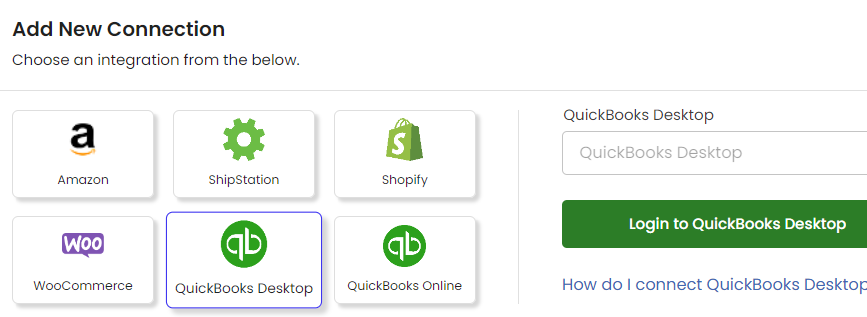
- From the wizard, download the pairing file.
- Double click the file.
- A dialog will appear. Click OK.
- Another dialog may appear with radio buttons. Choose the last one, run even if the file is closed.
- To the left of Connex, check auto run and set an interval. We recommend 86400 to run it daily.
- Check the box to the left of Connex on the web connector.
- Click update selected:
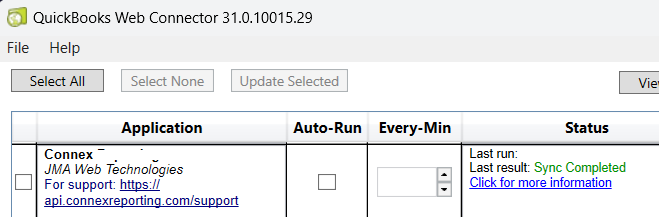
What parts of QuickBooks do you integrate?
Our tool downloads the item list, sales by item detail and the inventory valuation. If you create or update an item in QuickBooks, then Connex will receive it.
How does the data appear in Connex?
Our tool downloads data from QuickBooks to our database, using the QuickBooks Web Connector.
Connex will download your inventory and sales from QuickBooks using the inventory valuation report and sale by item report. Here are the steps:
- Connex downloads your inventory valuation report. The fields item, quantity on hand, average cost, and asset value are returned:
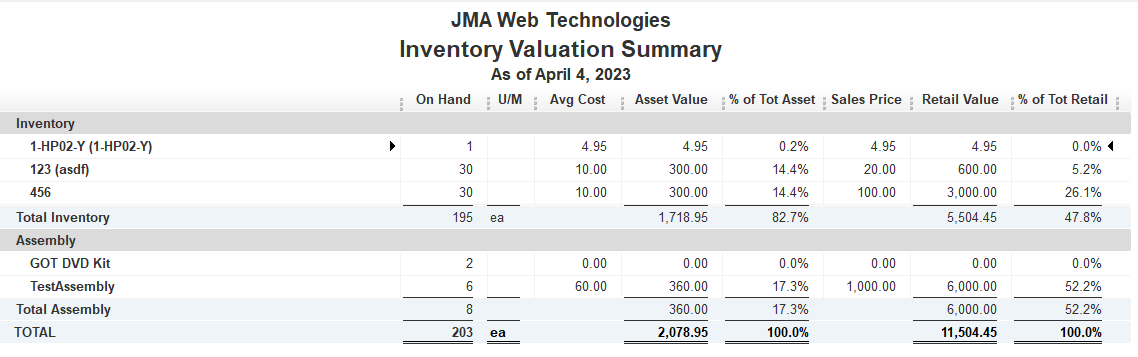
- Connex saves the report to our database. Each time you run your web connector, Connex updates this report.
- Connex downloads your sales by item summary report. This report includes sales from selling channels, other QuickBooks syncing apps, and manual orders. Each time you run your web connector, Connex downloads the latest report into our database.
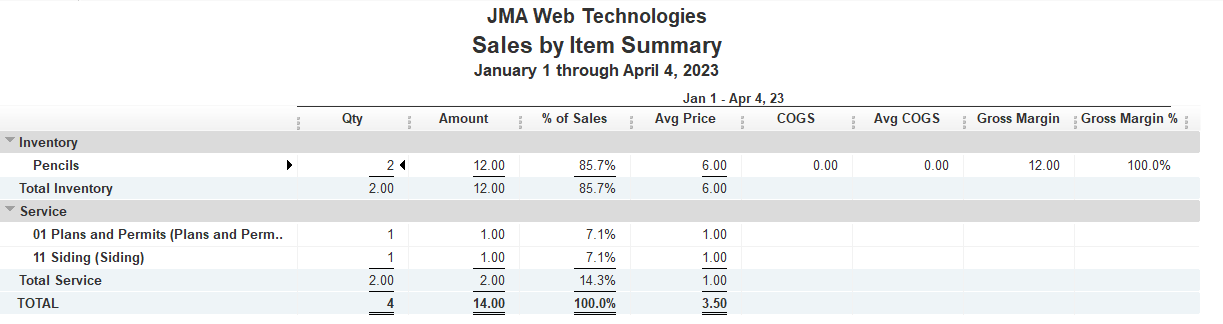
What do the reports look like?
Here is a screenshot of the inventory valuation report as a chart:
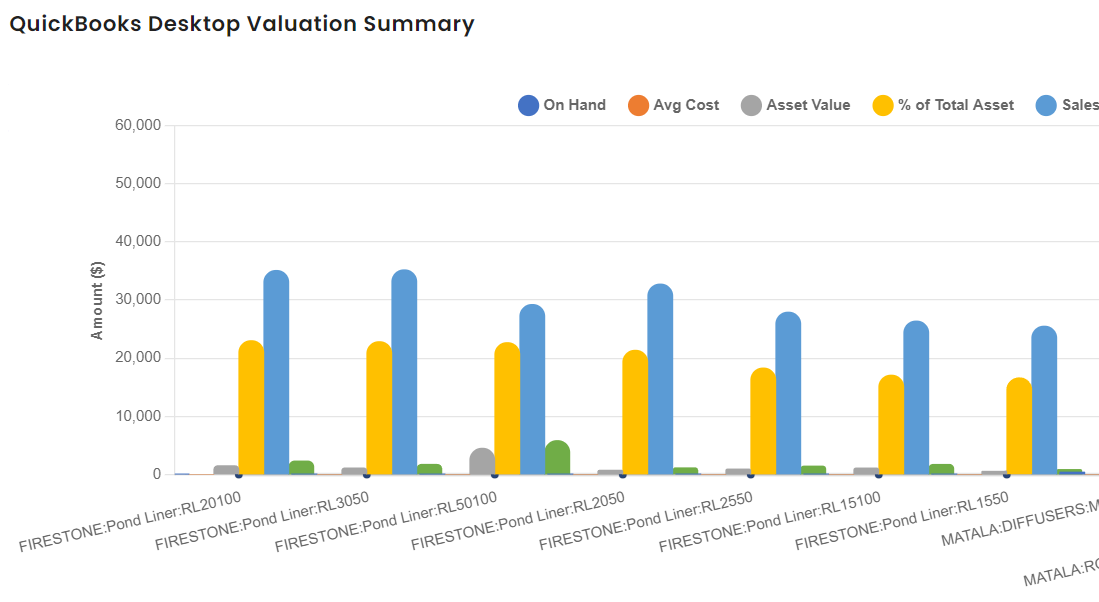
Here is a table:
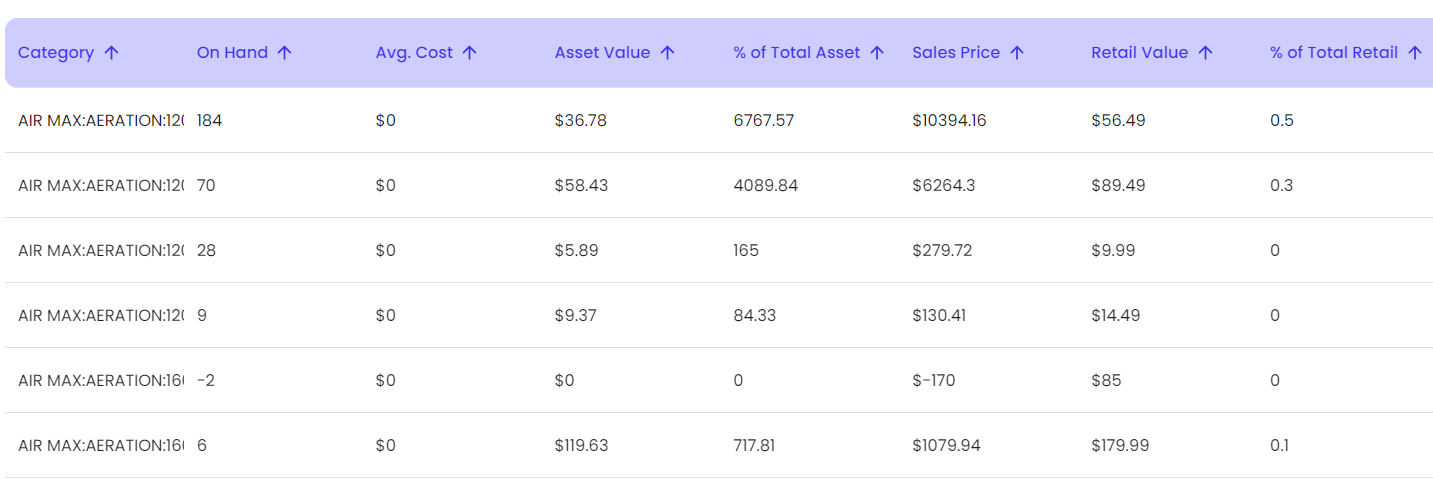
The sales by item summary is located under inventory > turnover report: