- Connex Ecommerce User Guide
- Web Connector
-
Connex Ecommerce User Guide
- Getting Started with Connex Ecommerce
- Remote Desktop (RDP)
- Customers Matching
- Inventory Site
- Inventory Sync
- Multicurrency
- Orders
- Price Levels
- Products
- Refunds
- Sales Tax
- Sales Orders
- Unit of Measure
- Web Connector
- Getting Started with Rules
- Rules Engine Common Rules
- FAQ
- Deposit Match
- Cost of Goods Sold
- Troubleshooting
- Custom Store
- Billing
-
Connex Ecommerce Analytics
-
Frequently Asked Questions
-
General Troubleshooting Guide
- Deposit Match Troubleshooting
- QuickBooks Desktop Error Messages
- Inventory Troubleshooting
- Incorrect Orders Troubleshooting
- Sales Tax Troubleshooting
- Web Connector Troubleshooting
- QuickBooks Online Error Messages
- Match Deposit Tool Troubleshooting
- Product Matching Troubleshooting
- Customer Matching Troubleshooting
- Rules Engine
- Orders from QuickBooks
- Payments Troubleshooting
- Company File
-
Connex Ecommerce Integrations Guide
- Acumatica
- Amazon
- Amazon Settlement Report
- Bigcommerce
- CIN 7
- ERPAG
- FreeAgent
- Freshbooks
- Hubspot
- Keap
- Launchpad
- Magento 2
- Microsoft Dynamics 365
- Netsuite
- Odoo
- Paytrace
- Salesforce
- ShipBob
- ShipRush
- ShipStation to QuickBooks
- From QuickBooks to ShipStation
- Sage Business Cloud Accounting
- Sage Intacct
- ShipHero
- ShipWorks
- Shopify
- Square
- Stripe
- Veeqo
- Walmart
- WooCommerce
- Xero
- Zoho Books
- SPS Commerce
-
Rules Engine Guide
How should I use the web connector?
The Web Connector is an Intuit product that we utilize to ensure your sync is translated into QuickBooks
The QuickBooks Web Connector
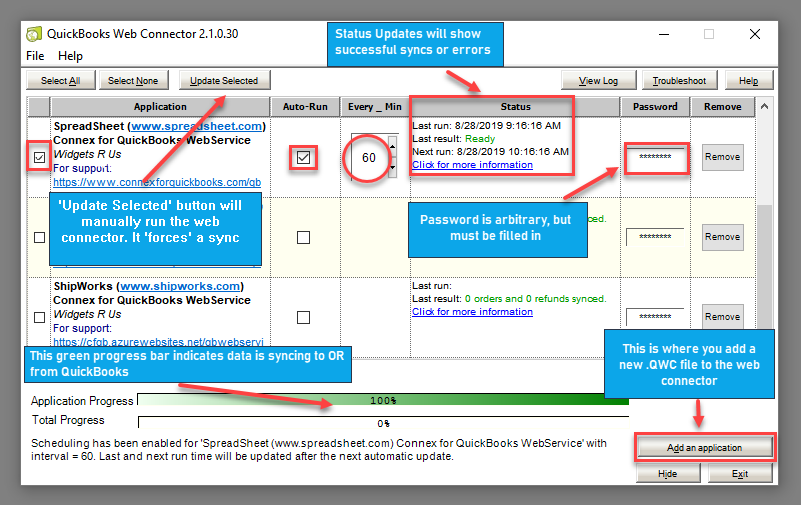
How often should I sync?
We recommend no faster than 15 minutes. The first sync must finish, before the next one can begin. As a workaround, check the box to the left of Connex. Click update selected to run the sync right now.
If I want a hands-off experience, what do you recommend?
Pair on a machine in your office. On the web connector, check auto run. Click hide. As long as you are working on the machine, the web connector can sync automatically. RightNetworks and remote desktop will work, but a user must log into the machine.
Can I make the sync real-time?
When you have two different databases, which are your website and QuickBooks, there will always be a delay. If your point-of-sale and website use different systems, consider a website brand with a built-in POS like Shopify. You should reduce the number of apps that use different databases, if you want a near real-time sync.
How can I ensure auto run works?
The web connector auto sync can fail to many reasons:
- If you use Connex on a remote desktop, like RightNetworks, you must log into RightNetworks.
- On your web connector, never click the X. Always click hide or the minimize button. By exiting the web connector, the sync will fail to run.
- Login to Connex. Click manage. Expand sync orders to QuickBooks. Look at the company file path. Log into QuickBooks and check the path. Ensure they are correct. If QuickBooks is closed, then QuickBooks uses the file path in your settings. For more info, read this guide.
If I use QuickBooks Online, is there a web connector?
If you use QuickBooks Online, then there is no web connector. The sync runs on a separate computer. You can close your browser.
Is there a demo?
Yes, here are the slides and here is a demo:
