Manually syncing can help you get up to date if you stopped auto syncing for some time or if you have experienced issues that led you to stop syncing and have order back logs.
There are 3 ways to do a manual sync.
1. Manual Sync on the dashboard
2. Sync All
3. Sync Setting under Advanced
Manual sync on the dashboard
This is the recommended way to manually sync. This sync may override some settings like Store settings(ShipStation), Order status , date , etc.
1. Click the rotating arrows on your selected connection from the dash board
2. Enter a date range with a maximum of 7 days, or click "Sync by Order Number" to enter a specific order number.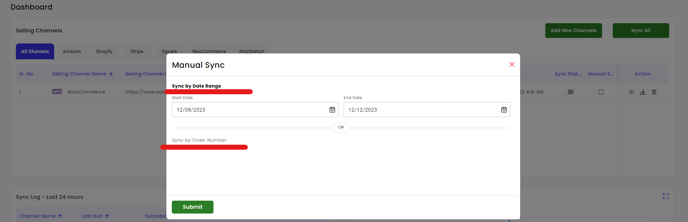
3. Click Submit. (If you use QuickBooks Desktop please proceed to next steps and if you use QuickBooks Online Please wait at least 10 to 30 minutes before resyncing as this can cause duplicates)
4.Go into QuickBooks Desktop, Run your web connector from File, App Management, update selected which will bring up your web connector. Put a checkmark and clicking update selected on the connection you are syncing. This will also be where you can set your autorun by clicking on auto-run. (for right networks the server must be active to continue to auto-run)
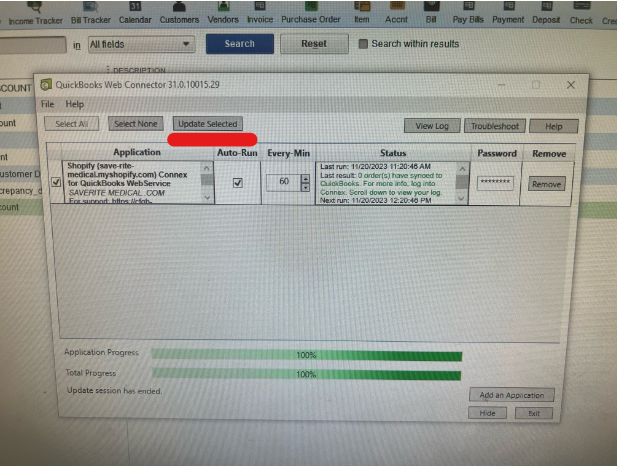
Sync All
This will prompt a sync for all connections using the same date you will enter.
1. On the Connex Dashboard click Sync All

2. Only a date range will be available for this option as it will run a sync for all your connection with the same date range. Enter date range max of 7 days.
3. For QuickBooks Desktop please run the web connector. For QuickBooks Online please wait 10 to 30 minutes for the sync to finish.
Advanced Sync
This setting is intended for the "Automatic Syncing" . We highly recommend to not edit or manipulate this setting unless you need to sync by the hour due to high volume or advised by Connex support staff
1. Go to settings
2. Select channel
3. Order setting
4. Advanced
5. Miscellaneous
6. Modify the date and time on these settings.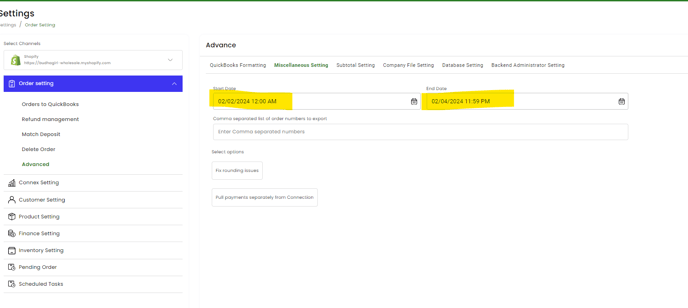 7. Save settings
7. Save settings
8. If you are using QuickBooks Desktop, run your web connector. If you are using QuickBooks Online please wait 10 minutes to 30 minutes for the sync to finish.
