-
Connex Ecommerce User Guide
- Getting Started with Connex Ecommerce
- Remote Desktop (RDP)
- Customers Matching
- Inventory Site
- Inventory Sync
- Multicurrency
- Orders
- Price Levels
- Products
- Refunds
- Sales Tax
- Sales Orders
- Unit of Measure
- Web Connector
- Getting Started with Rules
- Rules Engine Common Rules
- FAQ
- Deposit Match
- Cost of Goods Sold
- Troubleshooting
- Custom Store
- Billing
-
Connex Ecommerce Analytics
-
Frequently Asked Questions
-
General Troubleshooting Guide
- Deposit Match Troubleshooting
- QuickBooks Desktop Error Messages
- Inventory Troubleshooting
- Incorrect Orders Troubleshooting
- Sales Tax Troubleshooting
- Web Connector Troubleshooting
- QuickBooks Online Error Messages
- Match Deposit Tool Troubleshooting
- Product Matching Troubleshooting
- Customer Matching Troubleshooting
- Rules Engine
- Orders from QuickBooks
- Payments Troubleshooting
- Company File
-
Connex Ecommerce Integrations Guide
- Acumatica
- Amazon
- Amazon Settlement Report
- Bigcommerce
- CIN 7
- ERPAG
- FreeAgent
- Freshbooks
- Hubspot
- Keap
- Launchpad
- Magento 2
- Microsoft Dynamics 365
- Netsuite
- Odoo
- Paytrace
- Salesforce
- ShipBob
- ShipRush
- ShipStation to QuickBooks
- From QuickBooks to ShipStation
- Sage Business Cloud Accounting
- Sage Intacct
- ShipHero
- ShipWorks
- Shopify
- Square
- Stripe
- Veeqo
- Walmart
- WooCommerce
- Xero
- Zoho Books
- SPS Commerce
-
Rules Engine Guide
How to update my ShipStation APIs in the new Connex for QuickBooks?
Sometimes, you will need to refresh your ShipStation API keys in your Connex in order to keep your sync working.
How do I get my ShipStation API?
You must obtain an API key and API secret from ShipStation. Here are the steps:
- Log into ShipStation.
- On the top right, click the gear icon
- On the Left click account> API Settings
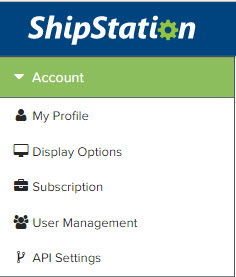
- If you don't see the keys, click regenerate V1 API Keys. If you are having difficulty with finding where your api keys are you can reach out to Shipstation directly or this article may assist shipstation V1 Api help
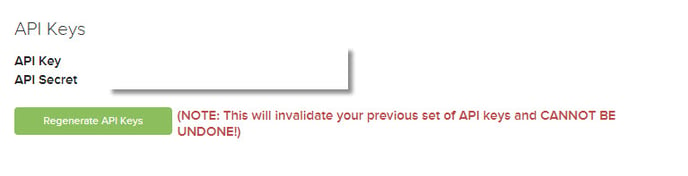
How to update my ShipStation APIs in Connex?
1. Log in to Connex and choose from QuickBooks Desktop or QuickBooks Online 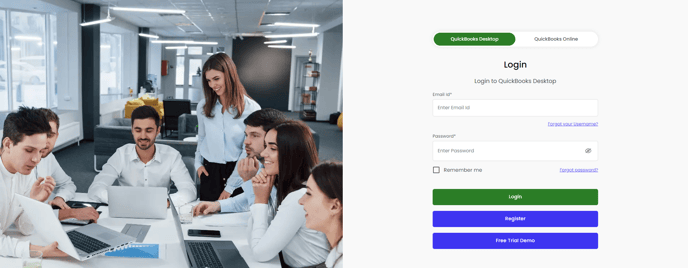
2. From your Connex dashboard click Settings.
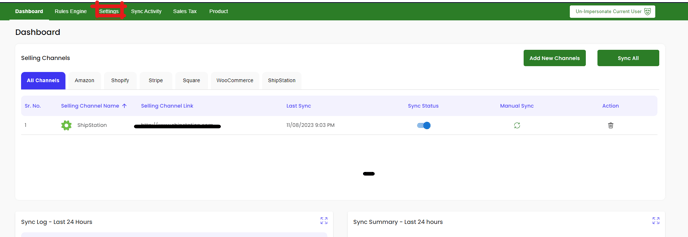
3. If you have more than 1 channel, please select ShipStation on the "Select Channels"
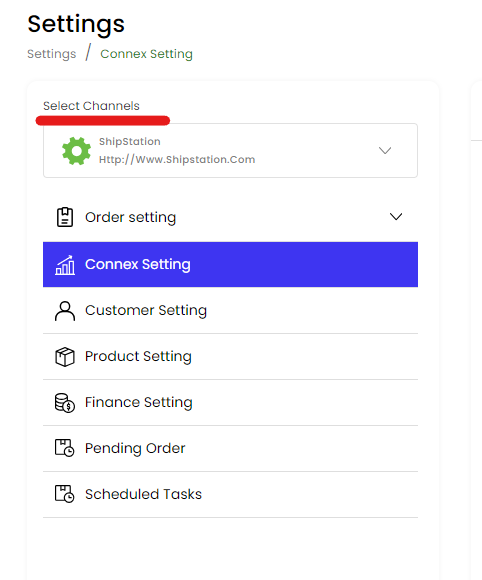
4. Click Connex Setting
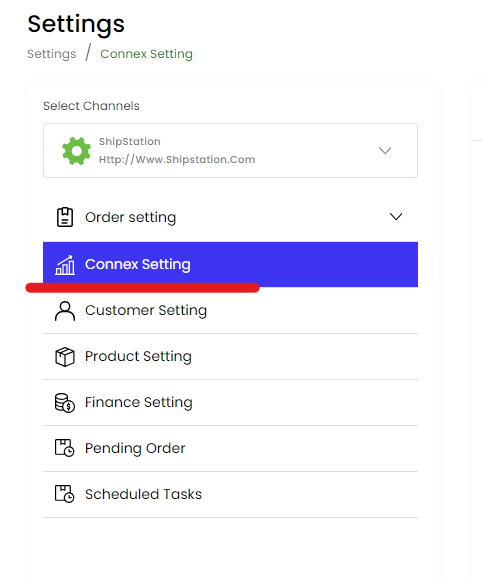
5. Under Login tab, please enter your API keys.

