- General Troubleshooting Guide
- QuickBooks Desktop Error Messages
-
Connex Ecommerce User Guide
- Getting Started with Connex Ecommerce
- Remote Desktop (RDP)
- Customers Matching
- Inventory Site
- Inventory Sync
- Multicurrency
- Orders
- Price Levels
- Products
- Refunds
- Sales Tax
- Sales Orders
- Unit of Measure
- Web Connector
- Getting Started with Rules
- Rules Engine Common Rules
- FAQ
- Deposit Match
- Cost of Goods Sold
- Troubleshooting
- Custom Store
- Billing
-
Connex Ecommerce Analytics
-
Frequently Asked Questions
-
General Troubleshooting Guide
- Deposit Match Troubleshooting
- QuickBooks Desktop Error Messages
- Inventory Troubleshooting
- Incorrect Orders Troubleshooting
- Sales Tax Troubleshooting
- Web Connector Troubleshooting
- QuickBooks Online Error Messages
- Match Deposit Tool Troubleshooting
- Product Matching Troubleshooting
- Customer Matching Troubleshooting
- Rules Engine
- Orders from QuickBooks
- Payments Troubleshooting
- Company File
-
Connex Ecommerce Integrations Guide
- Acumatica
- Amazon
- Amazon Settlement Report
- Bigcommerce
- CIN 7
- ERPAG
- FreeAgent
- Freshbooks
- Hubspot
- Keap
- Launchpad
- Magento 2
- Microsoft Dynamics 365
- Netsuite
- Odoo
- Paytrace
- Salesforce
- ShipBob
- ShipRush
- ShipStation to QuickBooks
- From QuickBooks to ShipStation
- Sage Business Cloud Accounting
- Sage Intacct
- ShipHero
- ShipWorks
- Shopify
- Square
- Stripe
- Veeqo
- Walmart
- WooCommerce
- Xero
- Zoho Books
- SPS Commerce
-
Rules Engine Guide
Insufficient permission level to perform this action
If you log into QuickBooks, the web connector runs with your permissions. If you lack permissions to create orders, then the web connector will fail.
Solutions
Option #1: Add missing class or items
If the class or item is missing, just add it to QuickBooks and resync.
Option #2: Login as Admin
Open your QuickBooks company file. Login as Admin. Run your web connector.
Option #3: Close QuickBooks
Close QuickBooks and run your web connector. When the QuickBooks company file is closed, the web connector logs into QuickBooks as the Admin. To confirm the user, follow these steps:
- In QuickBooks, go to the edit menu and click Preferences.
- Click integrated applications.
- Next to Connex, click properties.
- Check allow this application to login and access this company automatically.
- Click allow this application to login automatically.
- Choose admin:
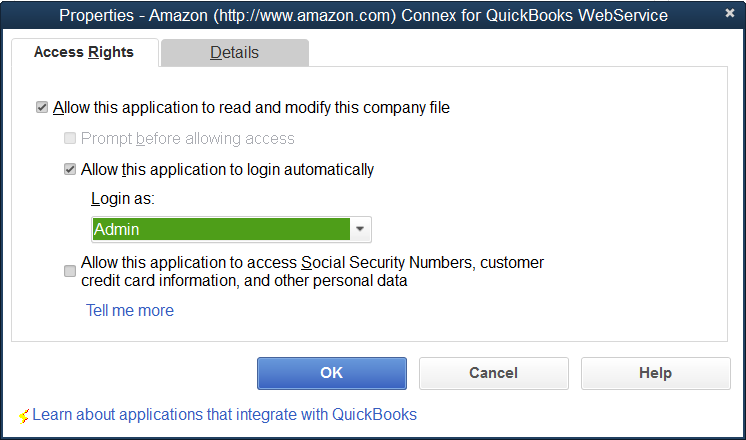
Option #4: Give User Permissions
Here are the steps:
- In QuickBooks, go to company and click users.
- Click set up users and roles.
- Find the role for your user.
- Click edit.
- Under lists, give full permission:
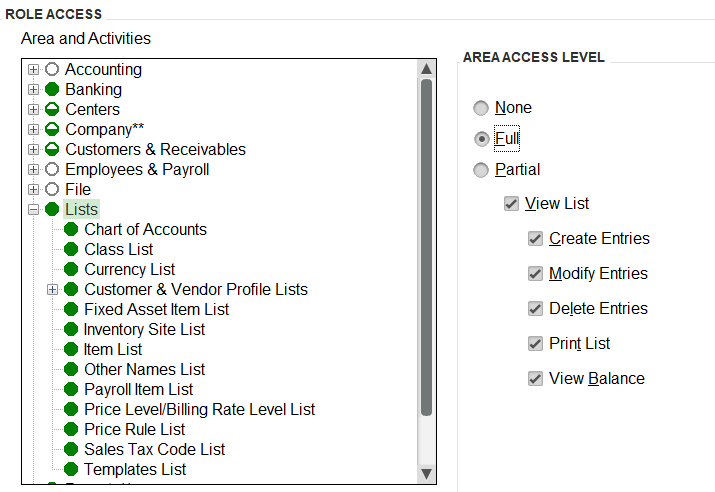
- Click OK.
- Resync your sales.
