- General Troubleshooting Guide
- Incorrect Orders Troubleshooting
-
Connex Ecommerce User Guide
- Getting Started with Connex Ecommerce
- Remote Desktop (RDP)
- Customers Matching
- Inventory Site
- Inventory Sync
- Multicurrency
- Orders
- Price Levels
- Products
- Refunds
- Sales Tax
- Sales Orders
- Unit of Measure
- Web Connector
- Getting Started with Rules
- Rules Engine Common Rules
- FAQ
- Deposit Match
- Cost of Goods Sold
- Troubleshooting
- Custom Store
- Billing
-
Connex Ecommerce Analytics
-
Frequently Asked Questions
-
General Troubleshooting Guide
- Deposit Match Troubleshooting
- QuickBooks Desktop Error Messages
- Inventory Troubleshooting
- Incorrect Orders Troubleshooting
- Sales Tax Troubleshooting
- Web Connector Troubleshooting
- QuickBooks Online Error Messages
- Match Deposit Tool Troubleshooting
- Product Matching Troubleshooting
- Customer Matching Troubleshooting
- Rules Engine
- Orders from QuickBooks
- Payments Troubleshooting
- Company File
-
Connex Ecommerce Integrations Guide
- Acumatica
- Amazon
- Amazon Settlement Report
- Bigcommerce
- CIN 7
- ERPAG
- FreeAgent
- Freshbooks
- Hubspot
- Keap
- Launchpad
- Magento 2
- Microsoft Dynamics 365
- Netsuite
- Odoo
- Paytrace
- Salesforce
- ShipBob
- ShipRush
- ShipStation to QuickBooks
- From QuickBooks to ShipStation
- Sage Business Cloud Accounting
- Sage Intacct
- ShipHero
- ShipWorks
- Shopify
- Square
- Stripe
- Veeqo
- Walmart
- WooCommerce
- Xero
- Zoho Books
- SPS Commerce
-
Rules Engine Guide
My accounts or lists are missing. How do I refresh the drop down lists in Connex?
During the initial install of Connex, our tool downloads your chart of accounts into our database. Our tool downloads your class list, sites, bins, and any other list under the lists area of QuickBooks.
Introduction
These values are used to populate the drop downs. After the install, our tool receives no changes. You must instruct Connex manually that you changed QuickBooks.
I am missing an account. What kind of errors would I receive?
In this example, there is no inventory asset account. For inventory items, this is a required field. Here is an excerpt from the log:
Error 3140 : While trying to Add ItemInventory MNSR-1000-1. QuickBooks responded: There is an invalid reference to QuickBooks Account "" in the Item Inventory. You need to update your chart of accounts with us.
How do I refresh my chart of accounts?
You must make a change in QuickBooks and update your Connex settings:
Create Account
- In QuickBooks, press ctrl + A.
- Click new.
- Choose other current asset.
- Enter Inventory Asset.
- Click save.
Refresh Connex
- Login to QuickBooks as admin and open your company file.
- Login to Connex.
- Next to your connection, click refresh drop downs:
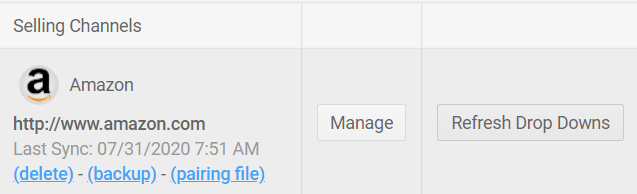
- You will see a screen with instructions.
- Run the web connector. If you use QuickBooks outside the United States, you can find the web connector in the Windows search. Otherwise, go to file and click update web services in QuickBooks.
- If the page remains open, Connex will send you to our configure page. Otherwise, click dashboard on the left.
- Click manage.
- Open the Connex menu you wish to work with to view the updated drop-down list.
- Select a new drop-down item and select the save settings button.
