- General Troubleshooting Guide
- Web Connector Troubleshooting
-
Connex Ecommerce User Guide
- Getting Started with Connex Ecommerce
- Remote Desktop (RDP)
- Customers Matching
- Inventory Site
- Inventory Sync
- Multicurrency
- Orders
- Price Levels
- Products
- Refunds
- Sales Tax
- Sales Orders
- Unit of Measure
- Web Connector
- Getting Started with Rules
- Rules Engine Common Rules
- FAQ
- Deposit Match
- Cost of Goods Sold
- Troubleshooting
- Custom Store
- Billing
-
Connex Ecommerce Analytics
-
Frequently Asked Questions
-
General Troubleshooting Guide
- Deposit Match Troubleshooting
- QuickBooks Desktop Error Messages
- Inventory Troubleshooting
- Incorrect Orders Troubleshooting
- Sales Tax Troubleshooting
- Web Connector Troubleshooting
- QuickBooks Online Error Messages
- Match Deposit Tool Troubleshooting
- Product Matching Troubleshooting
- Customer Matching Troubleshooting
- Rules Engine
- Orders from QuickBooks
- Payments Troubleshooting
- Company File
-
Connex Ecommerce Integrations Guide
- Acumatica
- Amazon
- Amazon Settlement Report
- Bigcommerce
- CIN 7
- ERPAG
- FreeAgent
- Freshbooks
- Hubspot
- Keap
- Launchpad
- Magento 2
- Microsoft Dynamics 365
- Netsuite
- Odoo
- Paytrace
- Salesforce
- ShipBob
- ShipRush
- ShipStation to QuickBooks
- From QuickBooks to ShipStation
- Sage Business Cloud Accounting
- Sage Intacct
- ShipHero
- ShipWorks
- Shopify
- Square
- Stripe
- Veeqo
- Walmart
- WooCommerce
- Xero
- Zoho Books
- SPS Commerce
-
Rules Engine Guide
Only QuickBooks Accountant and QuickBooks Enterprise Solutions can open two company files at once
End the QBDBMgrN.exe tasks
Problem
You are trying to pair web connector 2.0 with QuickBooks. You run QuickBooks on a server in multi-user mode. When you double click the pairing file, a dialog appears:
QuickBooks already has a company file open. If you want to open another company file, close this one first. Only QuickBooks Accountant and QuickBooks Enterprise Solutions can open two company files at once.
Along with the file open error, you may receive this message:
QBWC 1039: Error connecting to QuickBooks. Error message received from QuickBooks was <Could not start QuickBooks.>
If you do not have QuickBooks installed on the system, you would need to install it before running web connector.
Description
This happens when too many users have QuickBooks open at once.
Solution
Close QBDBMgrN.exe
Here are the steps:
- Right click your taskbar and select task manager.
- Click details.
- For each QBDBMgrN.exe, right click the QBDBMgrN.exe process and click end task:
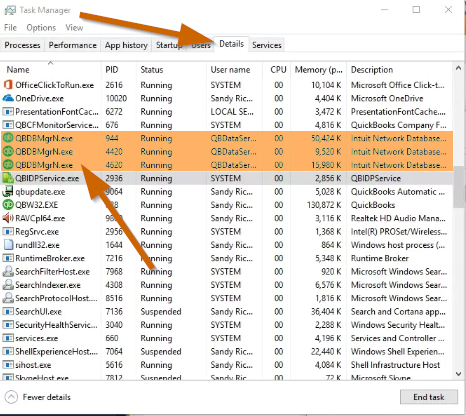
- End the QBIDPService.exe.
- In QuickBooks, go to file and click quit.
- Open QuickBooks and the company file.
- Open your web connector.
- Double click the pairing file.
- Follow the on-screen instructions.
