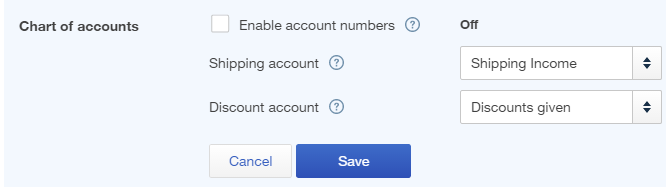- General Troubleshooting Guide
- QuickBooks Online Error Messages
-
Connex Ecommerce User Guide
- Getting Started with Connex Ecommerce
- Remote Desktop (RDP)
- Customers Matching
- Inventory Site
- Inventory Sync
- Multicurrency
- Orders
- Price Levels
- Products
- Refunds
- Sales Tax
- Sales Orders
- Unit of Measure
- Web Connector
- Getting Started with Rules
- Rules Engine Common Rules
- FAQ
- Deposit Match
- Cost of Goods Sold
- Troubleshooting
- Custom Store
- Billing
-
Connex Ecommerce Analytics
-
Frequently Asked Questions
-
General Troubleshooting Guide
- Deposit Match Troubleshooting
- QuickBooks Desktop Error Messages
- Inventory Troubleshooting
- Incorrect Orders Troubleshooting
- Sales Tax Troubleshooting
- Web Connector Troubleshooting
- QuickBooks Online Error Messages
- Match Deposit Tool Troubleshooting
- Product Matching Troubleshooting
- Customer Matching Troubleshooting
- Rules Engine
- Orders from QuickBooks
- Payments Troubleshooting
- Company File
-
Connex Ecommerce Integrations Guide
- Acumatica
- Amazon
- Amazon Settlement Report
- Bigcommerce
- CIN 7
- ERPAG
- FreeAgent
- Freshbooks
- Hubspot
- Keap
- Launchpad
- Magento 2
- Microsoft Dynamics 365
- Netsuite
- Odoo
- Paytrace
- Salesforce
- ShipBob
- ShipRush
- ShipStation to QuickBooks
- From QuickBooks to ShipStation
- Sage Business Cloud Accounting
- Sage Intacct
- ShipHero
- ShipWorks
- Shopify
- Square
- Stripe
- Veeqo
- Walmart
- WooCommerce
- Xero
- Zoho Books
- SPS Commerce
-
Rules Engine Guide
Order 0 has failed to export into QuickBooks. You must select a product/service or an account for each split line with either an amount or a billable customer.
In rare circumstances, that your QuickBooks products have no income accounts. This will cause orders to fail to sync. This error usually happens when you add shipping/discounts as a line item. We have seen errors where products have no income account
Adding Income Accounts
If you are adding shipping as a line item, here are the steps:
- In QuickBooks, click the gear box and click products and services.
- Search for your shipping item. It could say USPS, FedEx, UPS or shipping:
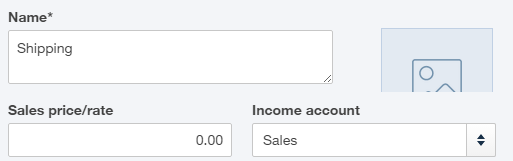
- Double click the item.
- Ensure that the income account has a value:
If you are adding shipping to the QuickBooks Online shipping field, follow these steps:
- In QuickBooks, click the gear box and click account and company settings.
- Click the advanced tab.
- Under chart of accounts, ensure that the shipping and discounts box have a value: