- Connex Ecommerce Analytics
- Selling Channels
-
Connex Ecommerce User Guide
- Getting Started with Connex Ecommerce
- Remote Desktop (RDP)
- Customers Matching
- Inventory Site
- Inventory Sync
- Multicurrency
- Orders
- Price Levels
- Products
- Refunds
- Sales Tax
- Sales Orders
- Unit of Measure
- Web Connector
- Getting Started with Rules
- Rules Engine Common Rules
- FAQ
- Deposit Match
- Cost of Goods Sold
- Troubleshooting
- Custom Store
- Billing
-
Connex Ecommerce Analytics
-
Frequently Asked Questions
-
General Troubleshooting Guide
- Deposit Match Troubleshooting
- QuickBooks Desktop Error Messages
- Inventory Troubleshooting
- Incorrect Orders Troubleshooting
- Sales Tax Troubleshooting
- Web Connector Troubleshooting
- QuickBooks Online Error Messages
- Match Deposit Tool Troubleshooting
- Product Matching Troubleshooting
- Customer Matching Troubleshooting
- Rules Engine
- Orders from QuickBooks
- Payments Troubleshooting
- Company File
-
Connex Ecommerce Integrations Guide
- Acumatica
- Amazon
- Amazon Settlement Report
- Bigcommerce
- CIN 7
- ERPAG
- FreeAgent
- Freshbooks
- Hubspot
- Keap
- Launchpad
- Magento 2
- Microsoft Dynamics 365
- Netsuite
- Odoo
- Paytrace
- Salesforce
- ShipBob
- ShipRush
- ShipStation to QuickBooks
- From QuickBooks to ShipStation
- Sage Business Cloud Accounting
- Sage Intacct
- ShipHero
- ShipWorks
- Shopify
- Square
- Stripe
- Veeqo
- Walmart
- WooCommerce
- Xero
- Zoho Books
- SPS Commerce
-
Rules Engine Guide
How do I pair ShipStation?
A guide on obtaining API keys and getting started
How do I find my ShipStation API keys?
You must obtain V1 API key and API secret from ShipStation. Here are the steps:
- Log into ShipStation.
- On the top right, click the gear icon
- On the Left click account> API Settings
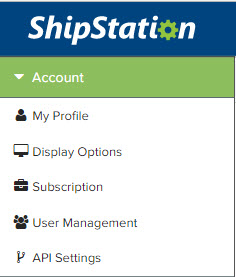
- If you don't see the keys, click regenerate V1 API Keys. You can reach out to Shipstation directly for further assistance if you are not able to obtain new keys.
- This article may help Shipstation V1 API help
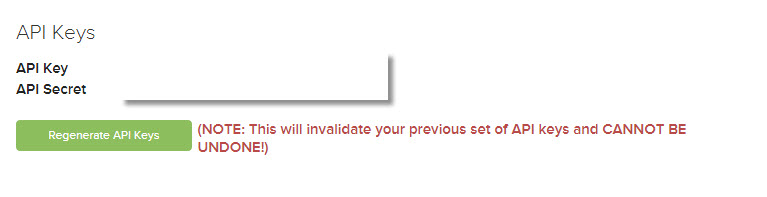
- Go back to the "Add new connection" popup in Connex Reporting.
- Enter your API key and API secret.
- Choose a name for this connection, or leave it as "http://www.shipstation.com" as the default.
- Click submit.
How do I add a new connection?
Here are the steps:
- Login to Connex.
- On the top right, click connections.
- Choose Shipstation.
- Complete the form.
