- General Troubleshooting Guide
- Sales Tax Troubleshooting
-
Connex Ecommerce User Guide
- Getting Started with Connex Ecommerce
- Remote Desktop (RDP)
- Customers Matching
- Inventory Site
- Inventory Sync
- Multicurrency
- Orders
- Price Levels
- Products
- Refunds
- Sales Tax
- Sales Orders
- Unit of Measure
- Web Connector
- Getting Started with Rules
- Rules Engine Common Rules
- FAQ
- Deposit Match
- Cost of Goods Sold
- Troubleshooting
- Custom Store
- Billing
-
Connex Ecommerce Analytics
-
Frequently Asked Questions
-
General Troubleshooting Guide
- Deposit Match Troubleshooting
- QuickBooks Desktop Error Messages
- Inventory Troubleshooting
- Incorrect Orders Troubleshooting
- Sales Tax Troubleshooting
- Web Connector Troubleshooting
- QuickBooks Online Error Messages
- Match Deposit Tool Troubleshooting
- Product Matching Troubleshooting
- Customer Matching Troubleshooting
- Rules Engine
- Orders from QuickBooks
- Payments Troubleshooting
- Company File
-
Connex Ecommerce Integrations Guide
- Acumatica
- Amazon
- Amazon Settlement Report
- Bigcommerce
- CIN 7
- ERPAG
- FreeAgent
- Freshbooks
- Hubspot
- Keap
- Launchpad
- Magento 2
- Microsoft Dynamics 365
- Netsuite
- Odoo
- Paytrace
- Salesforce
- ShipBob
- ShipRush
- ShipStation to QuickBooks
- From QuickBooks to ShipStation
- Sage Business Cloud Accounting
- Sage Intacct
- ShipHero
- ShipWorks
- Shopify
- Square
- Stripe
- Veeqo
- Walmart
- WooCommerce
- Xero
- Zoho Books
- SPS Commerce
-
Rules Engine Guide
Sales tax mapping fails
A list of reasons why sales tax fails to map
Problem
You are mapping tax codes to QuickBooks. Connex fails to map QuickBooks tax codes.
Description
You are likely missing a mapping or a mapping is incorrect.
Solutions
If you map by county, ensure county is correct
If you just enter Dane and our tool has Dane county, the sync will fail. Our software is looking for a one to one match between the county entered and the county returned from our database. Here are the steps:
- Log into Connex.
- Click settings.
- Click sales tax.
- Click edit, next to the code.
- Notice how Dane is entered, but our tool returns Dane County:
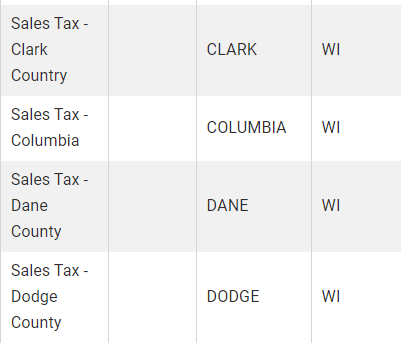
Mapping is correct, but tax code is missing from QuickBooks
Ensure your QuickBooks tax codes have no double spaces or spaces at the end of the tax code. At times, users remove tax codes or rename them, but fail to update their Connex mappings:
- Log into Connex.
- Click settings.
- Click sales tax.
- Click edit, next to the code.
- Click tax codes.
- Choose the proper tax code. If the one appears, select it and click save.
Review your mappings
Here are the steps:
- Log into Connex.
- Click settings.
- Click sales tax.
- If you map codes by county, make sure you added the county and tax mapping. In this example, Middlesex is missing:
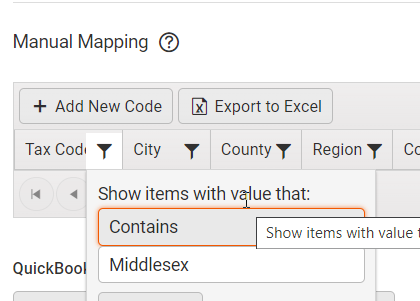
Mapping exists with county, but county is incorrect
Here are the steps:
- Click on the tax mapping that was supposed to run.
- If it has a county, enter the county again. If you entered Middlesex and Connex is seeking Middlesex County, then the sync would fail:

No mapping exists
If you charge tax in Massachusetts and there is no mapping, then Connex will apply no code.
