We can sync orders and inventory between the two systems
Introduction
Connex for QuickBooks syncs sales from Square for Retail Free, Square for Retail Plus, and Square Point of Sale to QuickBooks. Our software will map the billing and shipping information, total merchant fees, line items, and taxes to QuickBooks. Connex can sync stock updates from QuickBooks to Square. Our tool can match settlements from Square with QuickBooks deposits.
Do you have a demo?
Here is a demo:
Does it work with QuickBooks Online and Desktop?
Yes, our tool works with both versions of QuickBooks.
How do I pair your app with Square?
To pair Square and our software, follow these steps:
- Login to Connex.
- On the Connex dashboard, click add a new connection.
- Choose Square.
- Click submit.
- When prompted, click continue and login to Square through our software.
- When you return to Connex, complete the install wizard.
Where do you pull orders?
You must use Square to make the orders. If Square is just your payment processor and you have a Shopify site, then sync with Shopify.
The sales must exist in the Square orders module. Click orders on the left nav:

Here is an order:

How does product matching work?
We match the Square SKU field to one of these QuickBooks fields:
- Item name
- Manufacturer Part Number (QuickBooks Desktop only)
- Barcode (QuickBooks Desktop only)
- SKU (QuickBooks Online only)
If your product has no SKU and you try to sync, Connex will ask you to map the product manually. If you fix the SKU after the order synced, the SKU is still blank on the sale. You will be asked to map the product.
To fix products without a SKU, follow these steps:
- Log into Square.
- On the left, click items.
- Click on an item.
- Under variations, look at the SKU column.
- Enter the matching field from QuickBooks. If your QuickBooks item name is 8899090, then enter 8899090.
Here is Square:
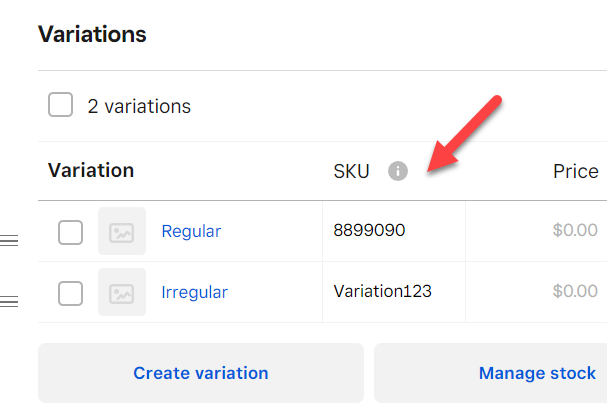
Here is QuickBooks Desktop:

You cannot search multiple fields. If you selected bar code matching in Connex and the bar code field is blank in QuickBooks, then product matching would fail.
How do I ensure that all orders have a billing and shipping address?
If your orders are paid online, then the user's billing and shipping address should appear. If the order is paid using Square POS, our tool maps the cash register's location to QuickBooks. In Square, add an address to each Square location. This address is mapped to QuickBooks sales and the address is used to calculate sales tax.
Does Connex match the customer name and contact details to orders?
Yes, Connex will map the customer name and contact details on each order.
How do fields map between Square and QuickBooks?
Here is a list:
| Square | QuickBooks |
| Id | Order Number |
| Order Date | Order Date |
| Tender | Payment Method |
| Total Discount | Line item with discount |
| Total Merchant Fees | Line item with merchant fees |
| Reference number | Payment ref. no field. |
| Tax | QuickBooks tax code field or line item |
| Tip | Line item with tips |
For payments, here is a screenshot from QuickBooks and here is a field mapping:
| Square | QuickBooks |
| Reference number | Ref. no |
| Total paid | Total paid |
| Tender | Payment method |
Our software copies the billing address to the shipping address. Here is a screenshot from QuickBooks and here is a screenshot from Square. Here is how addresses map:
| Square | QuickBooks |
| Given Name | Customer first name |
| Family Name | Customer last name |
| Address 1 | Address 1 |
| AdministrativeDistrictLevel1 | U.S. state on address line |
| Locality | City on address line |
| PostalCode | Postal code on address line |
| Country | Country on address line |
Here is a screenshot from QuickBooks and another one from Square. Here is how products map:
| Square | QuickBooks |
| Item variation SKU | QuickBooks item name |
| Item variation name | QuickBooks item description |
| Quantity | Quantity |
| Unit Price | Unit Price |
| Unit Tax | QuickBooks tax code of non / tax |
| Item modifiers, such as color or size | QuickBooks item description |
