Unable to sync sales from QuickBooks to ShipStation
Problem
No sales sync from QuickBooks to ShipStation.
Description
You see no errors in the sync activity messages or error log.
Solutions
Change Dates
Login to Connex. Click manual sync on our dashboard. Choose from QuickBooks and order date. If today was February 26, set the dates to a longer range.
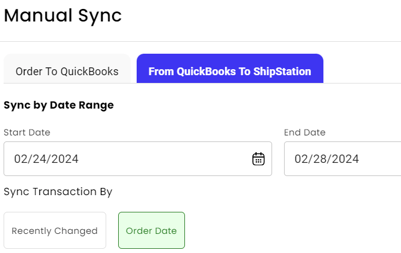
Connex pulls sales by the date modified. Once done, ensure the auto sync dates are correct:
- Go to settings > order settings > orders from QuickBooks.
- Under advanced settings, set the date back two dates.
- Check date created.
Review rules
Go to rules > my rules. Review rules with the action do not export sales from QuickBooks. Delete or update the rules.
Class is empty
Log into Connex. Click settings. Click orders from QuickBooks. Review the class field. If your settings say export sales orders with class ShipStation and your sale has no class, then the sync would fail:
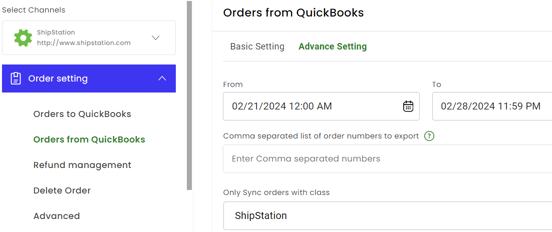
An invoice or a sales order without ShipStation as the class would fail to sync. In this example, the sales order fails to sync because class is blank:
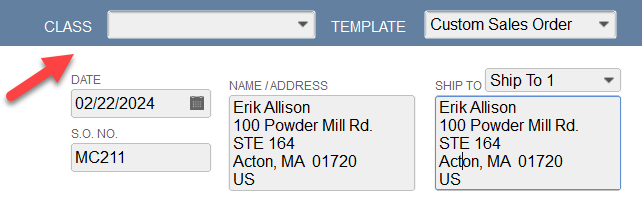
Tracking Number
Any sale with a tracking number in QuickBooks will fail to sync. Our tool assumes the sale is a duplicate because it has already shipped.
Arizona Time Zone
Please contact us and we will adjust your account.
Sync Enabled
Go to settings > orders from QuickBooks. Ensure the sync orders from QuickBooks box is checked. Under types of transactions to sync, it should say invoices or sales orders. Under class, select ShipStation or no class. Click save. If QuickBooks Online, click scheduled tasks. You should have a task called OrdersToECommerce.
Invalid Address
Log into Connex. Check the log for errors. If you see invalid address, read this guide.
Run Web Connector
If you use QuickBooks Desktop, log into QuickBooks. Go to file and click update web services. Run the web connector.
Manual Sync
Log into Connex. Go to settings > order setting > orders from QuickBooks. Try a 6 - 12 hour date range. Click the date created field.
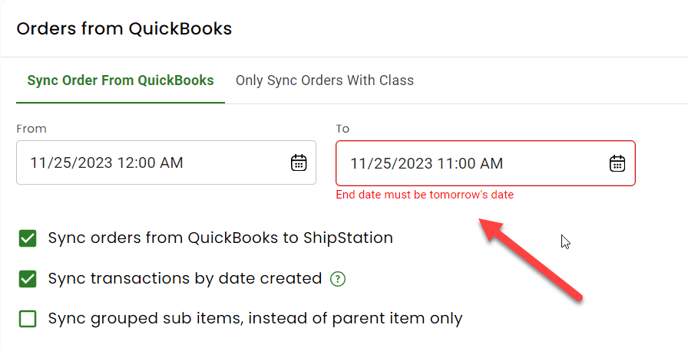
Read this guide about changing the sync dates. Choose the field date created from the manual sync form. If you want a sale from 11/29, enter 11/28 to 11/30.
