- General Troubleshooting Guide
- QuickBooks Desktop Error Messages
-
Connex Ecommerce User Guide
- Getting Started with Connex Ecommerce
- Remote Desktop (RDP)
- Customers Matching
- Inventory Site
- Inventory Sync
- Multicurrency
- Orders
- Price Levels
- Products
- Refunds
- Sales Tax
- Sales Orders
- Unit of Measure
- Web Connector
- Getting Started with Rules
- Rules Engine Common Rules
- FAQ
- Deposit Match
- Cost of Goods Sold
- Troubleshooting
- Custom Store
- Billing
-
Connex Ecommerce Analytics
-
Frequently Asked Questions
-
General Troubleshooting Guide
- Deposit Match Troubleshooting
- QuickBooks Desktop Error Messages
- Inventory Troubleshooting
- Incorrect Orders Troubleshooting
- Sales Tax Troubleshooting
- Web Connector Troubleshooting
- QuickBooks Online Error Messages
- Match Deposit Tool Troubleshooting
- Product Matching Troubleshooting
- Customer Matching Troubleshooting
- Rules Engine
- Orders from QuickBooks
- Payments Troubleshooting
- Company File
-
Connex Ecommerce Integrations Guide
- Acumatica
- Amazon
- Amazon Settlement Report
- Bigcommerce
- CIN 7
- ERPAG
- FreeAgent
- Freshbooks
- Hubspot
- Keap
- Launchpad
- Magento 2
- Microsoft Dynamics 365
- Netsuite
- Odoo
- Paytrace
- Salesforce
- ShipBob
- ShipRush
- ShipStation to QuickBooks
- From QuickBooks to ShipStation
- Sage Business Cloud Accounting
- Sage Intacct
- ShipHero
- ShipWorks
- Shopify
- Square
- Stripe
- Veeqo
- Walmart
- WooCommerce
- Xero
- Zoho Books
- SPS Commerce
-
Rules Engine Guide
There is an invalid reference to QuickBooks Account
You must create accounts in QuickBooks
Problem
You are unable to create products in QuickBooks. This often happens with new company files that are used for testing purposes.
Description
In QuickBooks, the create a new item form has required fields. The error means Connex has no value to enter. Here is an example:
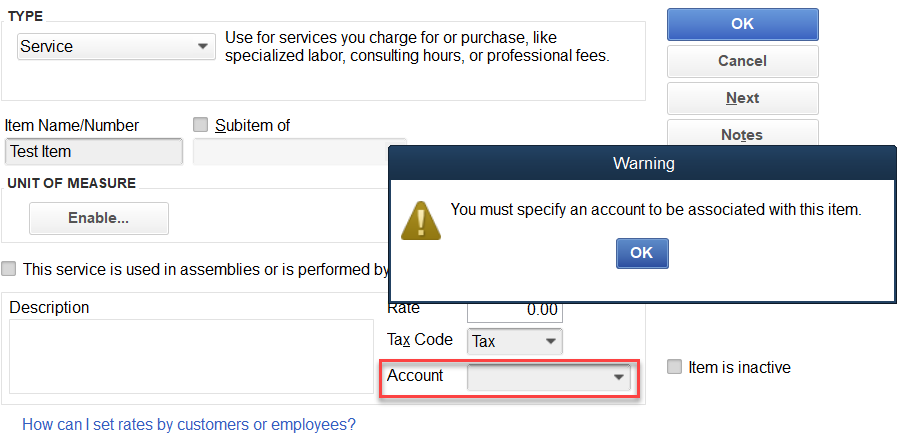
Solution
Create accounts in QuickBooks
First, see what accounts are missing:
- Login to Connex.
- Click manage.
- Click chart of accounts.
- Note the drop downs that have missing values:
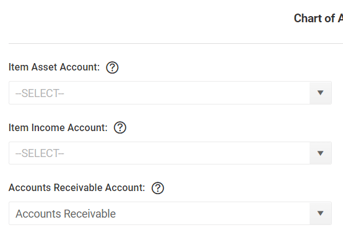
- In QuickBooks, press CTRL + A.
- Click account > new.
- Click income > continue.
- Call the account sales.
- Create another account.
- Under other account types, choose other current asset.
- Enter inventory asset at the name.
- Back on Connex, click update drop down lists.
- Run the web connector.
- Return to chart of accounts.
- Enter a value in all the drop downs.
- Click save.
- Resync your sale.
