Pair QuickBooks as admin.
Problem
When you open Connex either for the first time or after an software update, you may get the following error:
"This application has not accessed this QuickBooks company data file before. The QuickBooks administrator must grant an application permission to access a QuickBooks company data file for the first time."
Description
You have paired Connex as a non-admin in QuickBooks. This happens, when you pair the sync on multiple machines.
Solutions
Method 1: Delete and re-pair as admin
- Log into QuickBooks as the admin user.
- Switch to single user mode.
- Open the Web Connector
- Find your connection and click "remove"

- Login to Connex and find your connection, click "Pairing File"
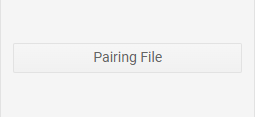
- A certificate appears, click "OK"
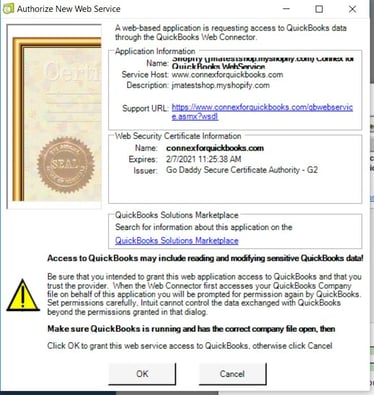
- Click "Yes, always; allow access even if QuickBooks is not running"
- Click "Login as" and select "Admin" and hit "Continue"
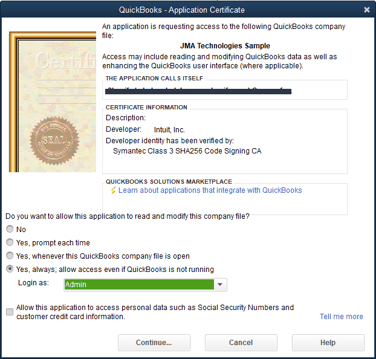
- Check the left-hand box on the Web Connector and hit "Update Selected"
Method 2: Login and sync as admin
- Log into QuickBooks as the admin user.
- Switch to single user mode.
- Go to the Edit menu and click Preferences.
- Highlight the Integrated Applications preferences and make sure the Company Preferences tab is selected.
- For each row that says Connex, click properties.
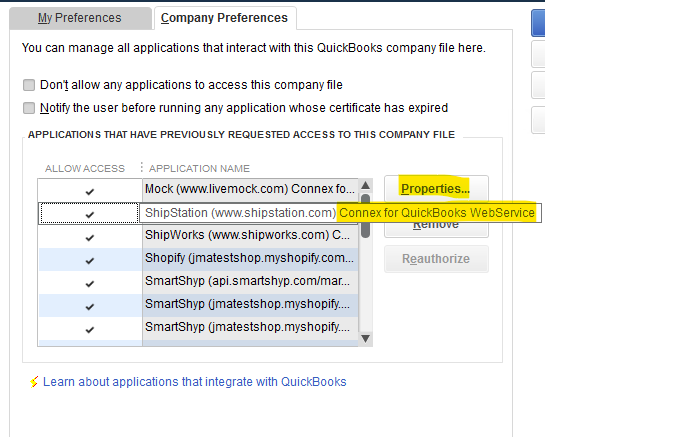
- Check "allow this application to read and write the company file".
- Check "allow this application to login automatically". We recommend choosing admin in almost all situations (or if you feel comfortable, making a new user for Connex with admin privileges)
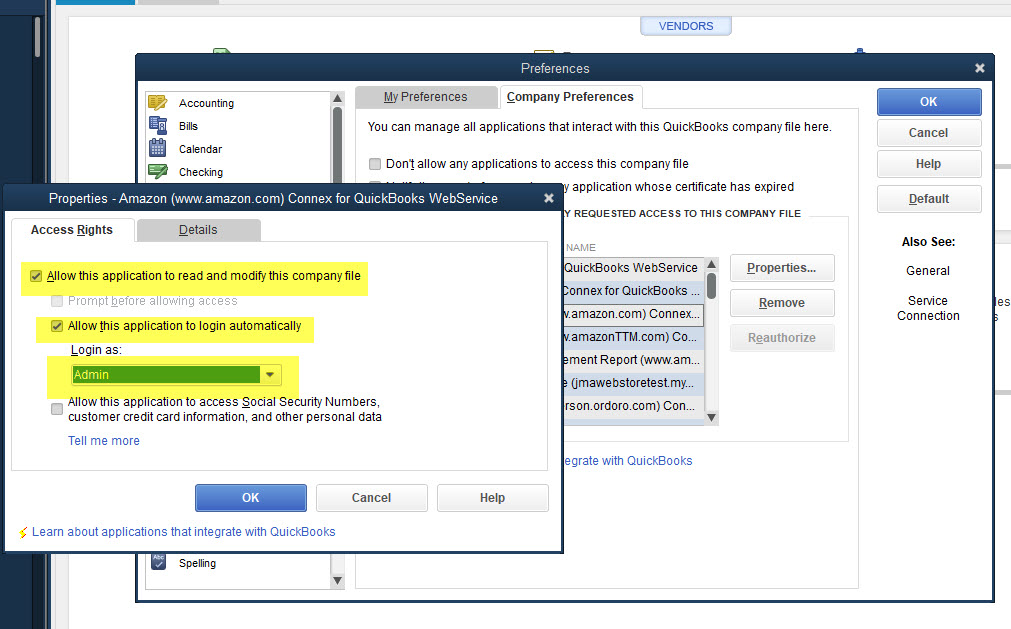
- Click "OK" to close out of and save the preferences.
- A screen should be showing in QuickBooks asking you to grant all orders permission to access your data. Select "Yes, whenever this QuickBooks file is open".
- Click continue to finish the process. Once complete all orders should be able to sync with QuickBooks again.
Is there a video that describes the error?
We recommend leaving the user that paired Connex logged in 24 x 7. This will ensure syncing can occur automatically. Please watch this guide:
