Information on why duplicate sales sync to QuickBooks. Troubleshooting tips to avoid this and how to prevent future occurrences.
Why do I have duplicate sales in QuickBooks Desktop?
Oftentimes, transaction duplication can occur if order numbers are changed or modified - especially if changed after Connex syncs the order to QuickBooks.
In addition, with QuickBooks, each transaction type - estimates, sales orders, invoices, sales receipts - has its own unique order numbering. For example, in QuickBooks, it is possible to have Sales order ABC123 and Sales Receipt ABC123.
In addition, here are some specific reasons why you might have duplicate sales in QuickBooks Desktop:
- Manual syncs reset the dates to midnight. This means that if you run a manual sync multiple times for the same date range, you will get duplicate sales.
- Connex pulls sales by their date modified when the order status field is paid. This means that if you ship an order, the sale will resync because shipping modifies the order.
How does Connex prevent duplication?
Connex doesn't historically save or store order data. Therefore, when a sync is run, Connex checks QuickBooks to see if a transaction already exists in QuickBooks by comparing the order numbers. If there's a match, Connex will skip it.
In addition, with QuickBooks Next Number enabled, Connex will likewise check against the MEMO field to ensure there's no duplication.
How do I troubleshoot duplicate orders?
1. Make sure that the order status field is clear and that all boxes are unchecked in the TO QB settings.
2. Ensure you are auto-running the Web Connector auto-sync on only one machine. If you sync the same sales from two different machines at the same time, you could get duplicate sales.
3. Connex treats invoice #1 and sales order #1 as different orders. Ensure you mapped the orders correctly.
4. Ensure that order numbers haven't been changed, edited, or otherwise altered in any way during the order's lifecycle.
5. If you use QuickBooks Next Number, we map duplicates by order date and MEMO field. Please make sure that no changes were made to the MEMO field.
6. If you sync Amazon sales and do not use the next number, the order should appear like this:
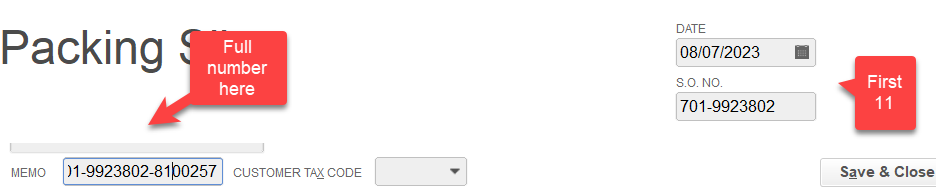
If the memo field has any text after or before the order number, you will get duplicates.
Issues persist. What should I send to support?
If you've verified the above is correct, now it's time to get in touch with our support team. To ensure the fastest possible response and solution, please kindly send these details:
1. Screenshot of the duplicates in QuickBooks.
2. Please confirm that the order numbers and order dates of the duplicates are identical.
3. Did you recently change how our software maps order numbers to QuickBooks? Did you change to using the next number from QuickBooks? If so, you will get duplicates if you resync.
4. Please send the order numbers and dates from your ordering solution. A handful will do.
5. If you use the next number from QuickBooks, confirm that the order date and the QuickBooks order date match. Confirm that the order number exists in the QuickBooks memo field on the bottom left.
