A guide on installing WooCommerce and how the fields map when syncing sales.
Is there a demo?
Here is a demo:
Prerequisites
Here are the prerequisites:
- Your website must have an SSL certificate.
- If you have a security plugin, whitelist the Connex for QuickBooks IP address 40.71.11.165. If you are unsure if you have a security plugin, contact your website developer.
- GoDaddy, BlueHost, or Media Temple are incompatible hosts. These companies have WooCommerce performance issues. In many cases, they place too many websites on one server and the sites load very slow. The sync could be intermittent with these companies.
WooCommerce
Our software uses a special WooCommerce user name and password, known as a consumer key and secret, from your website. You must sign into your WooCommerce site inside of Connex to obtain the keys. To pair your site, follow these steps:
- Login to Connex for QuickBooks.
- On the dashboard, click add a new selling channel on the top right.
- Choose WooCommerce.
- Enter your URL, prefixed by https (i.e. https://yourwebsite.com). If your URL redirects like www.mysite.com to mysite.com, enter https://mysite.com.
- Click submit.
- On the dialog box that appears, click continue.
- Follow the on-screen instructions. You will be asked to login and click the accept button. If Connex says pairing failure, click the link to pair manually. Generate keys manually and enter them into Connex.
- Upon completing these steps, you are redirected to the configure page of our software.
WooCommerce Pairing Failure
Connex for QuickBooks will try to auto-generate a special user name and password to pair your website and our solution. If your website does not auto generate the special credentials, you can easily obtain and add them to your website.
Generate Keys
To generate the keys, see generate API keys in this help article. Open a support ticket with us and we will add the key manually.
Enter Credentials
To enter your pairing credentials, click update login on our dashboard. Enter the consumer key and secret.
How do I run a manual sync with WooCommerce and Connex?
With WooCommerce, there is a field called order ID and order number. Usually, these fields are the same. On occasion, they are different. You can find an order ID in the URL, when you open the WooCommerce sale:
- In WooCommerce, go to WooCommerce and click orders.
- Click on a sale:
- In the URL, note the post: https://woocommerceconnexdemo.kinsta.cloud/wp-admin/post.php?post=47&action=edit:
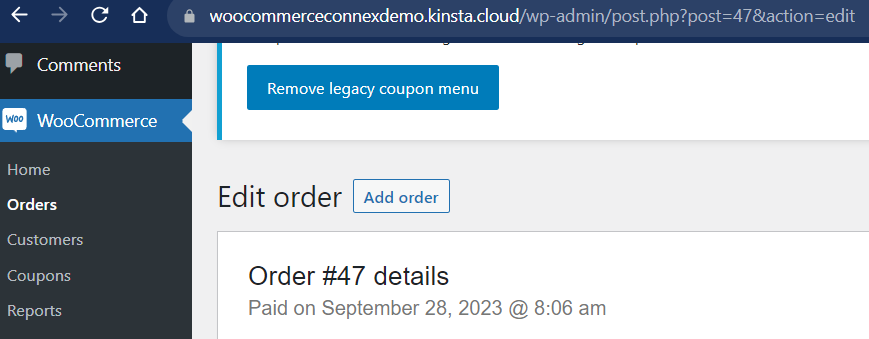
- Log into Connex.
- Click manual sync.
- Enter a comma separate list of IDs.
If you do not have post IDs, you can sync by date. Log into Connex. Click manual sync. Enter the a date range where the sale was created. In this case, enter September 28th.
How do payments map with WooCommerce and Connex?
If the WooCommerce order status is complete, then Connex makes a payment. We recommend entering processing,completed as your order status:
- Login to Connex.
- Go to settings > order setting > manual sync.
- Enter processing,completed.
If the order is processing, Connex will sync an unpaid invoice. Connex will sync the payment, after the order status changes to completed. If the order is processing, Connex will sync a payment if the method is (Visa, Mastercard, Discover, AMEX.
How do the fields map with QuickBooks and WooCommerce?
Click here to view a guide.
